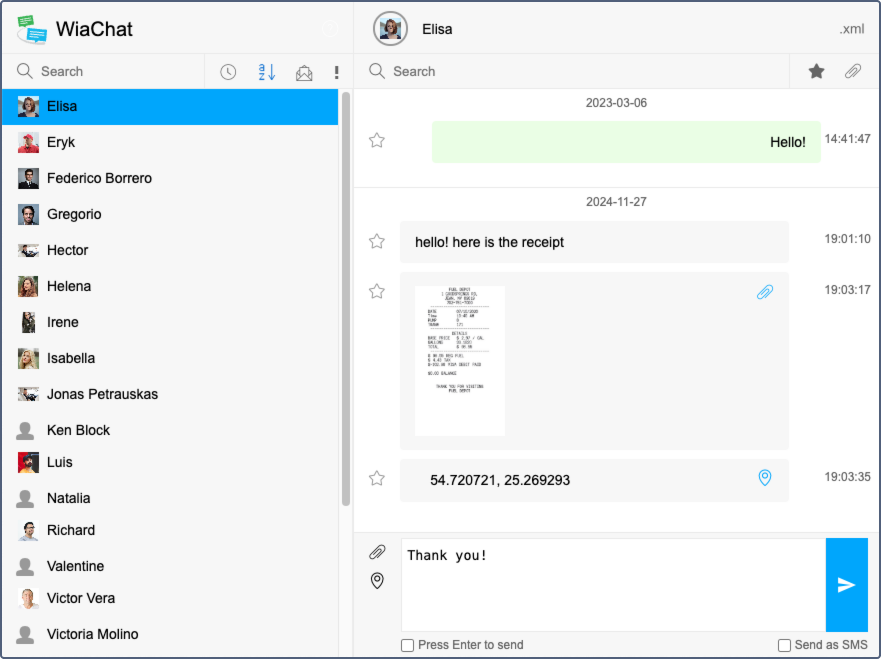The interface of the web version of WiaChat consists of two key elements: drivers list and chat.
Driver list
The list of available drivers is displayed in the left bar. In the header of the left bar, there is the Search typebar for a quick search for a required driver and the icons to sort the list modes: sorting by name, time, unread or undelivered messages.
To find a required driver, use a dynamic search above the drivers list. Moreover, you can sort the list by using the corresponding icons to the right of the search field (sorting by name, time, unread or undelivered messages). If a message is not delivered, a special sign (!) appears to the right of a driver name.
Chat
Chat and a message input field are located in the right bar. You can add a file or location (address or coordinates) to a text message. Click on the icon in the form of a paper clip, select the required files in the system dialog and click OK. You can also drag files from the folder into the chat dialog. To attach a location, click on the icon in the form of map mark, indicate a required place on the map and click Add position.
You can mark important messages in the chat. To do this, click on the star to the left of a required message. You can find the marked messages using the filter.
The system provides a possibility for a quick search of messages in the chat history. A search can be implemented either by words in a message or by name of an attached file. The search field is located above the chat. You can also filter messages by their importance or by the availability of files attached. The corresponding filters are located to the right of the search field.
You can save a chat with a driver in the XML format. To do this, click on the .xml icon above the messages filter.
You can save any attached file on your computer. To do this, click on the icon in the form of a paper clip to the right of a necessary file.