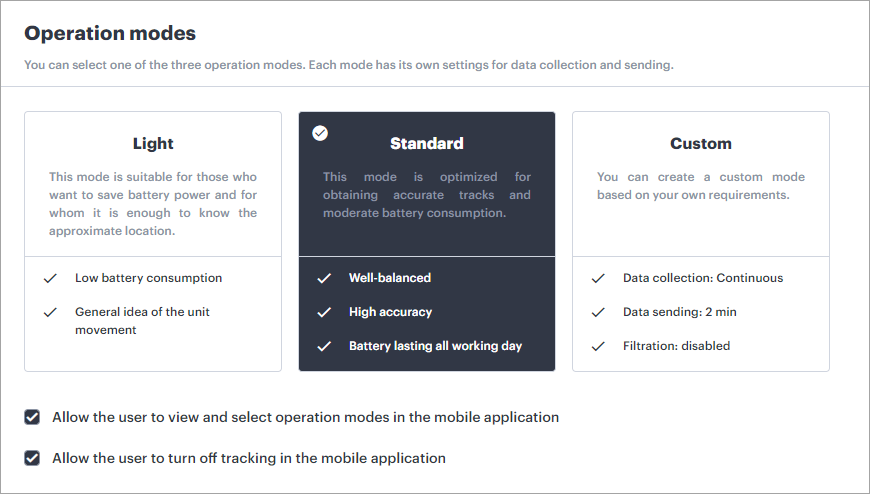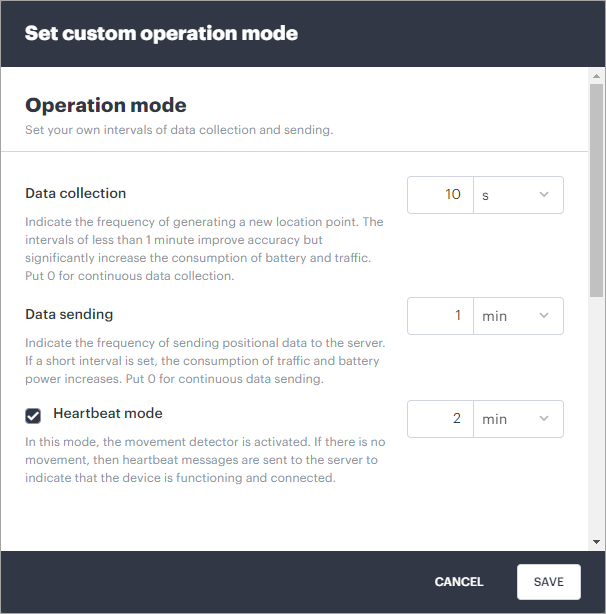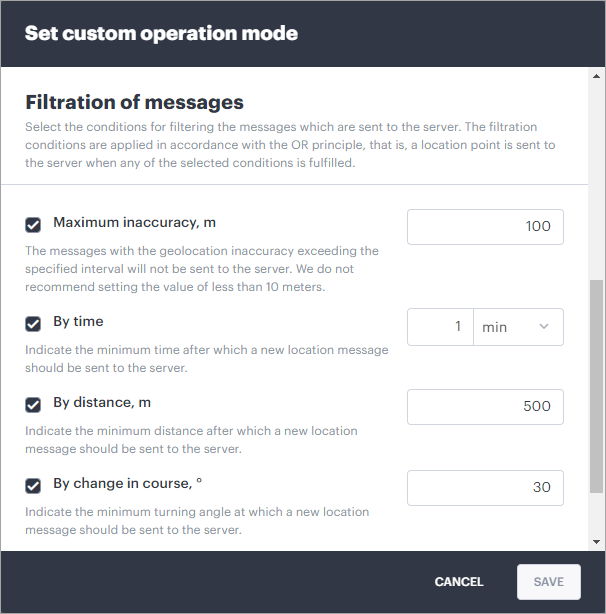In this section, you can select a suitable operation mode for the mobile application, allow the WiaTag user to select the operation mode and disable sending positional data.
Selecting the operation mode
The operation mode influences the battery consumption and the accuracy of positional data. Select one of the available modes:
Mode | Description |
Light | The mode which allows saving battery power and receiving approximate data about the location of the unit. |
Standard | The mode which allows consuming battery power moderately and obtaining accurate tracks of the unit. |
Custom | The mode which you can configure according to your requirements. |
To determine the unit location, the application uses Google algorithms which allow identifying the coordinates by means of GPS, Wi-Fi and cell stations.
If different operation modes have already been set for the devices of the selected units, these modes are marked with a tick. Select one mode to apply it to all the selected units, or don't make any changes in order for the operation modes to remain the same.
Configuring a custom mode
To configure a custom mode, click on the icon . Adjust the required settings in the Operation mode and Filtration sections, and click Save.
Operation mode
In this section, you should specify the frequency of collecting and sending positional data. If necessary, you can also enable the heartbeat mode.
The available settings are described below.
Setting | Description |
Data collection | In this field, specify the frequency at which positional points should be generated. In the drop-down list on the right, select the unit of time (seconds or minutes). The lower the specified value, the more accurate the data. If the specified value is less than a minute, the consumption of traffic and battery power increases significantly. If the value is 0, the data is collected continuously. |
| Data sending | In this field, specify the frequency at which positional data should be sent to the server. In the drop-down list on the right, select the unit of time (seconds or minutes). The lower the specified value, the higher the consumption of traffic and battery power. |
| Heartbeat mode | Activate this option to specify the frequency at which heartbeat messages should be sent to the server when the unit is not moving. Such messages allow seeing only that the unit is online, and don't contain location data. In the drop-down list, select the unit of time (seconds or minutes). If the option is not activated, the frequency of collecting and sending data corresponds to the first two options, regardless of whether the unit is moving or not. |
Filtration of messages
In this section, you can configure the criteria according to which the unit messages should be filtered. The filtration allows you to avoid sending redundant data to the server and reduce traffic consumption.
Messages are filtered only when they are received by means of GPS. If the location is determined by cell towers or Wi-Fi, the messages contain zero values of speed, course, number of satellites, and the inaccuracy can exceed 2000 metres, therefore such messages are not filtered.
The filtration criteria work in accordance with the OR principle, that is, a positional point is sent to the server when a message is considered valid according to at least one criterion.
Filtration criterion | Description |
Max inaccuracy | Activate this option to specify the maximum allowed inaccuracy of positional data which should be sent to the server. If the data inaccuracy exceeds the specified value, the message is considered invalid according to this criterion. |
By time | Activate this option to specify how much time should pass from the previous message in order to send a new one. In the drop-down list, select the unit of time (seconds or minutes). |
By distance | Activate this option to specify what distance the unit should travel from the time of the previous message in order to send a new one. |
| By change in course | Activate this option to specify how much the course angle should change from the time of the previous message in order to send a new one. |
By change of speed | Activate this option to specify how much the speed value should change from the time of the previous message in order to send a new one. |
Granting permissions
You can give the following permissions to the WiaTag user:
| Permission | Description |
|---|---|
Allow the user to view and select operation modes in the mobile application | Activate this option so that the WiaTag user can select the operation mode as well as configure a custom one in the mobile application. If the option is not activated, the Operation mode section is not displayed in the mobile application settings. |
Allow the user to turn off tracking in the mobile application | Activate this option so that the WiaTag user can disable sending positional data to the Wialon server. If the option is not activated, then when the device is online, the data is always sent to the server according to the selected mode and work on schedule (if configured). |