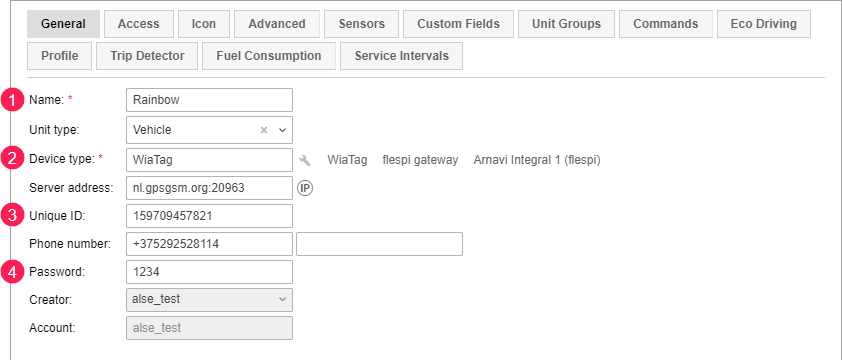Before you start working with the Configurator, you should create a unit or units with the WiaTag device type. You can do this in the mobile application when authorizing with your username or in Wialon. When signing in to the mobile application, you can create one unit (see the guide). If you want to create several units, use Wialon.
To create a unit, the following components should be activated in the management system: the Can create items option in the user properties and the Create units service in the properties of the user account.
Creating a unit in Wialon
When creating a unit in Wialon, you should specify the unit properties which are described in detail in the Wialon Hosting and Wialon Local user guides. The table below shows the properties which are directly related to Configurator and WiaTag operation.
| Property | Description |
| Name | Indicate the unit name (4 – 50 characters). Avoid using forbidden characters. The indicated name will be displayed in the unit list in Configurator and in the mobile application after authorizing with a username. |
| Device type | Select WiaTag as the device type. |
| Unique ID | Enter the unique identification number (ID) of the device. It is required for connecting the device to WiaTag and identifying the unit in the monitoring system. You can use any combination of numbers and letters up to 100 characters (for example, the IMEI of the mobile device). |
| Password | Set a password for access to the unit (optional). The password is used when signing in to the mobile application with the unique ID of the unit. |
The list of the created units is available in Configurator and in the mobile application after authorizing with a username.
Access rights
To configure the devices of units in Configurator, the following access rights to the units are required:
- View object and its basic properties;
- View connectivity settings;
- View commands;
- Create, edit and delete commands;
- Send commands.