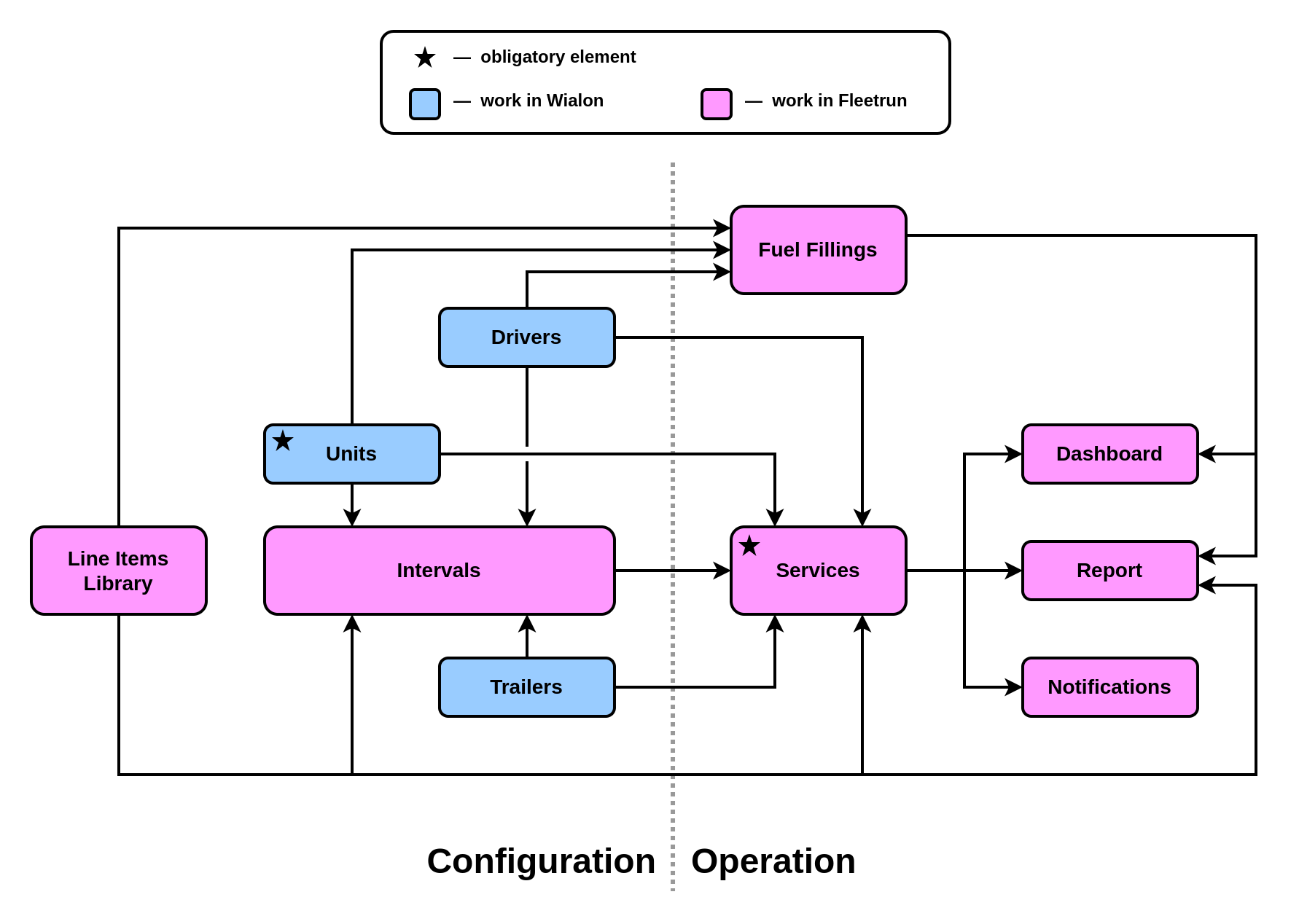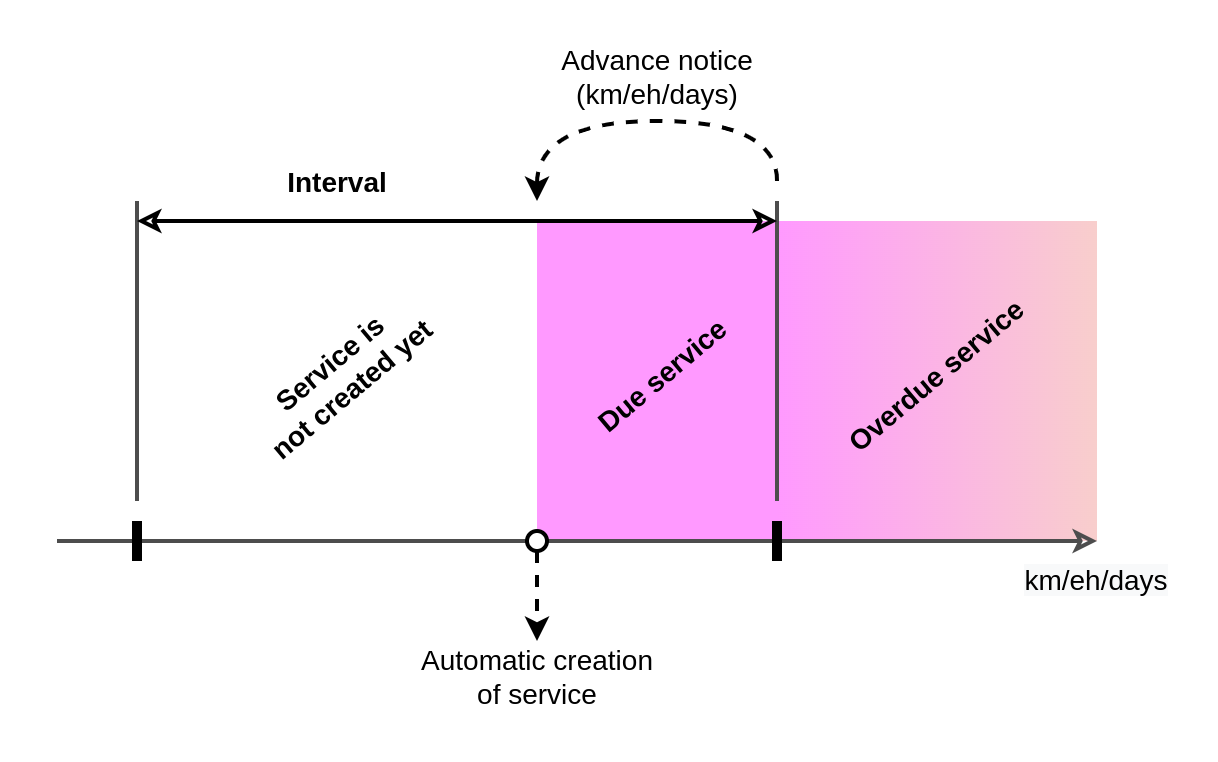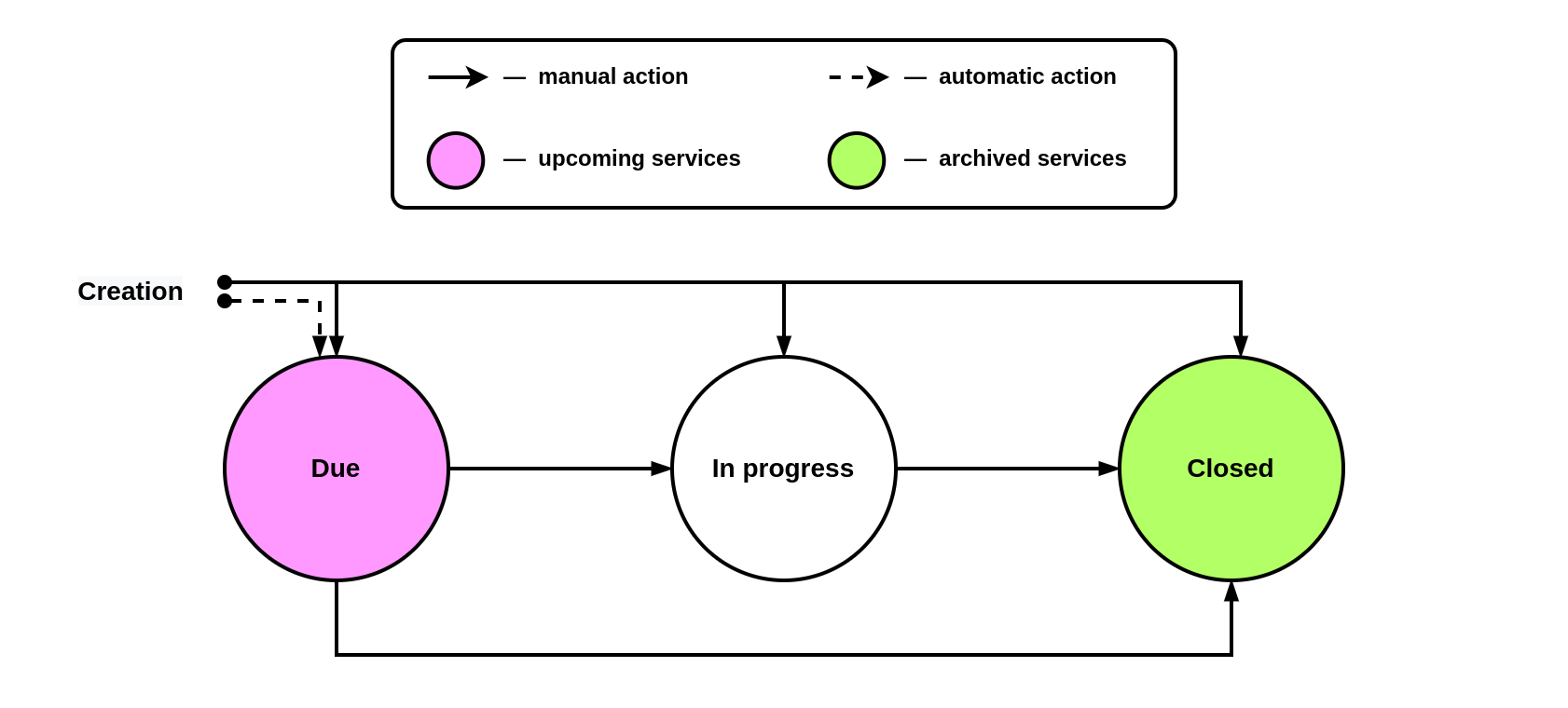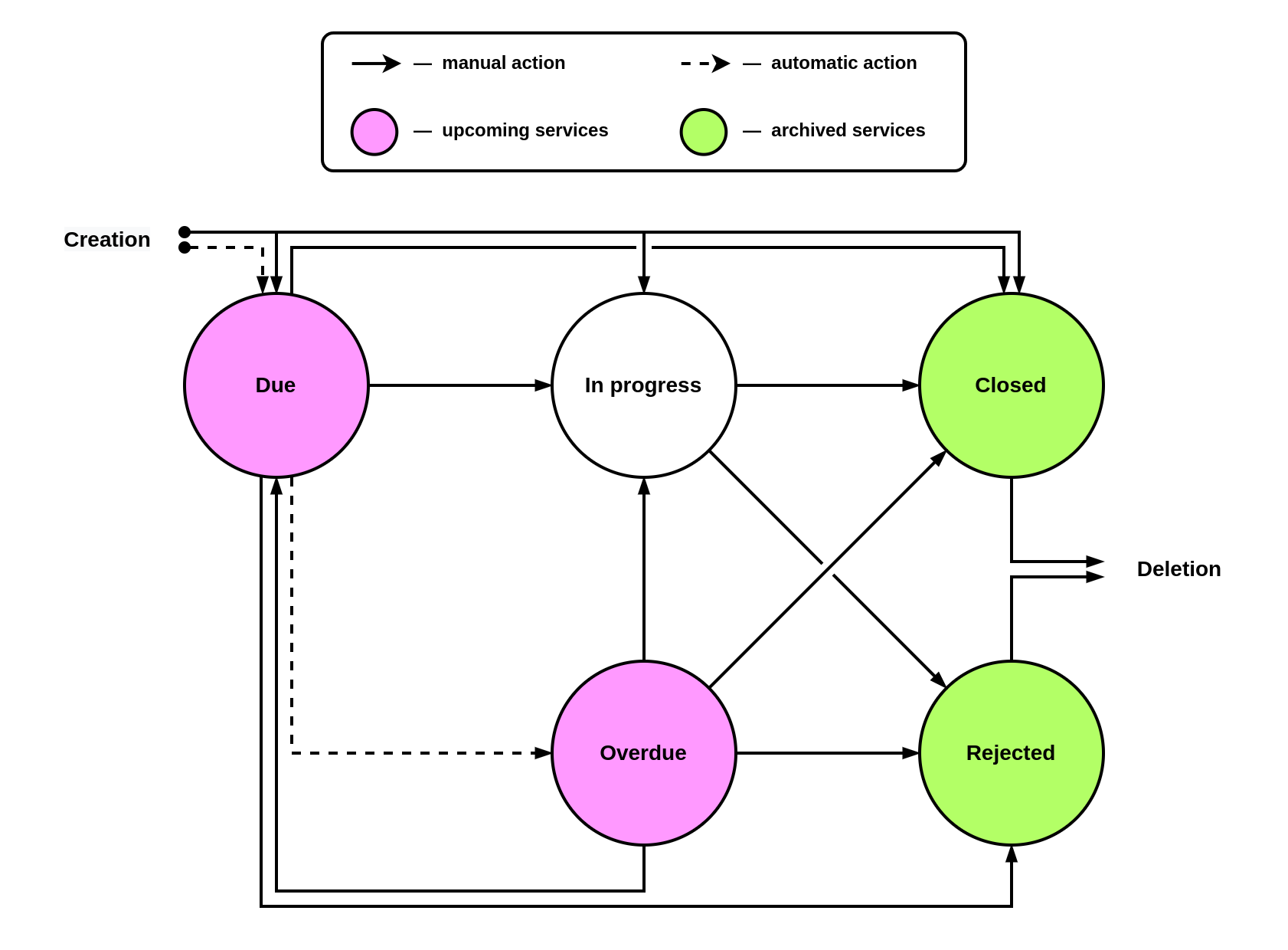While training partners, the team of trainers noticed that users do not always understand the relationship of elements in our niche applications. This is especially evident if a partner plans to create a proprietary solution based on the application. To solve the problem, we created this diagram. It will give you a general idea of how Fleetrun works, although it may not be optimal for learning the application from scratch.
Obligatory elements
Obligatory elements (★) are elements without which the creation or full use of other elements is impossible.
The obligatory elements of Fleetrun include units and services. Other elements are optional, but will make the work with the application more convenient or provide users with new opportunities.
Stages of work
In the diagram, a dotted line distinguishes two stages of work with the application: configuration and operation.
It is assumed that the Wialon administrator and/or fleet engineer configures the elements on the diagram’s left side before the everyday use of Fleetrun begins.
Explanation of diagram elements
Fleetrun uses Units, Drivers and Trailers that are created in the Wialon interface.
To further speed up and simplify your work with Fleetrun, you can fill in the Line Items Library. It contains a list of spare parts, labour and types of fuel for which you can specify the name and cost.
Furthermore, you can create Intervals (the detailed logic of their work will be discussed in the next paragraph of this article) for Units, Drivers and Trailers. In their essence, Intervals are templates for creating Services. These templates allow you to take into account periodic work planned in advance. You don’t need Intervals to account for one-time force majeure works.
This completes the configuration stage. During operation, the fleet engineer (or other person responsible for work records) will manually interact with Fuel Fillings and Services.
When creating a Fuel Filling, you must specify the Unit, the type of fuel that is more convenient to select from the Line Items Library, and the Driver.
Services can be created for Units, Trailers and Drivers. There can be an automatic creation based on Intervals, or a manual one. Manual creation is primarily used to account for unscheduled work (for example, repairs after an accident), and in this case the Line items tab can be completed from scratch or using the Line Items Library. Moreover, manual creation of Services is used to account for work which deadline came earlier than planned (for example, changing tires due to wear, although it was expected that this would be required later, after several seasons of use). In this case, the Interval must be specified as a template in order to correctly calculate the date of the next Service, and also to speed up the filling of some other fields.
Further, depending on the work stage, you should manually change the Service status (we will talk in more detail about working with the status in the last paragraph of this article).
At any moment during the operation stage, the fleet engineer can use the Dashboard tab. It displays the current number of Services (divided by status), Intervals, Units, Drivers, Trailers, the total cost of Services performed and fuel received during Fillings, as well as other fleet indicators (total mileage or engine hours).
To view the results of work in the Fleetrun interface, you can build a Report on various elements. The sending of Reports to email according to the schedule is also available.
Notifications about the change of the statuses of Services are available online or for sending to external servers, the Telegram messenger or email.
The operation logic of intervals
It was previously mentioned that Intervals can be considered as templates for creating Services.
The properties of Intervals indicate the periodicity, which can be determined by mileage, engine hours, days, or several of these indicators simultaneously. For example, a passenger car may be subject to inspection once a year, either when passing 20.000 kilometers, or when operating 300 engine hours — when any of these indicators is reached, it is necessary to check the unit, after which 365 days, 20.000 kilometers or 300 engine hours will be counted again until the next check.
The car inspection itself is called a Service in Fleetrun terminology, and it is the main element that the fleet engineer works with in Fleetrun. At the same time, the Service is not displayed in the application immediately, but when for any of the indicators a certain number of days/kilometers/engine hours remain until the end of the Interval. This number is specified in the Advance notice field in the Interval properties.
Service statuses
A Service may have one of five statuses:
| Due | This status is used to describe work which deadline is coming up. |
| In progress | The work is being done right now. |
| Closed | The work is completed. |
| Overdue | The deadline for the work has already come, but it has not yet begun. |
| Rejected | For some reason, they decided not to carry out the work. |
Let's consider the logic of changing statuses using several diagrams. This type of diagrams is called a directed graph, and it is convenient for describing one-way relationships, exactly what we need in this case.
Ideally, services in Fleetrun go through only 3 statuses: due → in progress → closed. They can be represented schematically as follows.
However, the real situation is often more complicated, so you have to use all 5 statuses. In this case, you should consider some features of their change:
- Almost all actions with statuses are done manually. The only exceptions are the automatic creation of the Service based on the Interval and the transition from the due status to the overdue one.
- You can create a service in almost all statuses, except for overdue and rejected, since such an action would make no sense.
- There is no need to delete the Service after work completion. However, if this is required, then first it will have to be completed or rejected.
A comprehensive diagram for changing statuses will look like this.