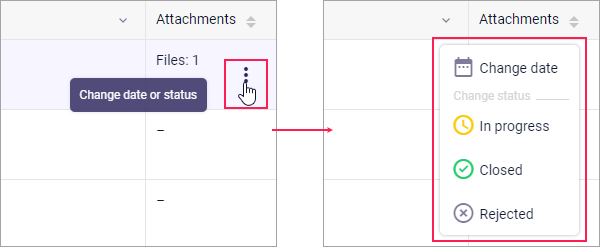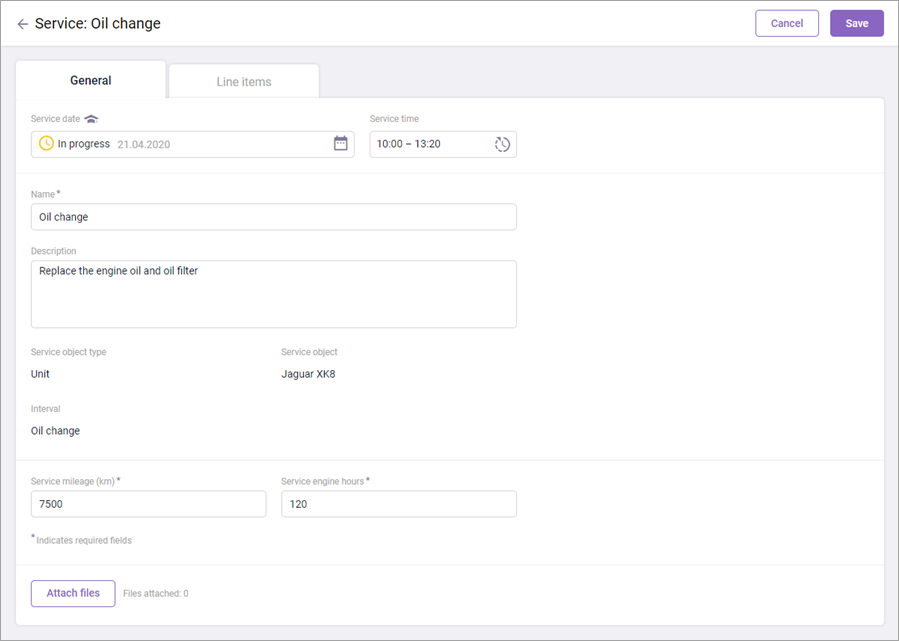There are two ways to edit services:
- quick date and/or status change;
- properties editing.
Changing the date and/or status quickly
When you point to the line with the service name, the icon appears. Click on the icon to open the menu which gives quick access to editing. For the upcoming services, you can change the date and status, for the services in progress — only the status.
Editing service properties
To edit the properties of a service, click on the line with its name. Changes can be made for all fields except Service object type, Service object, and Interval.
Special aspects of editing
1. Editing the date of the service has its own peculiarities:
- for an upcoming service, it is possible to change the start date to the current or future one;
- for a service in progress, it is not possible to edit the date;
- for the archived service, it is possible to change only the end date within a specified period.
2. When changing the status of the service, take into account the following:
- the Due status can be changed to In progress, Closed. Besides changing the status, the service can be rejected (the Reject button in the upper right corner of the page);
- the In progress status can be changed to Closed. Besides changing the status, the service can be rejected (the Reject button in the upper right corner of the page);
- the status of the archived service cannot be changed. You can only delete the service (the button in the upper right corner of the editing window or the icon that appears when you point to the line with the service on the Services page).
3. When changing the Service mileage and Service engine hours fields, you can type in the values manually or use the buttons for auto-completion (for the Closed status). When auto-completion is used, the value of mileage (engine hours) from the unit's first message for the selected interval is used as the initial value, and the value from the last message is used as the final one.
4. If you cancel the selection of an item in a drop-down list of the Custom fields section and this item has been previously deleted by the fleet administrator, then it will not be available for selection after saving the changes.
5. You can attach new files to the service or delete the existing ones.