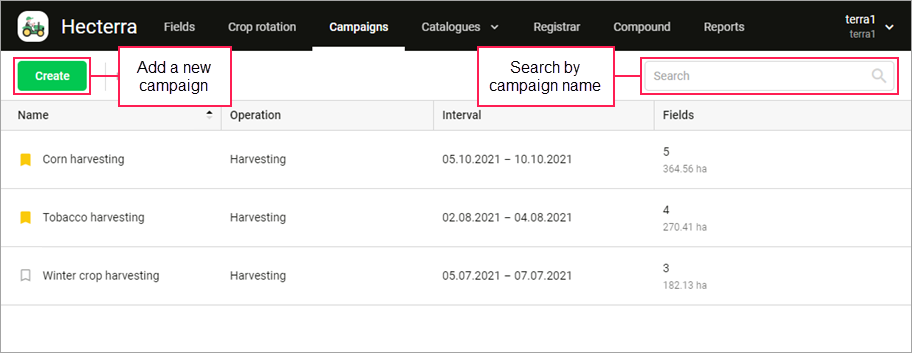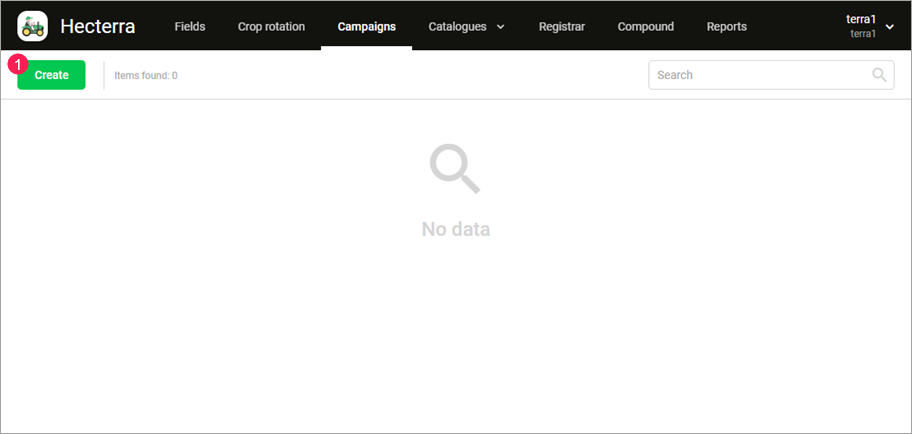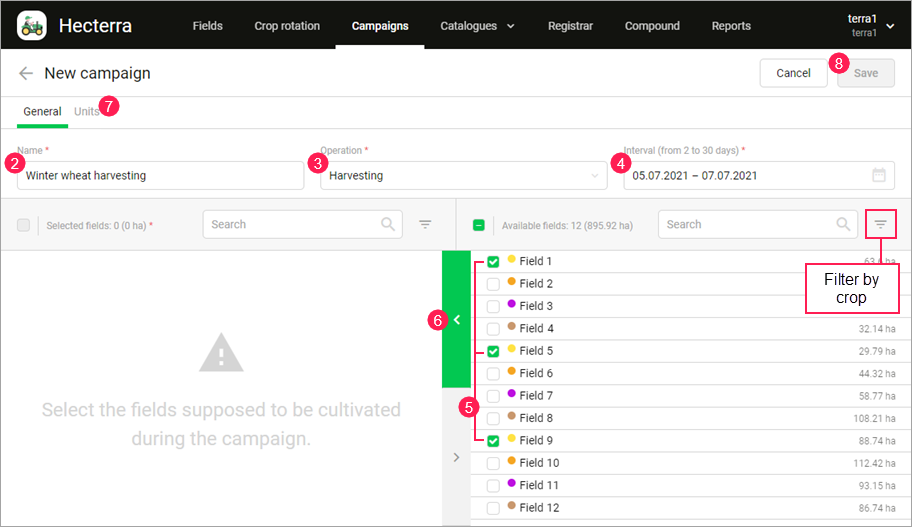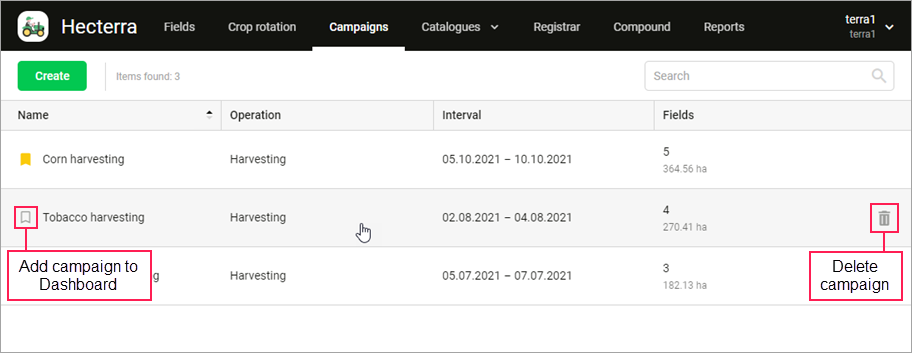Here you can plan the upcoming work by creating campaigns, and monitor the plan execution using charts. You can create a campaign when the same operation should be carried out on several fields over several days.
At the top of the page, there is a button which allows you to go to the campaign creation window, and a dynamic search which works by campaign name.
On the main part of the page, you can see a list of all the created campaigns in the form of a table. You can sort data in the table by any column in direct or reverse order.
Creating a campaign
To create a campaign, follow these steps:
- Click Create on the Campaigns page.
- Specify the campaign name on the General tab.
- Select an operation in the drop-down list. If the list doesn’t contain the required operation, add it on the Operations page (the Catalogues item).
Specify the interval during which the campaign should be carried out. It can last from 2 to 30 days.
You can create campaigns for the past periods.
- Select fields on the right side of the window. To find the required fields, use the dynamic search and filtering by crop.
- Click on the button with an arrow () to move the selected fields to the left side of the window.
- If necessary, go to the Units tab and select units which should be used to carry out the campaign. See more here.
- Click Save.
Managing campaigns
All the created campaigns are listed on the page. To edit a campaign, click on its row and go to the General tab.
A click on the campaign row opens its properties, which are shown on three tabs: Progress, General, and Units. On the General tab, you can change the campaign name, dates, and other properties (see the Creating a campaign section).
To delete a campaign, point to its row and click on the icon .
You can add information about the progress of the campaign to the Dashboard page. To do this, click on the icon next to the campaign name.