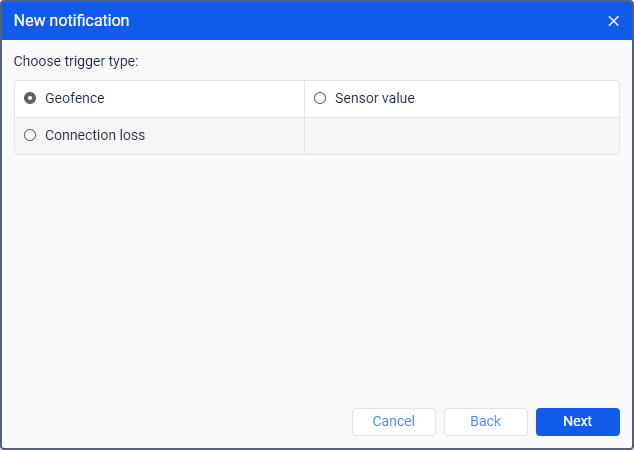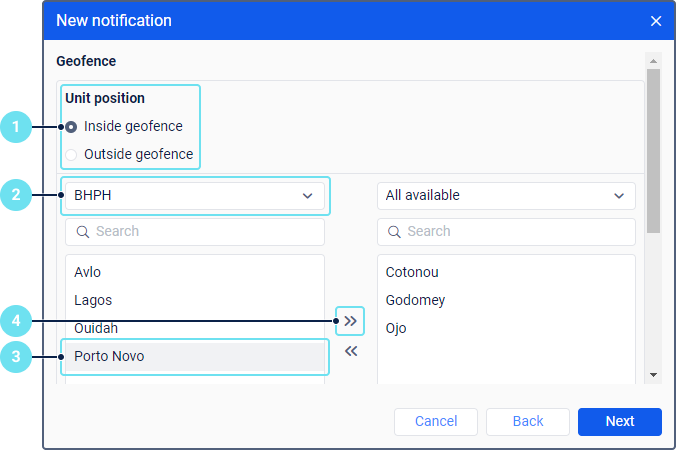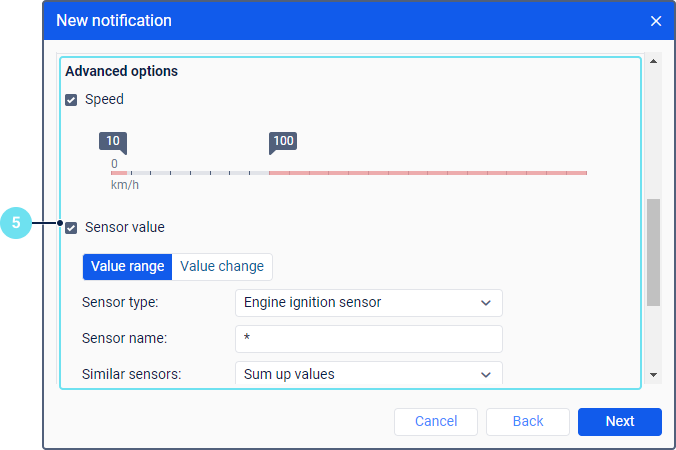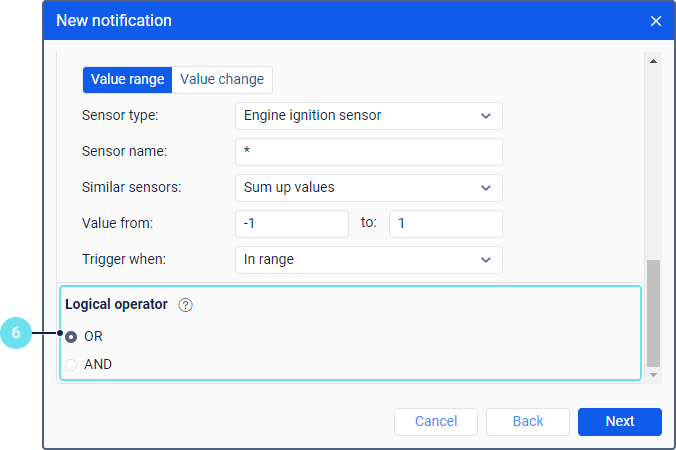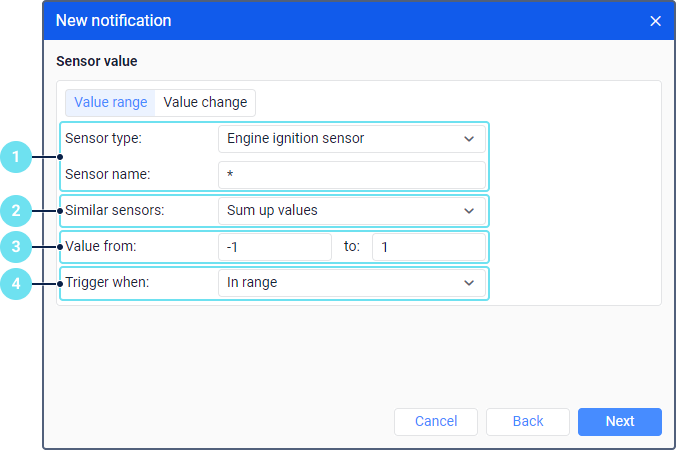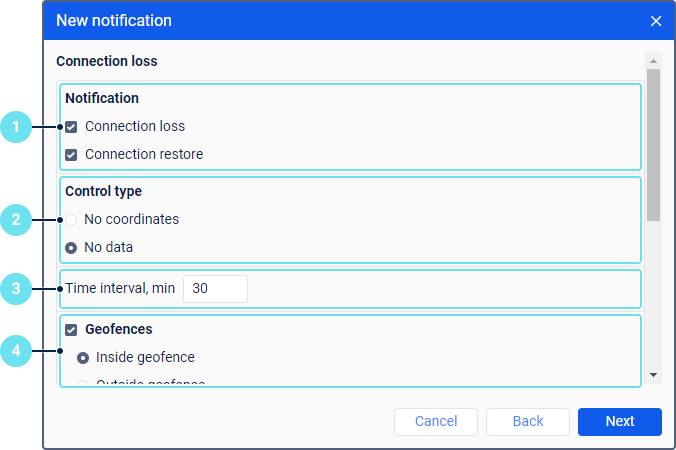Depending on the conditions of triggering, notifications in LeaseControl are divided into types which you can select when creating the notification.
Below are all the possible notification types and the parameters available for them.
Geofence
Below are the steps to configure a notification of the Geofence type.
- Select when the notification should be triggered:
- when the unit enters the geofence (Inside geofence);
- when the unit leaves the geofence (Outside geofence).
- Select the resource whose geofences should be displayed in the list (select All available to view the geofences of all available resources).
- In the left list, select the geofences for which the notification should be triggered. You can use the dynamic filter above the list to search.
- Using the icon , move the items from the left list to the right one.
- In the Advanced options section, if necessary, specify the additional conditions under which the notification should be triggered. It can be the range of speed values (the Speed option), and/or the range or the difference of the selected sensor values (the Sensor value option).
- Select the logical operator on the basis of which the notification should be triggered if several geofences are selected. The OR and AND operators are available
Logical operators for a unit inside the geofence
| Logical operator | Description |
|---|---|
| OR | The notification is triggered when the unit enters any of the selected geofences. |
| AND | The notification is triggered when the unit is in all the selected geofences at the same time. |
Logical operators for a unit outside the geofence
| Logical operator | Description |
|---|---|
| OR | The notification is triggered when the unit leaves any of the selected geofences if it previously has been in all of them at the same time. |
| AND | The notification is triggered when the unit leaves all the selected geofences. |
Sensor value
For a notification of this type, two control methods are available:
- Value range. Allows specifying a range of sensor values to control whether the received values fall in it or not.
- Value change. Allows specifying one value to control whether the received values exceed it or not.
For the Value range method, follow these steps:
- In the drop-down list, select the sensor type and/or in the Sensor name field, specify the name mask using special characters (* and ?).
- In the Similar sensors drop-down list, select one of the available options:
- Sum up values. The values of all sensors of the selected type and/or sensors with the same name mask are summed up. Thus, the sum of all values is taken into account before the notification is activated.
- Calculate separately. The values of all sensors of the selected type and/or sensors with the same specified name mask are controlled separately.
- Specify the minimum and maximum values of the sensor.
- Select the activation type:
- In range. The notification is activated when receiving values which fall in the specified range, including the values specified as minimum and maximum ones.
- Out of range. The notification is activated when receiving values which don’t fall in the specified range.
For the Value change method, open the same-name tab on the right and follow steps 1 and 2 from the instruction above. In the Delta field, specify a difference when exceeding which the notification should be triggered. The sensor values can be increased or decreased because the specified delta is compared with the module (for example, |12 − 10| = 2 and |10 − 12| = 2).
Connection loss
To configure a notification of this type, follow the steps below:
- Select when the notification should be triggered: when the connection is lost or restored. You can select both options.
Select in what way the connection loss should be detected:
Control type Description No coordinates If this option is selected, the connection loss refers to the absence of coordinates in the unit messages.
It may happen that messages with sensor data are sent but they don't contain data on the unit location (for example, if the GPS antenna is closed).
No data If this option is selected, the connection loss refers to the absense of any messages from the unit. - In the Time interval field, specify how long the connection loss should last in order for the notification to be triggered.
- If necessary, specify if the unit should be inside or outside a certain geofence as an additional condition for triggering the notification. To configure the Geofences option, follow steps 1–4 from the guide on configuring the notification of the same name.