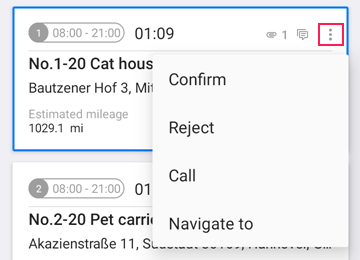To open the order menu, tap the icon in the upper-right corner of its card.
The menu consists of the items described below.
| Item | Description |
|---|---|
| Confirm | Confirm the order. In addition, you can perform the following actions:
If the order fulfillment requirements (the Not to confirm orders outside the radius and Not to confirm orders without signature options) are configured in the settings of the web version, the confirmation is impossible without fulfilling these requirements. The option Not to confirm orders outside the radius does not apply to warehouses. The driver can confirm the visit to the warehouse regardless of the location. |
| Reject | Reject the order. The same actions are available as upon confirmation but a comment is required. You can also indicate one of the order rejection reasons if they are created in the settings of the web version. To do this, tap the Rejection reason line and select the appropriate option. |
| Call | Contact the client by phone or using a third-party application. |
| Navigate to | Map a route to the delivery point using a third-party application. For iOS devices, you can use navigation services such as Google Maps, Yandex Maps, Yandex Navi, iGO My way, and Waze; for Android devices, you can use Google Maps, Google Street View Map, Yandex, and other navigation applications. |
When the operator and the courier are working with an order simultaneously (for example, changing the route or the order status), the actions of the operator have priority.