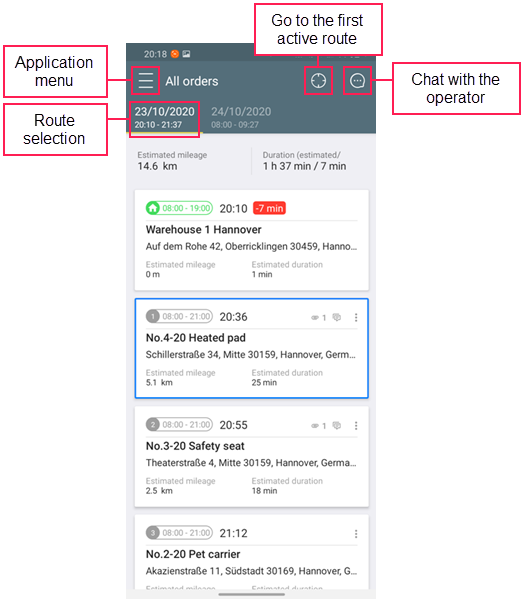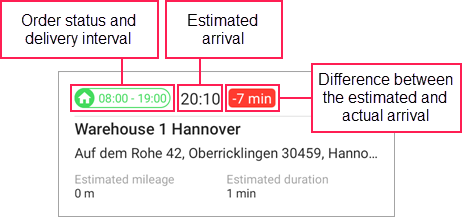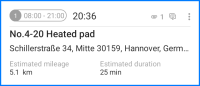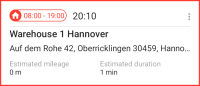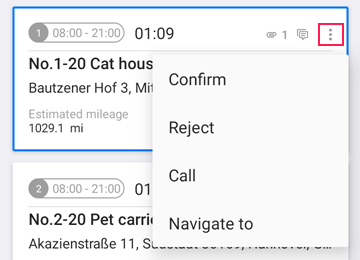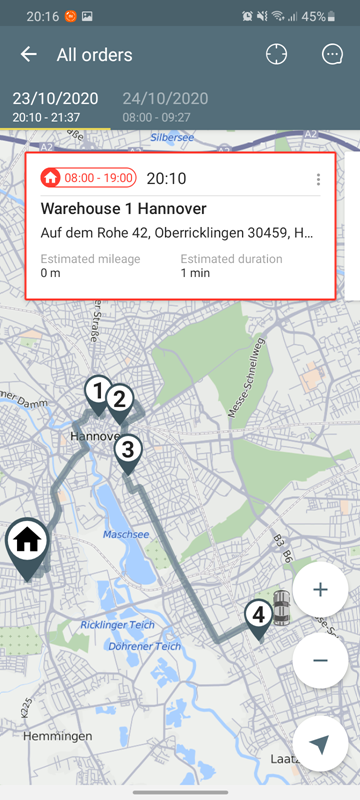The application window shows a list of all points of active and planned routes. There is a separate tab for each route.
Information on orders and warehouses
In the cards of the route points without a status (confirmed/rejected), the following information is displayed:
- order sequence number or warehouse icon;
- delivery interval or warehouse working hours;
- estimated arrival time;
- indicators of attachments and comments, if any;
- name and address of the order or warehouse;
- estimated time and estimated mileage between the route points.
After indicating the status, the order card also shows advance or delay time, that is how much the actual time of arrival differs from the estimated time.
Tap the order twice to open the window of detailed information where you can also see the comments and attachments.
Indicators of route points (orders and warehouses)
| Upcoming route point | |
| Missed route point | |
| The order is visited, the status is not indicated | |
| The warehouse is visited or the visit is confirmed | |
| The order is confirmed | |
| The order is rejected | |
| The warehouse visit is rejected | |
| The next route point for which the driver is heading | |
The route point is not visited yet, although it is already the estimated arrival time |
Indicating the order status
Tap the icon in the upper-right corner of the card to open a menu with the help of which you can indicate the order status (tap Confirm or Reject) or contact the client (tap Call). You can also indicate the order status in the window of detailed information about the order.
When indicating the order status, you can leave a comment (optional upon confirmation; required upon rejection), identify yourself with an electronic signature, and attach a file. These steps allow the operator to monitor the delivery process and resolve controversies, if any.
When the operator and the courier are working with an order simultaneously (for example, changing the route or the order status), the actions of the operator have priority.
Map
Tap an order to go to the map which is scaled and centered on the selected order. On the map, you can go from one order to another by moving the order cards to the left or right in the upper part of the screen.
The button in the lower-right corner of the map has several states. By tapping it, you can perform the following actions:
- : track your own location;
- : center the map on your location (tapping the button again turns off the tracking mode);
- : show the whole route.
Devices on the Android and iOS platforms find the location differently: Android devices show the location of the unit to which the driver is assigned, while the iOS ones display the location of the device from which you have signed in to the application.
You can use third-party applications to map a route to a delivery point. Tap and hold the point to open a menu where you can select the applications, if any. You can also do this from the list of orders by tapping the icon in the upper-right corner of the order card.
For Android devices, you can only use Google navigation service.
From the map, you can go to the detailed order information. To do this, find the required order in the upper part of the screen and tap it. In the window that opens, you can also indicate the order status, contact the client, see the attachments and comments.
Tracker mode
The application is provided with a tracker mode for units with the WiaTag device type. This mode allows you to determine the courier location if no personal or vehicle tracker is available. When the mode is enabled, the application is constantly collecting and sending the location data to the server (or only when detecting the movement in the iOS version).
The battery consumption of the mobile device increases significantly in the tracker mode.
To enable the tracker mode, activate the switch in the Tracker mode section of the application settings.
Logistics Mobile on tablets
Logistics Mobile is also available on tablets. In this version, the general list of orders is not hidden when displaying the detailed order information.