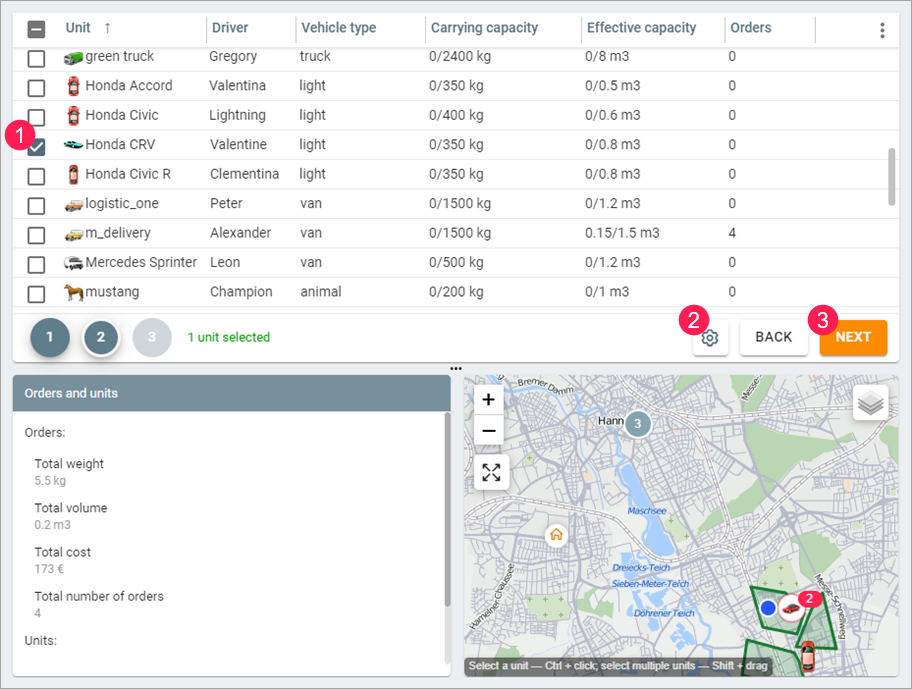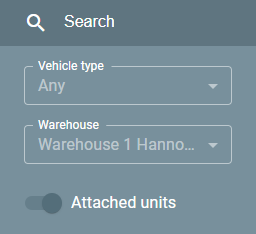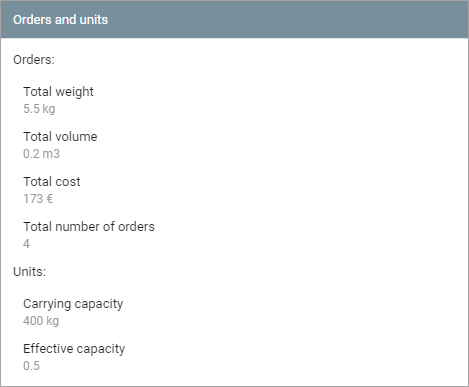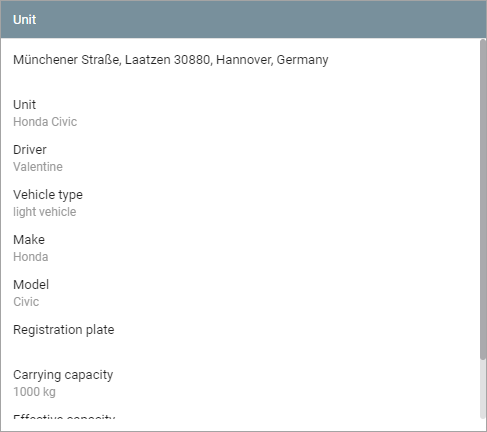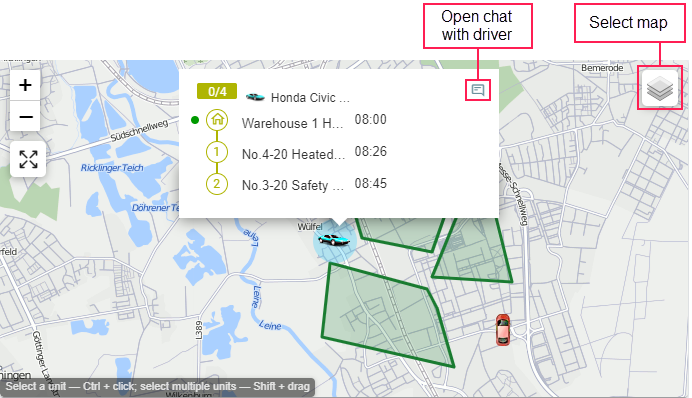At this planning stage, it is necessary to determine among what units the selected orders should be distributed. To do this, follow the steps below.
Select the unit or units that should be used to fulfil the orders.
To select a unit, you can also click on its line while holding down Ctrl. To select all the units, check the box in the table header or next to the icon of any unit while holding down Ctrl.
- Change the planning settings if necessary. At this planning stage, the same settings are available as at the previous one.
- Click Next to proceed to the route creation.
The interface components available at this stage are described in detail below.
Table
The table displays all the available units.
If the vehicle type is specified in the order parameters, the table displays the orders only of this type.
Most columns (Make, Model, Registration plate, Carrying capacity, Effective capacity, Dimensions) coincide with the profile properties of the unit in Wialon. The Vehicle type column contains the same value as the Comment field in the profile properties. The Driver column shows the name of the driver assigned to the unit, and the Orders column the number of orders the unit should fulfil.
Filter
The filter by several parameters is available at the second planning stage.
| Filter | Description |
|---|---|
| Vehicle type | A filter by the vehicle type specified on the Profile tab of the unit properties in Wialon (Comment field). It does not work if the Attached units switch is enabled. The type is selected automatically if it is indicated in the order parameters and there are units of this type among the available ones. |
Attached units | A filter which allows you to see the units attached to the selected warehouse. |
To change the warehouse in the filter, return to the previous stage.
Information block
When you go to the second planning stage, the Orders and units block is displayed by default. It provides summary information: the total weight, volume, cost and number are shown for the orders; the carrying capacity and effective capacity are shown for the units. The values of these parameters change depending on the number of units selected in the table.
After clicking on a unit, the block displays its profile properties (name, type, make, model, registration plate, carrying capacity, effective capacity) and the name of the assigned driver.
Map
Before the unit selection, the delivery addresses and units are shown with markers on the map.
After clicking on a unit, you can see its name and an icon for going to the chat with the driver assigned to this unit. Besides, a coloured rectangle displays the number of fulfilled and planned orders for the unit.
If the driver is not assigned to the unit, you cannot go to the chat.
At all the stages, there is a button for the map selection in the upper-right corner of the map.