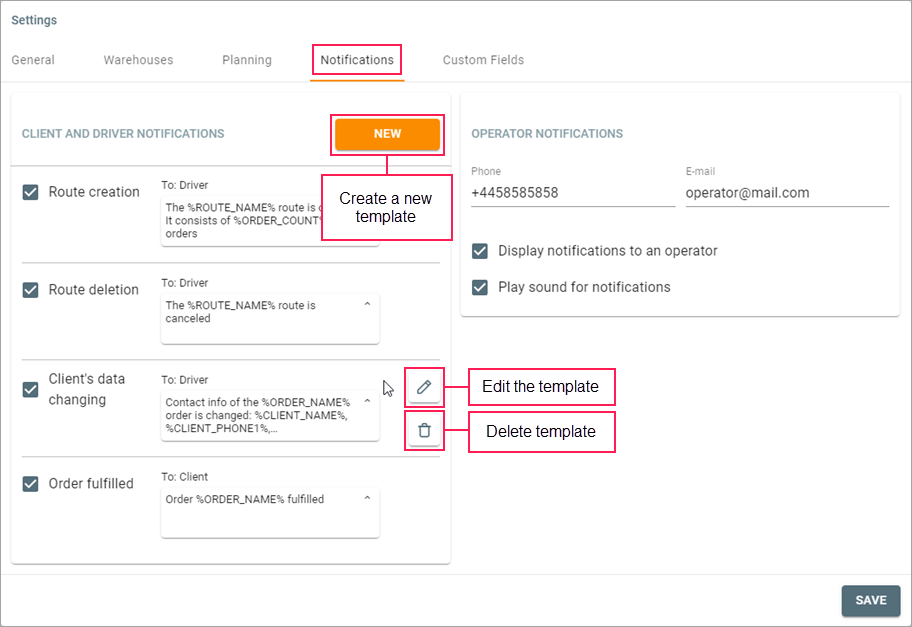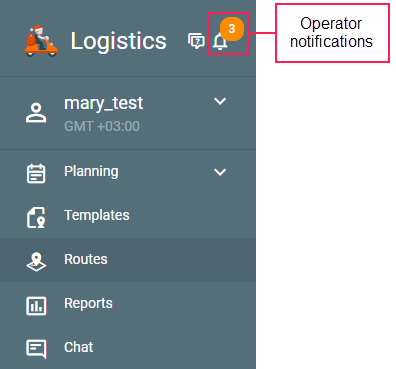On this tab, you can configure notifications for the client, driver, and operator. Clients receive notifications by email and/or as SMS messages. The operator and driver notifications are displayed as online notifications in Logistics and Logistics Local respectively.
Client and driver notifications
In this section, you can create the templates of client and driver notifications and configure their sending.
Below are the available types of client and driver notifications.
Client notifications
The client notifications can be sent as SMS messages and/or by email. You should indicate the phone number and email address in the order creation window. Besides, you should enable the corresponding options in the Notification method section on the General tab of the settings.
| Notification | Description |
|---|---|
| Fulfilling an order | A notification of this type is triggered when the unit enters the order radius or when the order fulfillment is confirmed manually. |
| Rejecting an order | A notification of this type is triggered when an order is rejected. |
| Time left until the delivery | A notification of this type is triggered N minutes before the estimated delivery time. The number of minutes is specified in the Advance notification field. |
| Order on the way | A notification of this type is triggered when the status of the previous order is indicated or at the moment of the route activation (in case it is the first point of the route). |
| Distance to the delivery point | A notification of this type is triggered when the unit approaches an active point of the route at the distance indicated in the Advance notification field. |
Driver notifications
The driver notifications are displayed in the mobile application as push notifications.
| Notification | Description |
|---|---|
| Creating a route | A notification of this type is triggered after a route is created. |
| Deleting a route | A notification of this type is triggered after a route is deleted. |
| Changing client data | A notification of this type is triggered after changing the text in the Client section in the window of the order creation/editing (except for enabling and disabling options). |
| Attaching files | A notification of this type is triggered after attaching files to the order in the created route. |
| Deleting files | A notification of this type is triggered after deleting the files attached to the order in the created route. |
| Changing order parameters | A notification of this type is triggered after changing the Cost and Comment fields in the window of the order creation/editing. |
| Exceeding delivery time | A notification of this type is triggered when the time of estimated arrival is exceeded by the value indicated in the notification. |
| Exceeding service time | A notification of this type is triggered when the service time is exceeded by the value indicated in the notification. |
| Deviation from a route | A notification of this type is triggered if the unit moves away from the route line exceeding the distance indicated in the notification. |
| Missing an order | A notification of this type is triggered if the unit misses a route point. |
| No order status | A notification of this type is triggered if, after the unit enters the order radius, the status is not specified within the time indicated in the notification. |
| Changing a route | A notification of this type is triggered if a new order is added to the route. |
In order for the driver to receive push notifications, the Notifications option should be activated in the settings of Logistics Mobile. Besides, the Create, edit, and delete drivers right to the resource to which the driver belongs should be activated in the user properties.
Notification template creation
To create a notification template, follow the steps below.
- Click New.
- Select the notification type.
- For the Estimated arrival and Distance to the delivery point notifications, specify the time and the distance respectively.
- Type the text for the name and contents of the email and/or SMS message using the tags which will be substituted for real values in the sent notification. Click HTML or Text to select the message view mode.
- Save the changes.
In order for the email message text to be displayed correctly, the receiver should enable the function of viewing emails in HTML.
Tags in notification templates
Below are the tags you can use in notification templates. They are substituted for real values in the text of the sent notification.
Order parameters
| Tag | Value |
|---|---|
| %ORDER_NAME% | Order name |
| %ORDER_ADDRESS% | Order address |
| %ORDER_COST% | Order cost |
| %ORDER_WEIGHT% | Order weight |
| %ORDER_VOLUME% | Order volume |
| %ORDER_UNLOADING_TIME% | Service time |
| %ORDER_COMMENT% | Comment |
| Tag | Value |
|---|---|
| %CLIENT_NAME% | Client |
| %CLIENT_PHONE1% | Phone 1 |
| %CLIENT_PHONE2% | Phone 2 |
| Tag | Value |
|---|---|
| %ROUTE_NAME% | Route name |
| %ORDER_COUNT% | Number of orders |
| Tag | Value |
|---|---|
| %DRIVER_NAME% | Driver's name |
| %LOCATOR_LINK% | Current location |
%ORDER_ARRIVAL_TIME% | Estimated arrival |
The Current location tag is substituted for a link to the locator map which shows the driver's location in real time.
The lifespan (L) of the link is calculated using the following formula:
L = t est. + d − t curr. + 3600 s,
where:
- t est. is the estimated arrival time displayed for the order;
- d is the delay that occurred while travelling to the point of the previous order, if any;
- t curr. is the current time.
The delay that occurred while travelling to the point of the previous order (d) is calculated using the following formula:
d = t act. − t est.,
where:
- t act. is the actual arrival time;
- t est. is the estimated arrival time.
Operator notifications
The operator can receive the same notifications as the client or driver. This means that you should create and configure notifications for the client and/or driver first.
The client notifications can be duplicated for the operator:
- as SMS messages;
- as email messages.
The driver notifications can be duplicated for the operator as push notifications in the application.
To receive push notifications, enable the Display notifications to an operator option. Push notifications are shown in a pop-up window in the upper-right corner of the work area for 15 seconds. After that, you can see the received notifications in the list of notifications by clicking on the icon or indicator next to the application logo.
In order for the operator to receive SMS and email notifications, fill in the Phone and Email fields respectively. Besides, enable the Display notifications to an operator option.
Using the Enable notification sound option, you can enable or disable the sound for notifications.