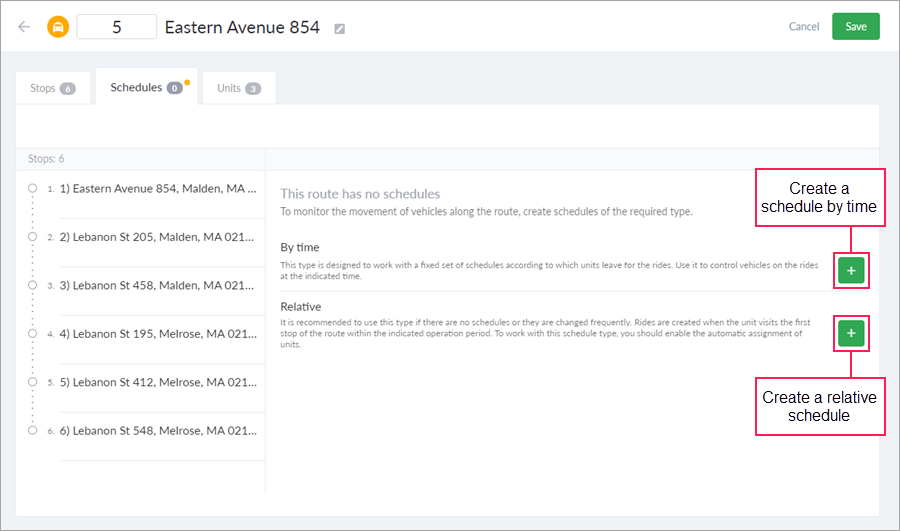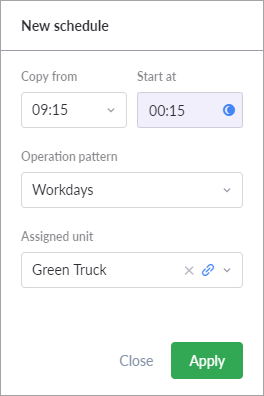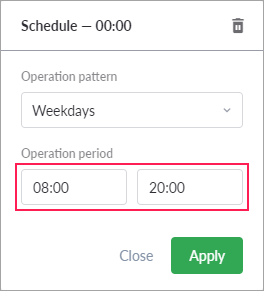If no schedules have been created for the route, click on the Create first schedule button ().
To create schedules, you should have the Create, edit, delete routes access right to the route.
Two schedule types are available: by time and relative.
| Schedule type | Description |
|---|---|
By time | Schedules by time are used to work with a fixed set of schedules. They allow monitoring the execution of rides at the indicated time. |
| Relative | Relative schedules are available only in the Online 2.0 mode and are used to work with schedules that change frequently or lack. Rides are created when visiting the first stop of the route without a strict time reference. Relative schedules are not available for circular routes. |
The first schedule is created automatically according to the following principles:
- The time of visiting the initial point is set to 00:00. The time of visiting the rest points is calculated automatically according to the routing (by Gurtam Maps).
- If the data for the automatic routing is absent or invalid, a step of one minute is used to calculate the time of visiting each following point.
- If the request is not completed within 10 seconds, a step of one minute is used to calculate the time of visiting each following point.
- If as a result of calculation the route takes more than 48 hours, a step of one minute is used to calculate the time of visiting each following point.
You can change the time of visiting stops by entering the necessary numerical value from the keyboard or use the up and down keys.
When creating schedules, the following rules apply:
- The time of visiting the initial and final stops of the route is required.
- The time of visiting the intermediate stops is not obligatory. You can clear it using the button of the same name in the list of options which opens after clicking the button in the form of three dots (the button is shown if the cursor is put in the field with the time of visiting the point). However, it is recommended to specify the time for each stop, because only in this case you can later track the delay and hurry at them.
- The time of each following stop should be later than the time of the previous visit.
- There cannot be two schedules with the same start time in the framework of one operation pattern.
- It is not possible to create more than 1000 schedules in one route. Upon reaching this number, the corresponding warning appears on the Schedules tab and the Add schedule and Apply buttons become inactive.
- In the Online 2.0 mode, you can create only one relative schedule for a route.
When creating or editing a schedule, you can specify an operation pattern and a unit for it.
The operation pattern defines the days on which the schedule should be active. For example, one schedule should work only on weekends, the other only in summer, etc. If no operation pattern is specified for a schedule, then it is executed daily without restrictions.
In schedule properties, the pattern can only be specified. Creating and editing operation patterns is conducted in a separate interface.
Schedules can be filtered by their affiliation to a particular operation pattern. To do this, use the drop-down filter above the stops list.
The unit should be indicated only if it constantly goes on rides on this schedule. In this case, there is no need for the dispatcher to assign a unit manually each time because when the ride is activated, it is assigned automatically.
If schedules contain invalid data, the Save button for routes becomes inactive, the Schedules tab is marked with a red dot, and all the invalid cells are highlighted in red.
The system gives a schedule an opportunity to go beyond 24 hours. In other words, the route can physically begin on one day and end on the following. The time of the visit with the transition to the following day should be marked as running past midnight. For the first and last points, this is regulated by the button with a crescent moon (). For the rest, you should select the Past midnight item in the menu under the elision marks. Visually, such cells have a pale purple highlight in the background.
The Past midnight function is available only for schedules by time because relative schedules cannot go beyond 24 hours.
Since often the schedules of one route differ from each other only by the start time, and the intervals between the stops remain unchanged, next schedules can be created based on the already existing ones. To do this, click on the Add schedule button. The system offers to create a copy of the existing schedule (if there are several, select the required one from the drop-down list) with a shift of 10 minutes. If necessary, edit the start time of the new schedule and click Apply. If you create two or more copies of a schedule sequentially using the same delta (shift) between them, this delta is suggested to determine the start time of the future schedules instead of 10 minutes by default. If the schedule should not be a copy of another, select the dash Copy from in the drop-down list. Next schedules can be created in the same way without closing the window for adding them.
After you finish working with the schedule list, save the route.
Relative schedules
When creating a relative schedule, instead of the time of visiting stops, you should indicate a planned variation relative to the time of visiting the first stop (the schedule indicates it as "00:00"). As soon as the unit visits the first stop of the route, a one-time schedule is created. After that, the ride is monitored according to standard principles. Below is an example.
| In a relative schedule, the following time is indicated: | Stop 1 — 00:00; |
| One of the units associated with the route visits the first stop at 10:05. The following one-time schedule is created: | Stop 1 — 10:05; |
As a result, the one-time schedule created on the basis of the relative one is displayed wherever the ride time is indicated (on the Rides page, in notifications, reports, etc.) Also, data on the ride events is formed according to this schedule (hurry, delay, no-show, and so on).
For a relative schedule, you should also specify an operation period not exceeding 24 hours. The operation period is a time period within which the rides of the route should be created and activated.
The time of finishing the ride can go beyond the specified operation period.
Relative schedules work only with the function of the automatic assignment of units. Rides are created and activated within the specified operation period as soon as one of the units associated with a route visits the first stop of the route (see the When visiting a stop ride activation type).