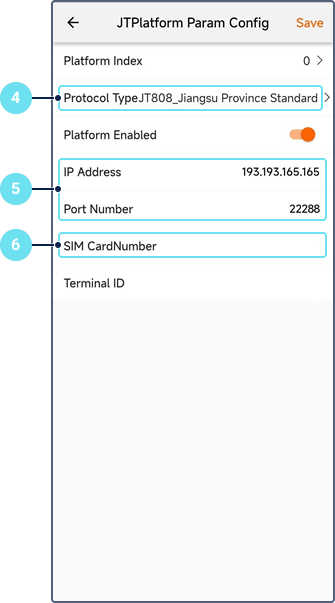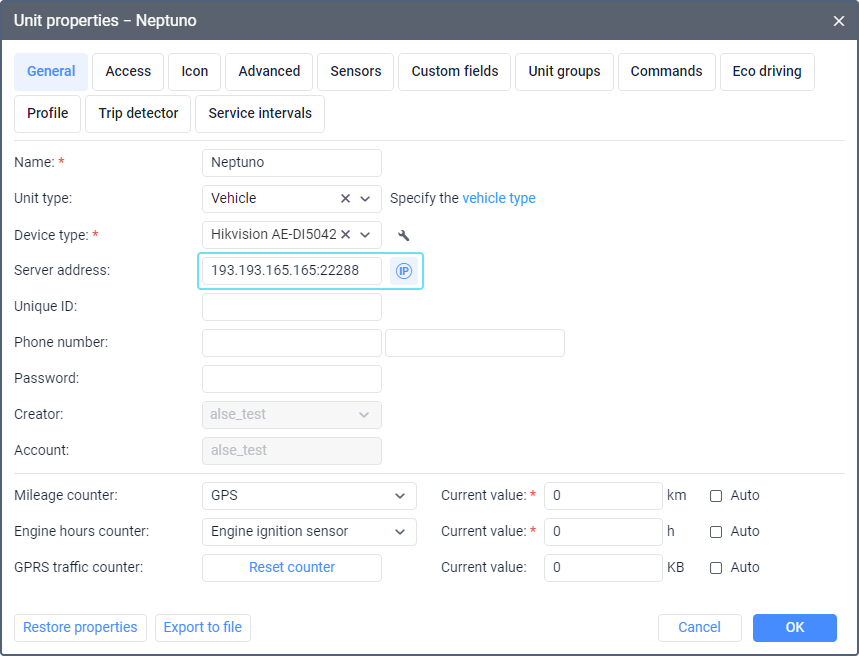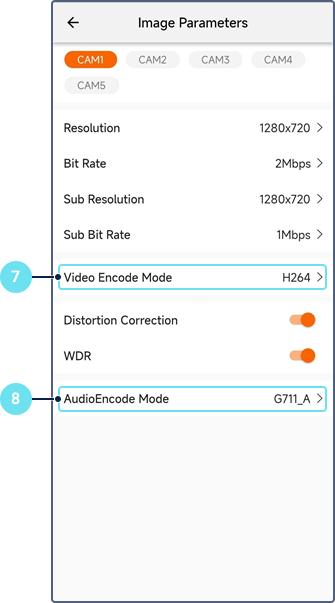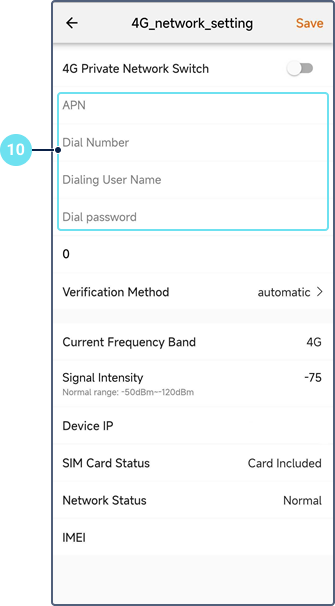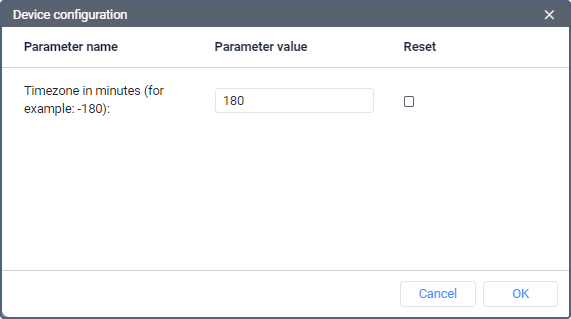This guide describes how to configure the Hikvision AE-DI5042-G4 device for use in Wialon.
Quick setup
The HAT-Dashcam application is used to configure the device in this guide.
In order to point the device to your Wialon account, follow the steps below.
- Connect the dash camera to the Wi-Fi of your mobile phone. The default password is Hick12345. If this password doesn't work, consult the device documentation or manufacturer.
- Open the HAT-Dashcam application.
- On the Config tab, open Platform settings and select JT Platform.
- Select the JT808_Jiangsu Province Standard protocol type.
- Specify the IP address and port 22288. The IP address depends on the data centre in which your account has been created. You can find it in the unit properties in Wialon.
- Specify the device's unique ID in the SIM CardNumber field. The value can contain up to 12 symbols. It will be used as the unique ID in the unit properties in Wialon. We recommend using the device serial number or part of its IMEI as ID. Click Save.
- Open Image parameters and select H264 as a video encode mode.
- Select G711_A as an audio encode mode. Click Save.
- Open Network parameters and select 4G network settings.
Specify the APN settings according to the instructions of your SIM provider.
The ID can contain up to four additional 0 symbols before the main number.
We recommend using the GPS device unique ID checker to check the ID.
Additional device settings
The additional device settings are available in the unit properties upon clicking on the icon next to the Device type field.
The available setting is Time zone in minutes. Here you can specify the time zone of the device in minutes. For example, for UTC+3 enter 180, and for UTC-5 enter -300. The time zone affects the playback of videos and the registration of messages.
If you have further questions regarding the device configuration in Wialon, send the request to support@wialon.com and specify the following details:
- device type and ID,
- issue description,
- configuration file, if applicable.