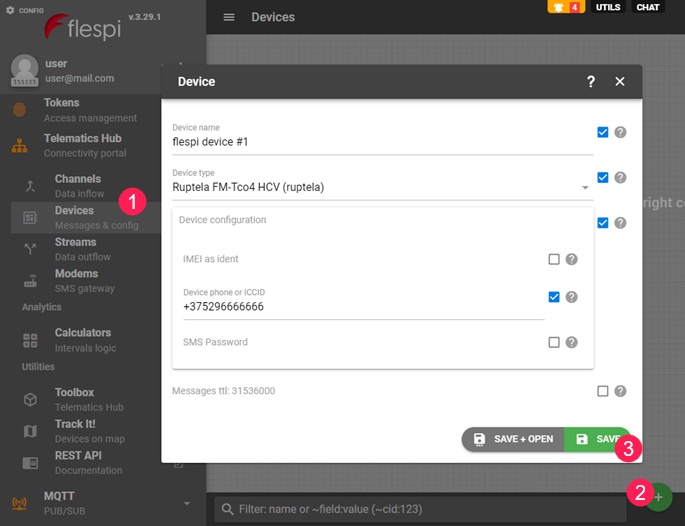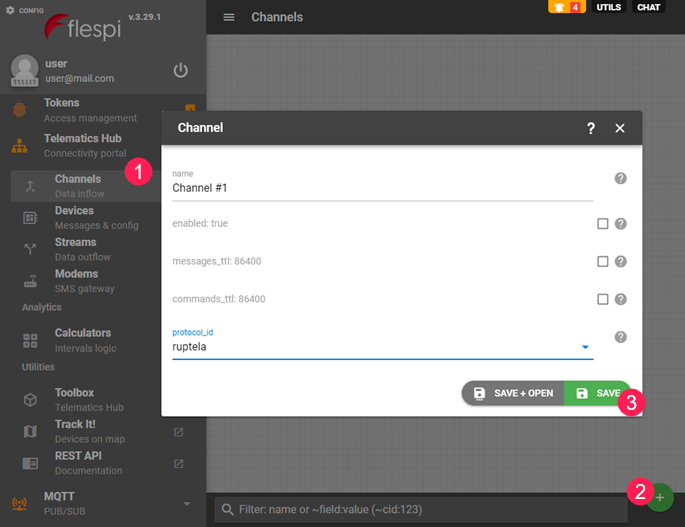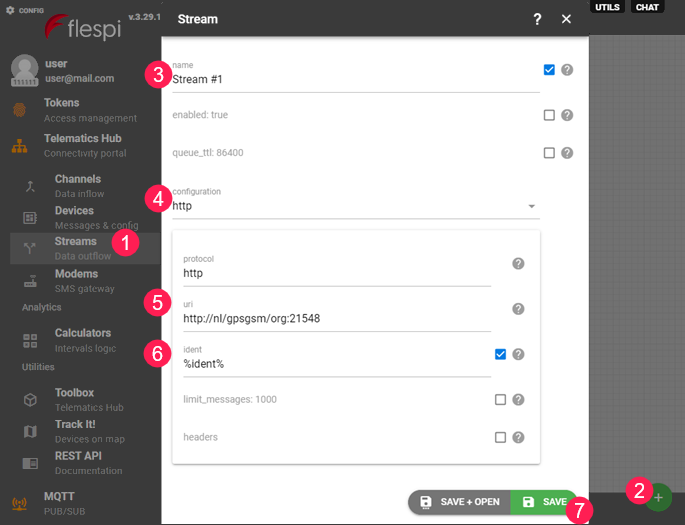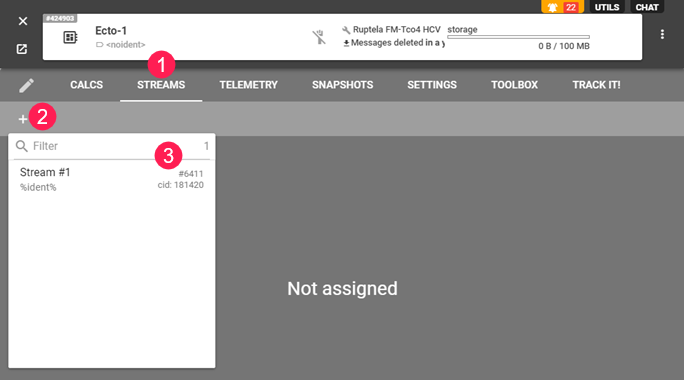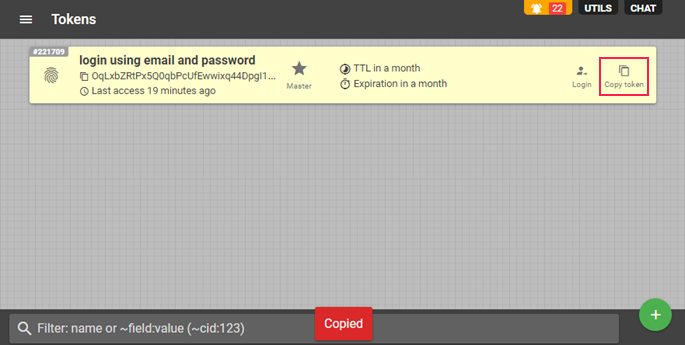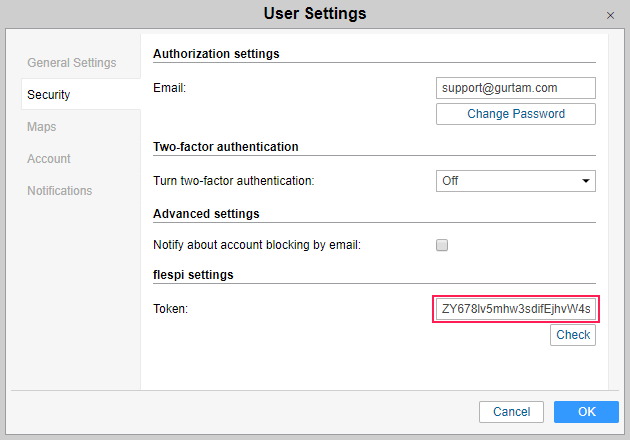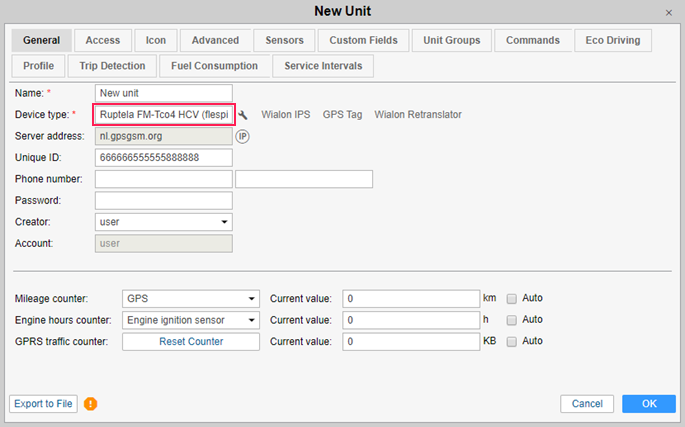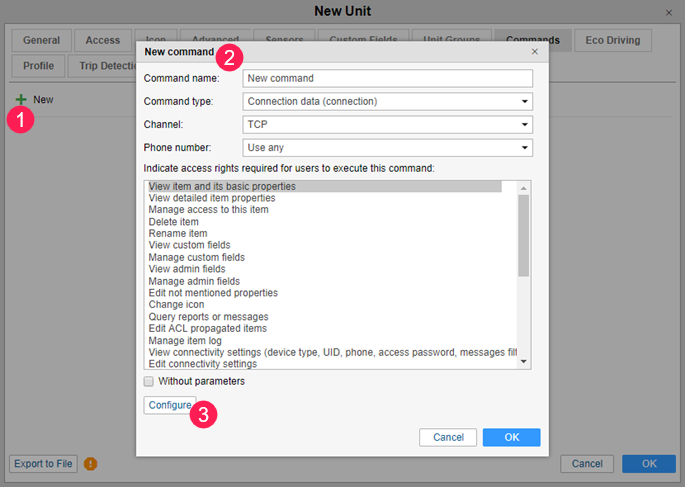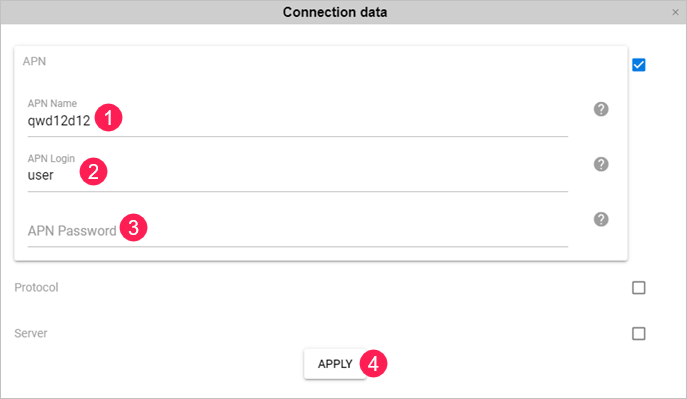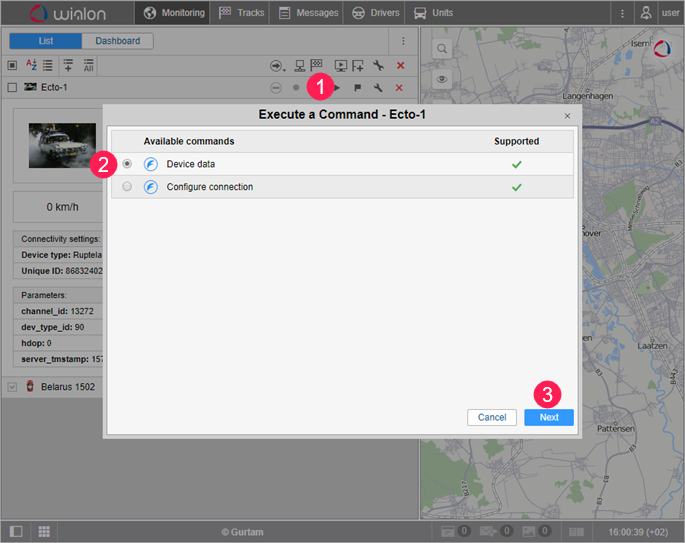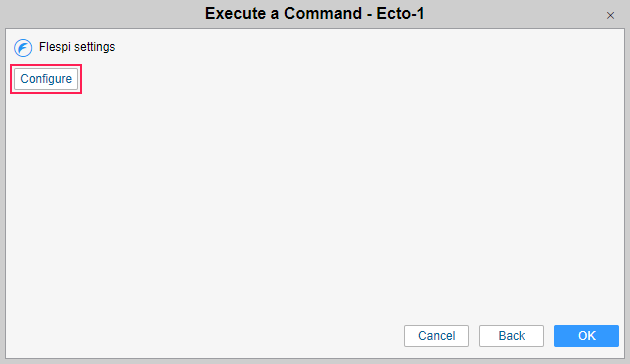How to Send Commands from Wialon to flespi Devices
This guide describes the sequence of actions required to send commands from the Wialon system to physical devices registered on the flespi platform, including the creation of devices in flespi (hereinafter flespi devices).
- Create a device in flespi. To do this, open the Devices tab in the Telematics Hub, click on the button in the lower right corner of the screen, fill in the required fields, and click Save.
- Create a channel to receive data in flespi: open the Channels tab, click on the button in the lower right corner of the screen, fill in the name and protocol_id fields (the protocol corresponds to the type of the physical device), and click Save.
- Point the physical device (tracker) to the channel address (IP and port).
Create a stream to redirect data. To do this, open the Streams tab, and click . Fill in the сonfiguration and uri (address of the flespi gateway device) fields, activate the ident option.
IP varies depending on the data centre.
- Assign the flespi device created in step 1 to the stream. To do this, go to the Devices tab and click on the line with the flespi device to open the settings window. Next, on the Streams tab, click and select the required stream.
- Copy a token on the flespi platform (the Tokens tab).
- In Wialon, paste the copied token into the Token field on the Security tab of the top account settings.
- Create a unit in Wialon. The device type should be the one indicated in the Device type field in step 1. It should be marked as flespi in brackets.
- Create a new command in the unit properties in Wialon.
When creating the command, you can configure its parameters in the flespi form. In this way, you will not have to do it manually every time before sending the command to the unit. - Send the command to the unit from the Monitoring tab.
- If the parameters of the command were not configured in its settings, specify them in this step.
Was this helpful?
Download
All pages
Only this page