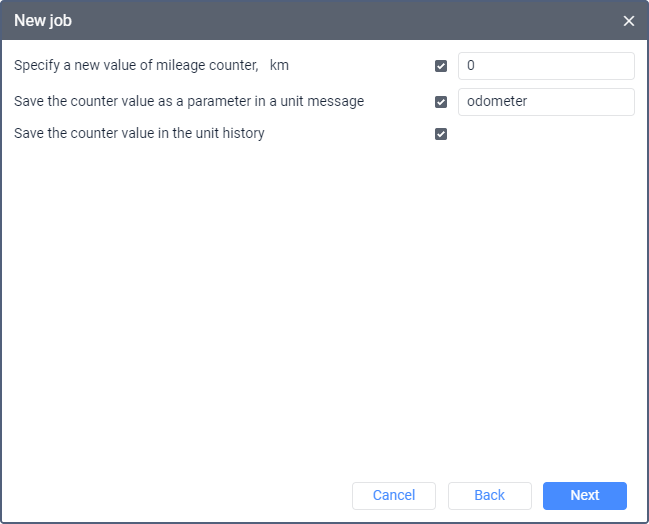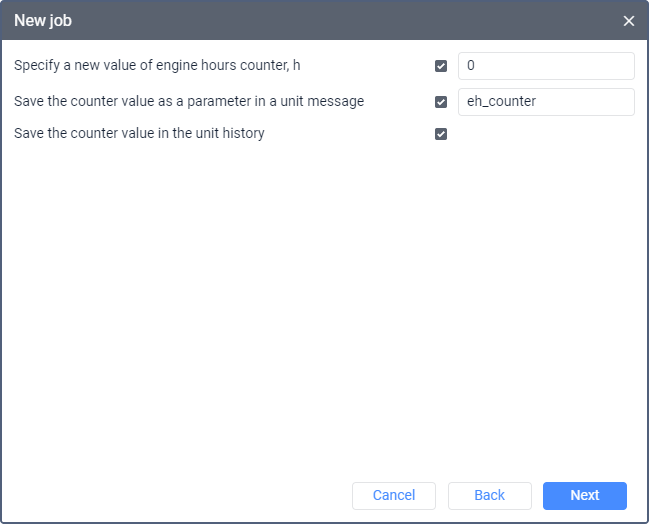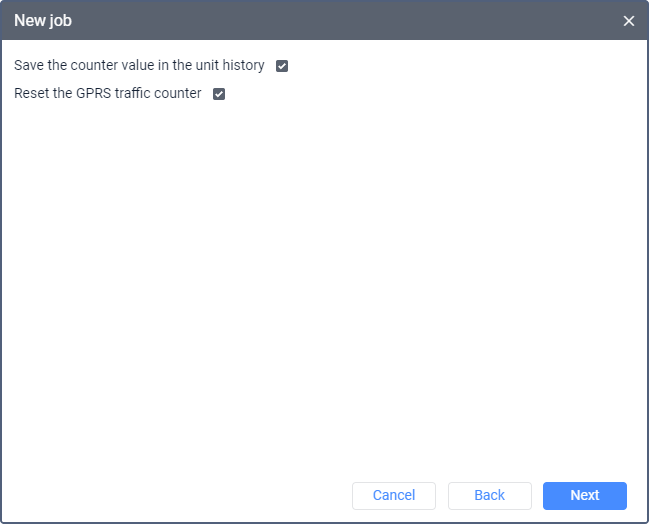To create jobs for counters, you should have:
- the Create, edit, delete jobs access right to the resource;
- the Use unit in jobs, notifications, routes, retranslators access right to units;
- the Edit counters right to units.
The creator of the resource in which the job is stored should also have these access rights to units.
There are three types of counters in the system: a mileage counter, a counter of engine hours, and a GPRS traffic counter. You can configure them on the General tab of the unit properties.
The following types of jobs are used for working with counters:
- save and/or change the value of the mileage counter;
- save and/or change the value of the engine hours counter;
- save and/or reset the value of the GPRS traffic counter.
These jobs allow changing counter values and saving them in the unit history or messages as a parameter value. Saving the values may be necessary if data on mileage or engine hours is not sent by the device, but is calculated in the system using GPS or an ignition sensor.
The measurement system used for jobs depends on the one selected for the resource in which they are stored.
Automatic actions with counter values are also performed by means of notifications (Set counter value, Store counter value as a parameter). In the case of notifications, this occurs when the specified conditions are met, and in the case of jobs, this occurs according to the specified schedule, regardless of the conditions.
Save and/or change the value of the mileage counter
In the settings of this job, you can select one or more actions related to changing and saving the mileage counter values.
The following options are available:
| Option | Description |
|---|---|
| Specify a new value of mileage counter | Allows resetting the mileage counter to zero or specifying any value for it. For this purpose, enable the option and enter the value (in km) which should be applied after the job is carried out. |
| Save the counter value as a parameter in a unit message | Allows saving the mileage counter value as a parameter in a message. Further on, you can create a mileage sensor based on this parameter and use this sensor to get the counter values in reports (the Initial mileage and Final mileage columns). You can also see the saved values by requesting data messages from the unit. The mileage value is shown in metres or feet, depending on the measurement systems of the unit. To use the option, enable it and enter the parameter name in the field. You can use only latin letters, special characters are not allowed. If the parameter name consists of several words, use an underscore instead of a space (for example, can_distance). It is advisable to save the counter values while the vehicle is parked, for example, once a day at night. |
| Save the counter value in the unit history | If the option is enabled, the mileage counter value is saved in the unit history. As a result, an event is registered in the system and you can see it in the Events or Chronology tables in reports. |
Save and/or change the value of the engine hours counter
The same actions are available in this job as in the previous one, but apply to the counter of engine hours.
You can select the following options:
| Option | Description |
|---|---|
| Specify a new value of engine hours counter | Allows resetting the engine hours counter to zero or specifying any value for it. For this purpose, enable the option and enter the value (in hours) which should be applied after the job is carried out. |
| Save the counter value as a parameter in a unit message | Allows saving the counter value as a parameter in a message. You can create a sensor of Absolute engine hours type based on this parameter. The parameters saved this way are available in data messages. Their value is shown in seconds. To use the option, enable it and enter the parameter name in the field. You can use only latin letters, special characters are not allowed. If the parameter name consists of several words, use an underscore instead of a space (for example, eng_hours). It is advisable to save the counter values while the vehicle is parked, for example, once a day at night. |
| Save the counter value in the unit history | If the option is enabled, the counter value is saved in the unit history. As a result, an event is registered in the system and you can see it in the Events or Chronology tables in reports. |
Save and/or reset the value of the GPRS traffic counter
The jobs of this type are usually used to:
- automatically reset the counter of consumed traffic on a regular basis (for example, once a month);
- save the values of consumed traffic in the unit history and run reports on it.
You can select the following options in the job settings:
| Option | Description |
|---|---|
| Save the counter value in the unit history | Allows saving the counter value in the unit history. As a result, an event is registered in the system and you can see it in the Events or Chronology tables in reports. If the Reset the GPRS traffic counter option is also enabled, the counter reset is saved as an event and is shown in the GPRS traffic table in reports. |
| Reset the GPRS traffic counter | Allows resetting the counter value to zero. |