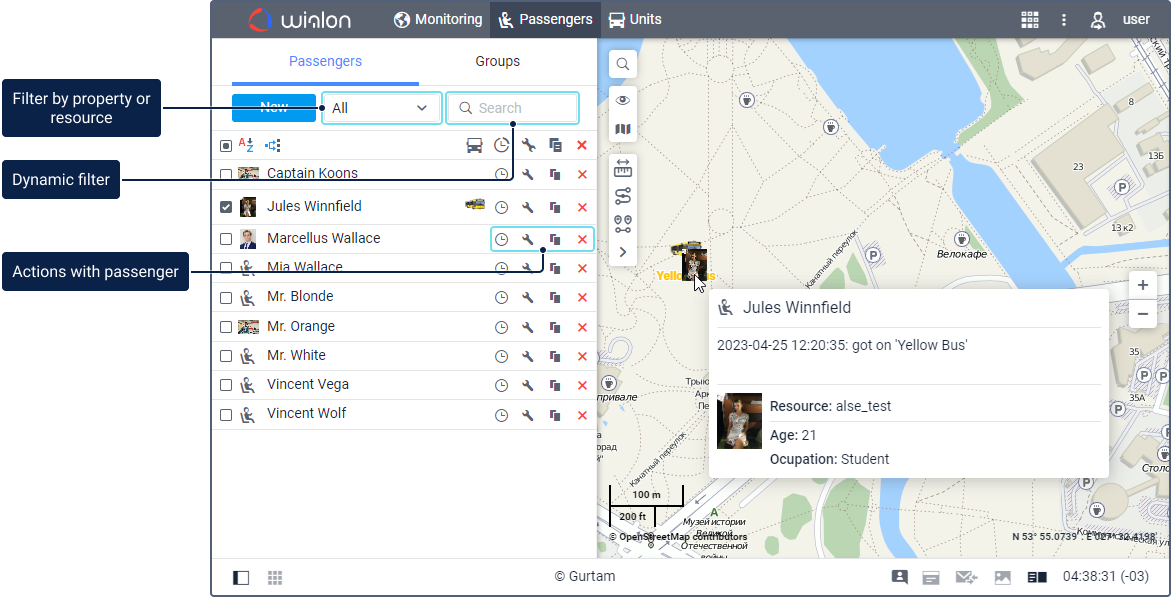By default, passengers are listed in alphabetical order. To switch between the forward and reverse alphabetical order, use the icon /. To quickly find the required passenger, use the dynamic filter or the filter by property (assigned or separated passengers) or by resource.
In a passenger tooltip, you can see the name of the passenger, enlarged image, the resource to which the passenger belongs, and custom fields (if added). If the passenger is assigned to the unit, the tooltip also displays information about the assignment: date and time of getting on and off, unit name, and address. The icon of the unit to which the passenger is assigned, is displayed in the passenger row. When you point to this icon, you can see the unit tooltip.
Actions with passengers
You can perform the following actions with passengers:
| Icon | Action |
|---|---|
View the assignment history of passengers or delete records of assignments from it. | |
/ | View or edit the passenger properties. |
| Copy, that is, create a new passenger using the selected one as a template. | |
Delete the passenger. The icon is inactive if you don't have the Create, edit, and delete passengers access right. |
Passengers on the map
To see passengers on the map, select them in the list and make sure that the passenger layer is enabled.
Passengers don't have their own coordinates, therefore, the location of the unit to which they are assigned is considered as the passenger location. In such cases, the passenger is denoted by a small icon in the lower-right corner of the unit icon. If the passengers aren't assigned to any unit, their last known locations are marked with their icons. Click on the passenger name in the list so that the map is centred on the passenger's location.
If there is no data on the passenger's location (for example, the passenger has never been assigned to any unit), the passenger isn't displayed on the map.