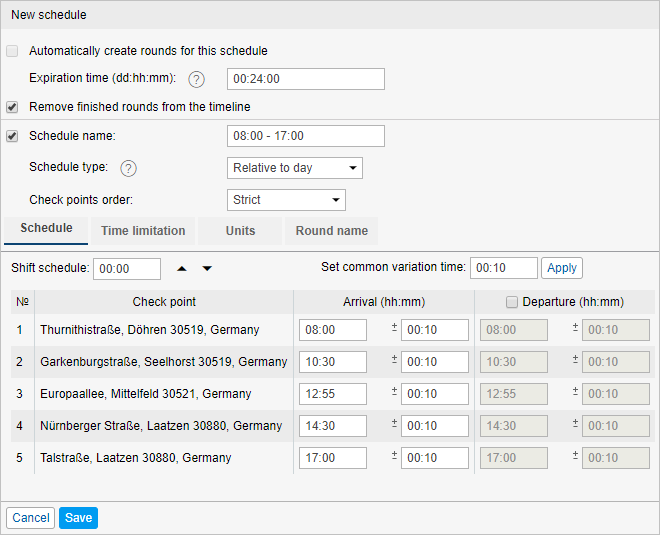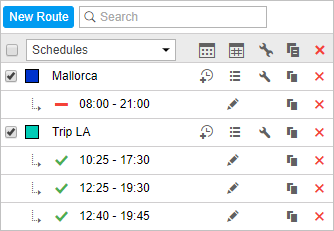A schedule is a list of check points with the estimated time of their visit. One route can have an unlimited number of schedules. Different schedules can be applied to odd and even days, to weekends and weekdays, to different months, etc.
To create a schedule for a route, click on the Add schedule button () next to the route name and adjust the required parameters.
General parameters
Automatically create rounds for this schedule
Rounds can be created automatically without any assistance of a dispatcher. When it is time for a unit to visit the first point, the round is activated (taking the variation time into account) and the system starts to track it.
This option can only be applied to the Relative to day schedule type. Besides, to activate this option, select one or more units that should be assigned to the route in the Units tab of the same dialog.
Expiration time
This is the time (days:hours:minutes) after which the round is finished forcibly and obtains the Aborted status. This time is counted from the moment the round begins to be tracked.
Schedule name
You can use the automatically generated name for the schedule. It includes the time of the first and the last point or it can be Copy of ..., if the new schedule is created as a copy of the existing one. However, you can give the schedule a different name manually, if you check the box before its name.
Remove finished rounds from the timeline
It is advisable to leave this option checked. Otherwise, finished rounds remain on the timeline and it is difficult to navigate through them. However, you can delete rounds from the timeline in the list of rounds.
Schedule type
Relative to activation
The scheduled time of the check point visit is counted from the moment of round activation. The time of activation is specified when creating a round manually.
Relative to day
The scheduled time of the check point visit refers to the time of the day. So, this schedule can be used on different days (once a day). The automatic creation of rounds can be applied only to this type of schedule.
Absolute
The scheduled time of the check point visit is absolute, i.e. the date is also specified. This type of schedule requires to create rounds manually.
Check points order
This parameter is extremely important for route control.
Strict
All check points are supposed to be visited in the order established in the route. No skipping is allowed. It means that if a unit has to arrive at Point #3, any visits to other points are ignored. The round is considered finished when the unit enters the last check point after visiting all points in the established order. There are two possible results of such a round: all the points have been visited or all of them have been skipped (if the round has been aborted due to timeout).
Skipping possible
Check points are supposed to be visited in the indicated order, however, it is possible to skip some of them. If a unit visits Point #4 immediately after Point #2, Point #3 is considered to be skipped (even if visited later). The round is considered finished when the unit enters the last check point, and it does not matter how many points have been visited.
Arbitrary
Check points can be visited in any order. The round is considered finished when all the points have been visited.
Schedule grid
Here you can see the list of all the check points of the route and their visiting time. You can indicate the time of arrival or the time of arrival and departure for every check point. Besides, you can set the variation time which will not be regarded as a violation of the schedule (for example, +/- 5 minutes).
Time of arrival to a check point. The time format is hh:mm.
Arrival variation (hh:mm) corresponds to a time interval within which a unit is allowed to arrive at a check point. For example, if the variation time is 5 minutes and the arrival time is 16:30, the unit should come to the check point between 16:25 and 16:35.
Time of departure from a check point.
Departure variation corresponds to a time interval within which a unit is allowed to leave a check point.
The same variation time of arrival and departure can be set for all check points simultaneously. To do so, fill in the Set common variation time field and click Apply.
If a check point has the arrival time only, it is considered visited on arrival. If both the arrival and the departure times are indicated, the check point is considered visited only when the unit leaves it.
It is important to set the arrival variation of the first check point, because in this case, a round is created (appears on the timeline and begins to be tracked) in advance. If the arrival variation of the first check point equals zero or has a small value, it may happen that a unit visits the point before the round is created. In this case, the visit will not be detected. Therefore, it is recommended to set a larger arrival variation for the first check point.
Time limitation
Yo can apply time limitations to the schedule to restrict its operation to certain time intervals, days of the week, days of the month or months. For example, you can select only even or odd days, or the working hours of the weekdays, and so on. Note that this option does not work with the Absolute schedule type.
Units
Here you can assign units to the schedule. It is obligatory if rounds are created automatically. If you create a round manually, you can assign a unit immediately at the moment of round creation. If several units are indicated, the first to begin the round will be assigned to it.
The Use unit in retranslators, jobs, and notifications access right is required for unit assignment.
Switch to the Units tab. Here you can see two lists. The units to be assigned are displayed in the left one and those already selected go to the right one. The left list does not contain all the units available to you, but only those included in the monitoring panel work list. In case the work list is empty (when the dynamic work list is used or when the units have been deleted from the work list manually), the units available to you according to the access rights will be displayed.
Round name
Here you can set a name mask that will be applied to rounds created on the basis of this schedule to differentiate them from those related to other schedules. This is useful when you enable the automatic creation of rounds. You can use special tags to set the name mask.
| %ROUTE% | The route name. |
| %SCHEDULE% | The schedule name. |
| %FIRSTPOINT% | The first check point name. |
| %LASTPOINT% | The last check point name. |
| %DATE% | The date of round creation. |
| %TIME% | The time of round creation. |
When all the parameters are set, press Save. You can see the result in the Routes panel if you select the Schedules filter. To edit the schedule, click on its name. Here you can also delete and copy schedules, as well as create rounds manually. To the left of the schedule name, there is a button to enable or disable the automatic creation of rounds.
Having configured the first schedule, you can easily create more by copying and shifting. Click on the Copy schedule button () next to the schedule and alter the necessary parameters. Enter the shifting time (hh:mm) and click Apply. All arrivals and departures will be shifted by the indicated interval. If needed, change the schedule name.