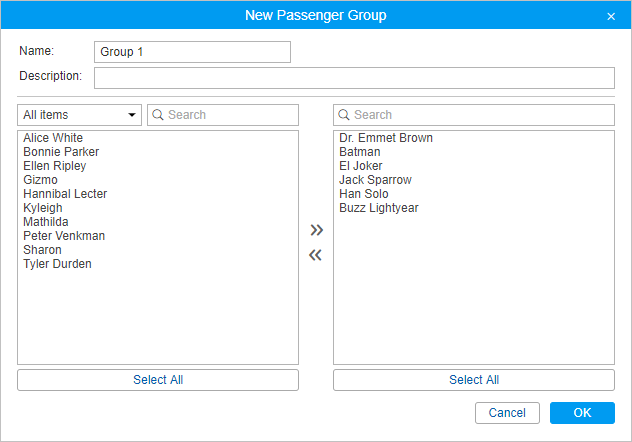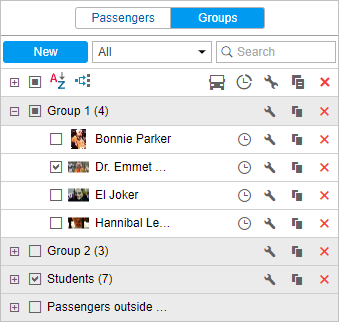You can group passengers on the basis of certain criteria and then use the groups in reports.
Only the passengers who belong to the same resource as the group itself can be included in the group.
To start working with groups, choose the Groups mode in the Passengers panel.
To create a new group, click on the New button. Enter the name and description. Passengers are selected in the list on the left. The contents of the list can change according to the option selected in the filter above. It can display all the passengers, a group of passengers (the names of the groups are shown in parentheses), or the passengers outside groups. Move the required passengers to the right list by double-clicking or pressing the Add button (an arrow pointing right). Press OK.
A list of created groups of passengers is displayed in the work area. The groups are arranged alphabetically. In the tooltip, you can see the list of the passengers that form it. The same as for drivers, a filter or a dynamic search can be used for groups. Moreover, groups can be edited, copied, or deleted. Note that deleting a group does not delete the passengers themselves.
The passengers that do not belong to any group can be found in the Passengers outside groups group.
Some standard actions are available for passengers in a group (open the group to display the action icons).