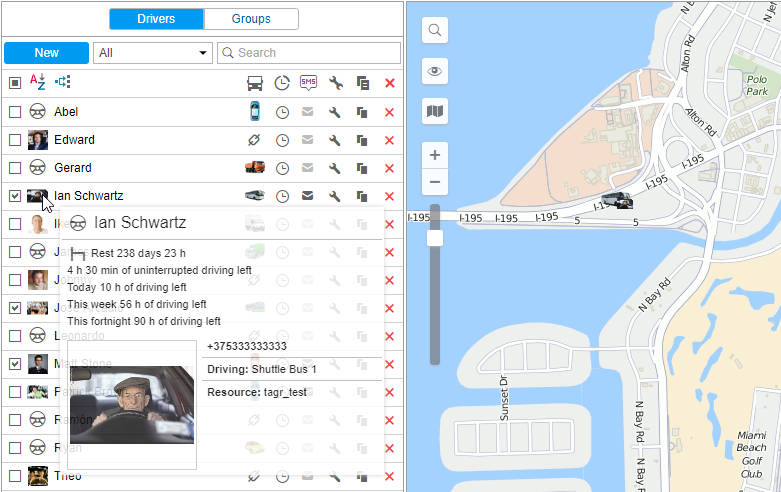Drivers are listed in alphabetical order. To quickly find a driver, use the dynamic filter above the list. There are also filters to display drivers that belong to a certain resource or group or display drivers according to their status (loose/bound). Those filters are presented in the form of drop-down menus above the list.
For drivers to be displayed on the map, you should check if the corresponding layer is active.
To display a driver on the map, select them in the left list. As drivers do not have their own coordinates, they borrow their location from the units to which they are assigned. Click on the driver's name in the list to center the map on their position. An assigned driver's icon is shown in the bottom right corner of the unit's icon. If a driver is not assigned to any unit at the moment, their last known position is shown (with a bigger icon). If there is no data about the driver's location (for example, if they have never been bound to any unit), such a driver is not shown on the map.
DDD files received from tachograph contain driver's activity information. Such files can be uploaded automatically (due to the corresponding settings of equipment), or manually (using the Tacho Manager application). Received information on the driver's activity helps to control whether a driver follows the AETR standards or not. Driver's activity is displayed in the tooltip of each driver, and contains the following data:
- current state (driving, work, availability, rest) and its duration;
- the date and time when the daily driving (shift) started;
- driving information for the current shift (time left for driving/exceeded driving time/missed rest beginning and the required duration of rest);
- week's driving info (time left for driving/exceeded driving time/missed rest beginning and the required duration of rest);
- two-weeks driving info (time left for driving/exceeded driving time/missed rest beginning and the required duration of rest).
If there is less than one hour left for the current shift or less than three hours left for driving in a week or two weeks, the tooltip contains a warning and the color of the driver icon changes to red, or an exclamation mark appears on the right (if there is a photo of the driver).
The tooltip also shows the driver's name, phone number, enlarged photo, resource (if there are several), description, and custom fields (if any were set). Moreover, a unit name can be shown in a tooltip if a driver is bound to it.
In the list, an icon image of the unit to which the driver is bound is displayed in the next column after the driver's name. If you place the cursor over this icon, the unit's tooltip is displayed (the same as in the Monitoring panel).
You can also perform a number of actions:
- or : bind/unbind driver to/from a unit as well as delete incorrect bindings (disabled if there is no enough access rights);
- : register working shift or delete bindings;
- : send SMS to the driver (the button is not displayed if the current user does not have enough rights; if the button is dimmed, it means there is no phone number in the driver's properties);
- or : edit or view driver's properties;
- : create a new driver using this one as a basis;
- : delete driver (the button is dimmed if you have not enough access rights).