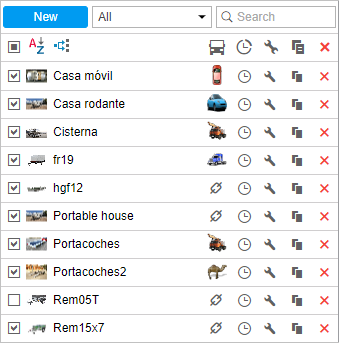Trailers are listed in alphabetical order. To quickly find the required trailer, apply the filter to the list (in the drop-down list, select filtration by property or by resource) or use the dynamic search.
To display a trailer on the map, tick the checkbox on its left (make sure that the trailers layer is activated). As trailers do not have their own coordinates, they borrow location data from units to which they are bound. Click on the trailer's name in the list to center the map on its position. If the trailer is bound, its smaller icon is displayed in the lower right corner of the unit's icon. If the trailer is not bound to any unit at the moment, its last known position is shown (with a bigger icon). If there is no location data (for example, the trailer has never been bound to any unit), the trailer is not displayed on the map.
In the tooltip for each trailer, you can see its name, its enlarged picture, description, and custom fields (if all this information has been added), as well as the name of the unit to which the trailer is currently bound.
Next to the name of the trailer is the icon of the unit to which it is bound. If you pause on this icon, a pop-up window appears with information about the unit.
The following actions are used to work with trailers:
- or : bind or unbind the trailer (if there are no access rights, the icon is disabled);
- : register the work interval or delete bindings;
- or : edit or view trailer's properties;
- : create a new trailer using the selected one as a sample;
- : delete trailer (the button is disabled if there are no access rights).