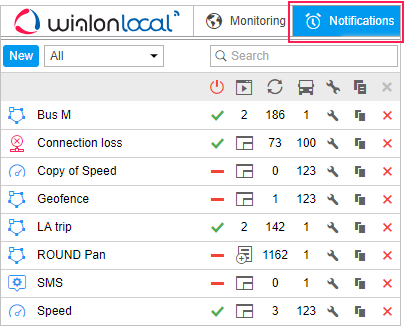In Wialon, you can be notified about any unit activity or change in its state. It can be speeding, change of location, sensor values, and others. A notification can be delivered by email or SMS, shown online in a popup window, and so on.
To create, edit, and view notifications, open the Notifications panel by selecting a corresponding name in the top panel or clicking on the necessary item in the main menu customizer.
How to create a notification
Below is a detailed description of the process of creating notifications.
- Click on the New button.
- Choose unit(s) for which you want to create a notification and click Next. Units are selected in the same way as in jobs. Here you can learn more about job creation and editing.
- Select the trigger type: geofence, speed, alarms, sensor values, message parameter, and so on. Click Next. Here you can learn more about notification types.
- Adjust control parameters required for the notification type selected in the previous step: select geofences, indicate speed limits, and so on. Click Next. Here you can learn more about notification parameters.
- Enter the text for the notification using special tags listed in the table below. They will be substituted with real values when notification triggers. Here you can learn more about notification text.
- Indicate how the notification should be delivered: sent by email or SMS, pop up online, registered in the unit history, and so on. Here you can learn more about the notification actions.
- Name the notification and set a schedule for its execution.
- Click OK. The created notification appears in the list in the left part of the window.
To create a notification, the Use unit in jobs, notifications, routes, retranslators access right is required. In addition, in order for the notification to work, you should have access rights to those actions that are affected by the notification (for example, to send a command, register events, change access rights, and so on).