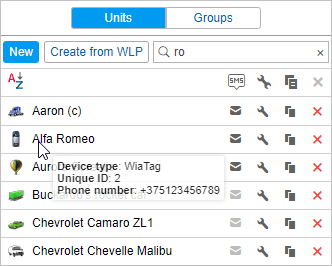To create a unit, click New, fill in the fields of general properties, and press OK. The created unit appears in the worklist. In addition, a unit created in the monitoring system or CMS Manager automatically appears in the worklist of the Monitoring tab (in the simple list mode) of the account it has been created in.
Units are listed in alphabetical order. Each unit has an icon. To quickly find the required unit, use the dynamic filter. Such information as the unit type, unique ID, and phone number(s) can be found in the unit's tooltip.
To view the unit's tooltip, the Edit connectivity settings access right to the unit is required.
Below is the list of actions you can perform right from the tab.
: send an SMS to the unit. It can be a command or another message. The SMS icon is not displayed if this feature is not activated for the current user. If the icon is inactive, it means that there is no phone number indicated in unit properties or the current user has not enough access rights to the unit. If two phone numbers are indicated in unit properties, select one of them when the SMS sending dialog box opens. More information about sending SMS messages can be found here.
: view or edit unit properties. To get the most efficient results both in reports and in online monitoring, the unit should be configured correctly, in accordance with the device type in use, available sensors, and tracking tasks. Depending on your access level and activated services, the dialog box can contain up to 13 tabs:
- General,
- Access,
- Icon,
- Advanced,
- Sensors,
- Custom Fields,
- Unit Groups,
- Commands,
- Eco Driving,
- Profile,
- Trip Detection,
- Fuel Consumption,
- Service Intervals.
: create a new unit based on the selected unit.
: delete the unit from the system. The button is disabled if there are not enough access rights.