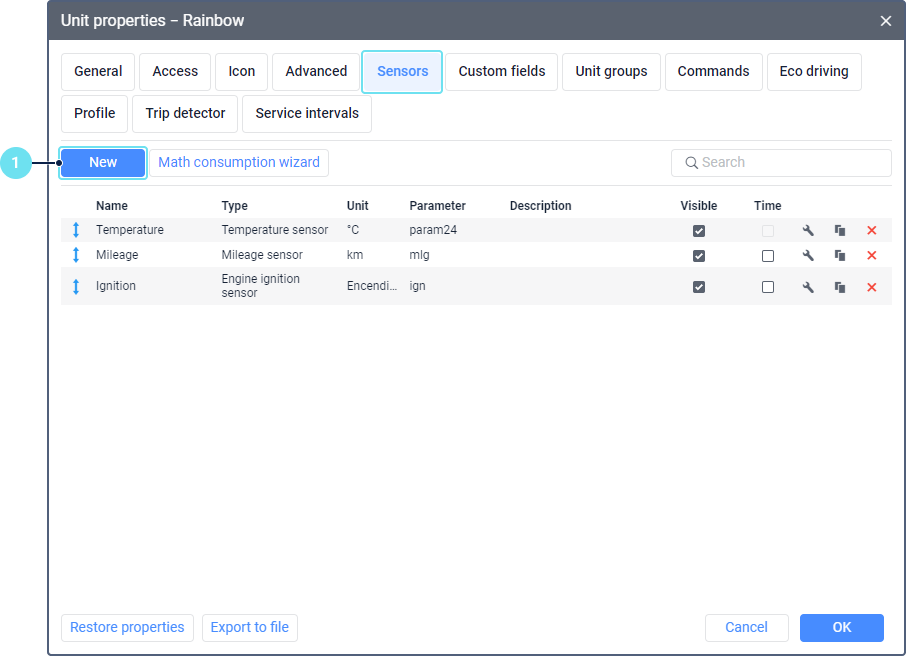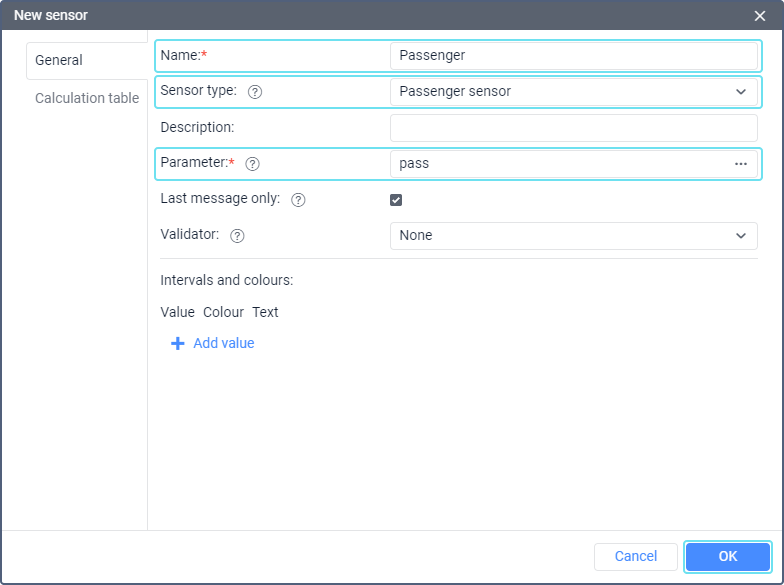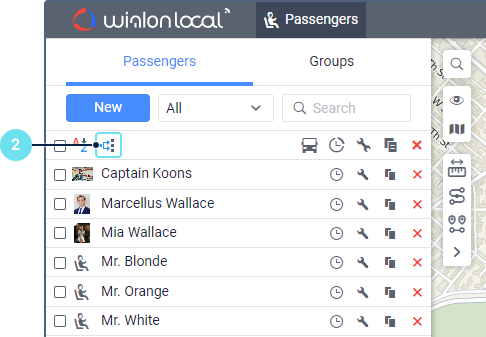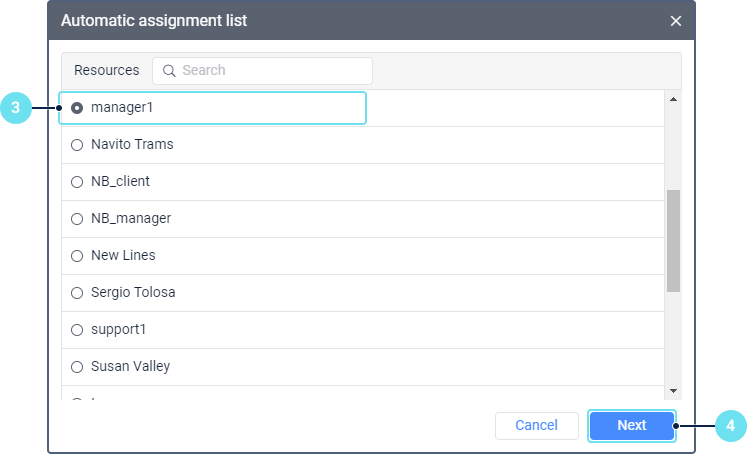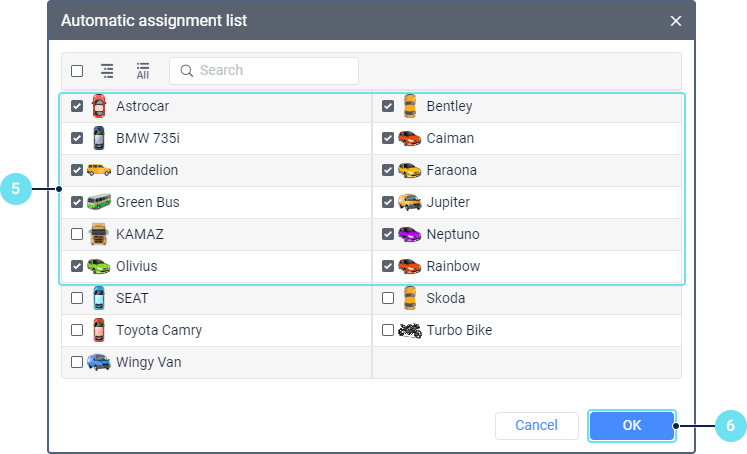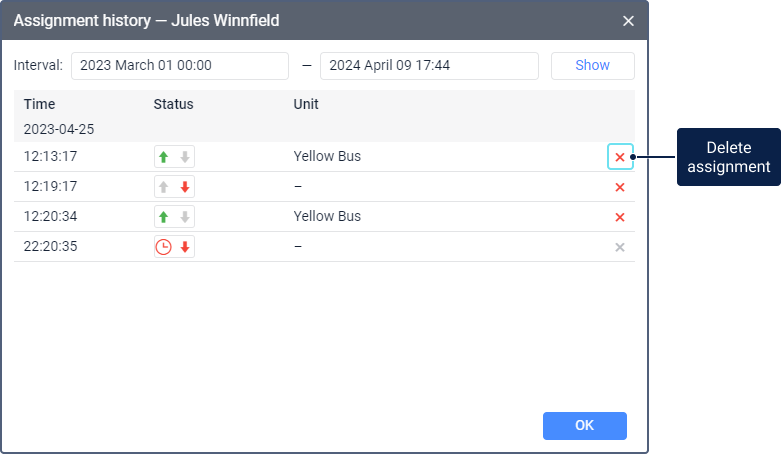To configure the assignment and separation of passengers, the following access rights are required:
- Create, edit and delete passengers. To the resource in which passengers were created.
- Use unit in jobs, notifications, routes, retranslators. To the units that should be used when assigning and separating the passengers automatically.
The passengers' assignment to a unit refers to their getting on a vehicle, and their separation from the unit refers to getting off. Passengers can be assigned to units and separated from them only automatically. This requires special equipment, such as RFID tags.
Assignment and separation algorithm
When getting on and off the vehicle, the passenger should apply an RFID tag to the reader connected to the vehicle device. The tag code should match the code specified in the passenger properties and the value of the passenger sensor created in the unit properties.
The system receives the same tag code both when the passenger is assigned and separated from the unit. Before configuring the assignment of passengers, consider the following:
- The first tag activation within a day is considered to be the passenger's assignment to the unit. Another activation of this tag in the same unit is considered to be the passenger's separation from it. If another activation is registered within one minute after the passenger's assignment or separation, then it is considered false and is not taken into account by the system.
- If a passenger is assigned to a unit, and after that their tag is activated in another unit, then this passenger is automatically separated from the first unit and assigned to the second one.
- If a passenger is assigned to a unit, they are separated from it automatically as soon as the period specified in the Automatic separation field of the passenger properties is over.
Configuring automatic assignment and separation
To configure the automatic assignment and separation of passengers, follow the steps below.
- For all the units, to which you want the passengers to be assigned automatically, create a sensor of the Passenger sensor type. The sensor parameter depends on the device you use and its settings.
- On the Passengers tab, click on the icon .
- Select the resource for the passengers of which you want to configure automatic assignment. To find out which passengers belong to a certain resource, apply filtering by resource to the list of passengers (displayed to the right of the New button).
- Click Next.
- Select the units or unit groups to which the passengers of the selected resource should be assigned automatically. To switch between the lists of units and their groups, use the icon /. For more information about the unit selection, see Creating jobs.
- Click OK.
The automatic separation of the passengers from the units is carried out in accordance with the algorithm described above.
To disable the automatic assignment and separation of passengers, click on the icon , select the resource, clear the selection of the required units and save the changes.
Working with the assignment history
To view and edit the assignment history of the passenger, you should have the Request reports and messages access right to the resource.
The Assignment history feature allows you to view the history of assignments and delete them if necessary. To perform these actions, click on the icon to the right of the passenger's name.
To view the assignment history, specify the required interval and click Show. In the list of assignments, you can see the date and time of the passenger's assignment or separation, the passenger's status and the name of the unit.
The following icons are used for displaying the passenger's status:
| Icon | Description |
|---|---|
The passenger's assignment to the unit, that is, getting on the vehicle. To the right of this icon, you can see the icon which allows you to change the passenger's status to Separated. | |
The passenger's separation from the unit, that is, getting off the vehicle. To the left of this icon, you can see the icon which allows you to change the passenger's status to Assigned. | |
| The automatic separation of the passenger from the unit, that is, getting off the vehicle when the period specified in the Automatic separation field of the passenger properties is over. You can't change this status. |
You can delete an incorrect assignment or separation by clicking on the icon at the end of the row. If an assignment is deleted from the history, it is not shown in reports either.
You can't delete the last registered assignment or separation.