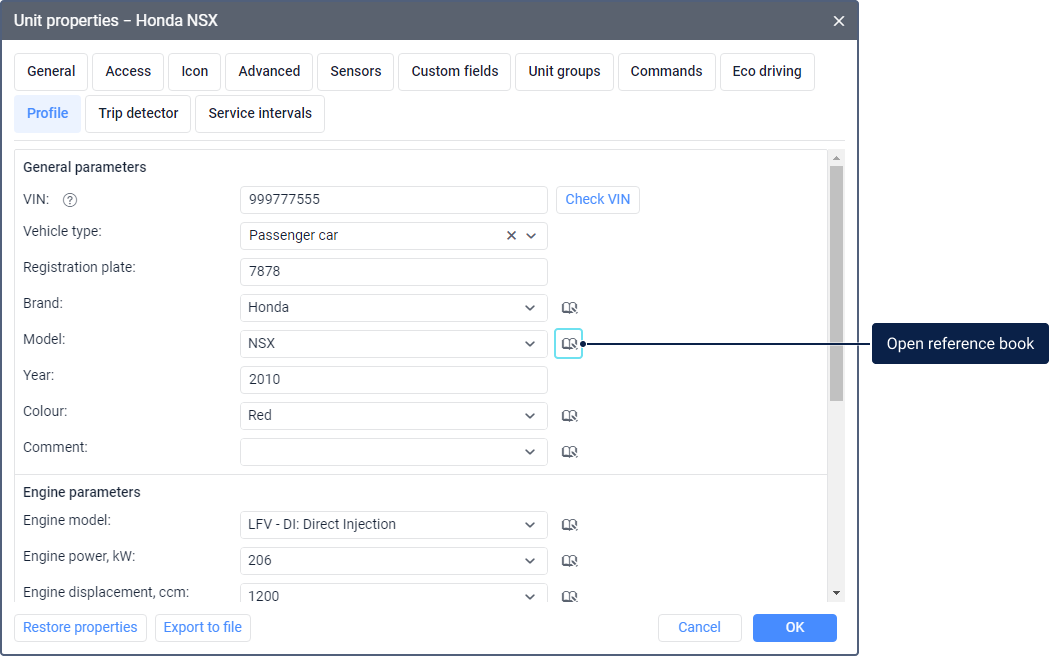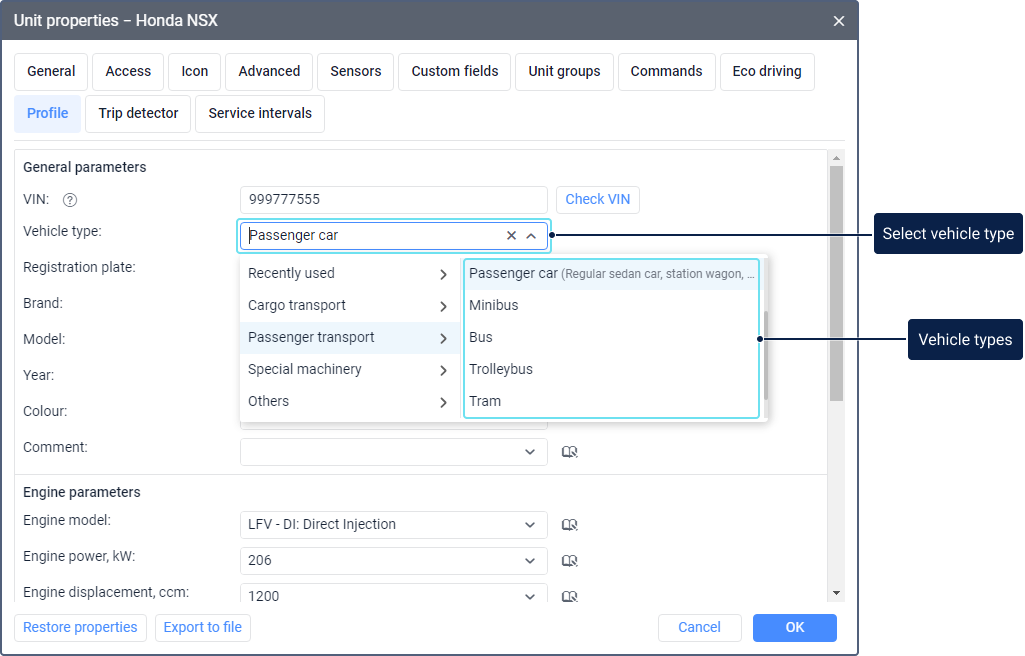On this tab, you can enter the registration and technical information about the unit. Depending on the options activated in the user settings, profile properties can be displayed in the work list and/or in the unit tooltip. You can also see these properties in the Profile report (or add them to other reports as custom columns), and import or export them as well as other unit properties.
Vehicle type
This parameter is a field, clicking on which opens a library of vehicle types. In the left part of the library, the following groups of vehicle types are displayed:
- cargo transport;
- passenger transport;
- special machinery;
- others.
Click on a group to see the types belonging to it in the right part of the list. To quickly find the required type, use the dynamic search. To cancel the selection, click on the icon .
If the vehicle type is not indicated and the system has determined it for the selected unit, then you can see a pop-up menu which allows applying this type to the unit.
All the types that you have ever selected for units are stored in the Recently used group of the library. To remove a vehicle type from this group, point to it and click on the icon .
After saving the selected type, the value Vehicle is automatically indicated in the Unit type field on the General tab.
Average CO2 emission
This field can be filled in manually or automatically after checking the VIN code.
The specified rate of average CO2 emission is used in the following reports:
- on units or unit groups: Statistics, Trips, Summary;
- on drivers and groups of drivers: Trips.
Other profile properties
The other fields on the tab can be divided into standard text fields and combo boxes. There is a limit of 50 characters for both field types.
The combo boxes include brand, model, colour, comment, engine model, engine power, engine displacement, fuel type, cargo type, You can perform the following actions with these fields:
- enter a value manually;
- select a value from the drop-down list;
- filter the drop-down list by the entered value.
The drop-down list contains the values saved in the reference book. The reference book may contain up to 100 values for each combo box. You can fill in the reference book manually (open by clicking on the icon to the right of a combo box and add new values) or automatically (enter values in the combo boxes and save the profile properties).