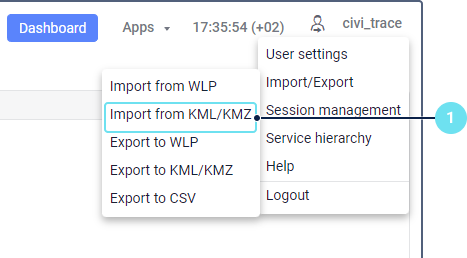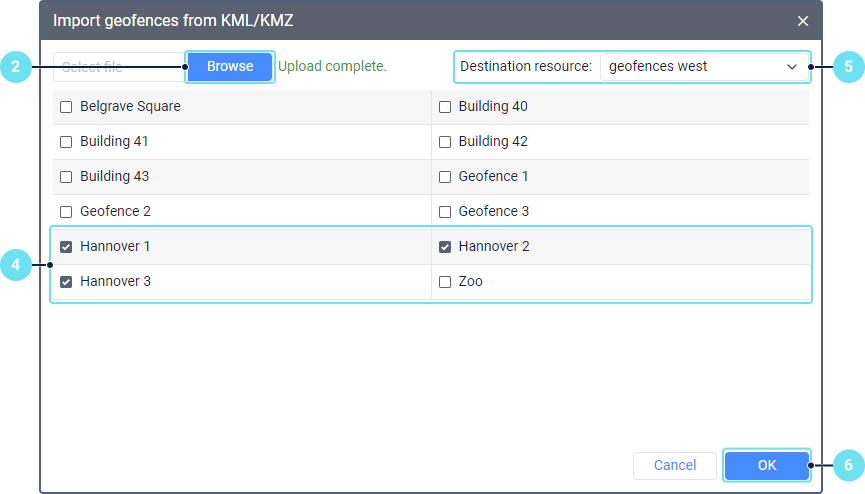Import from KML and KMZ
To import geofences to a resource, you should have the Create, edit, and delete geofences access right to this resource.
This function allows you to copy geofences from KML and KMZ files to a resource.
To import geofences, follow these steps:
- In the user menu, select the Import/Export item and click Import from KML/KMZ.
- Click on the Browse button and select the required KML or KMZ file.
- Click Upload. The selected file will be processed, and its contents will be displayed in the window.
- Select the geofences which should be imported.
- Select the resource to which you want to copy the geofences. If the resource already contains the same-name geofences, then as a result of the import, it will contain several geofences with the same name.
- Click OK to complete the import.
If all or some of the data hasn't been imported, a warning message is displayed on the screen. It contains a link to a file which you can download to see what data has been imported and what has not. You can see the import results in the log.
It is not possible to import a file which contains <MultiGeometry> tags. For successful import, open the file in the text editor, find and delete all <MultiGeometry> and </MultiGeometry> tags and save the changes.
Was this helpful?
Download
All pages
Only this page