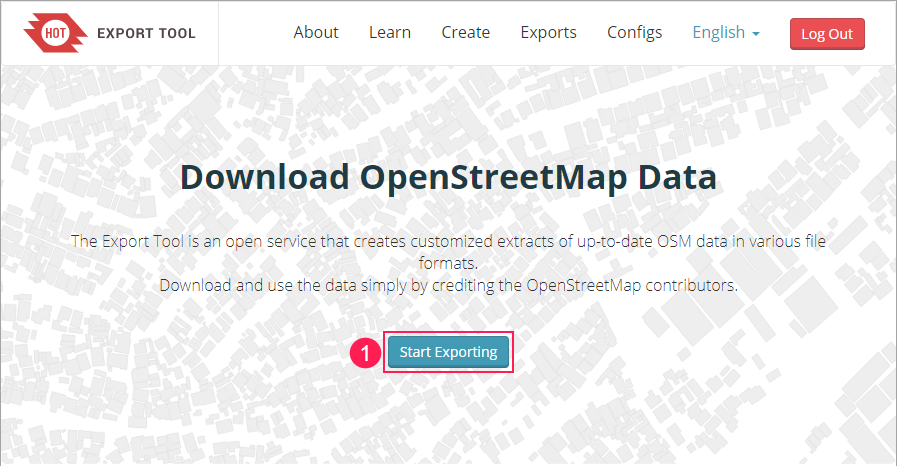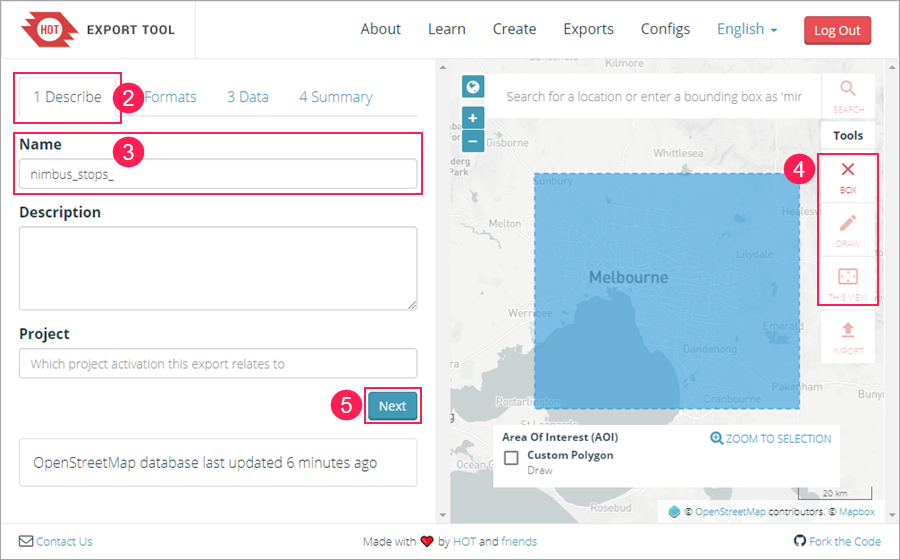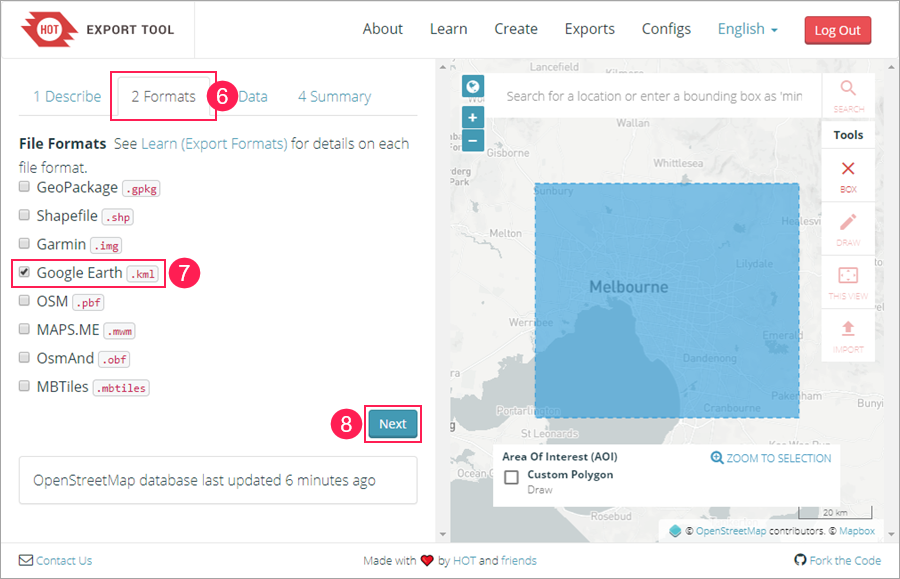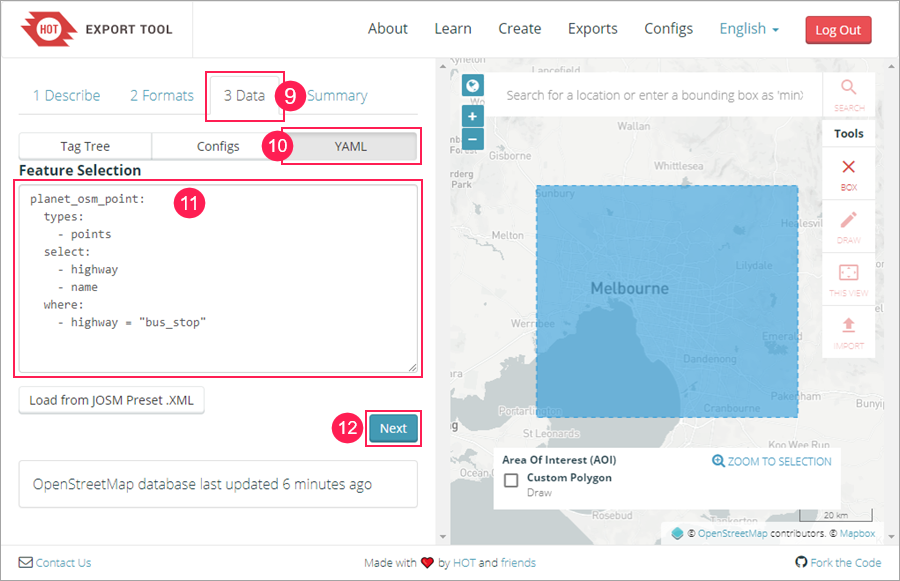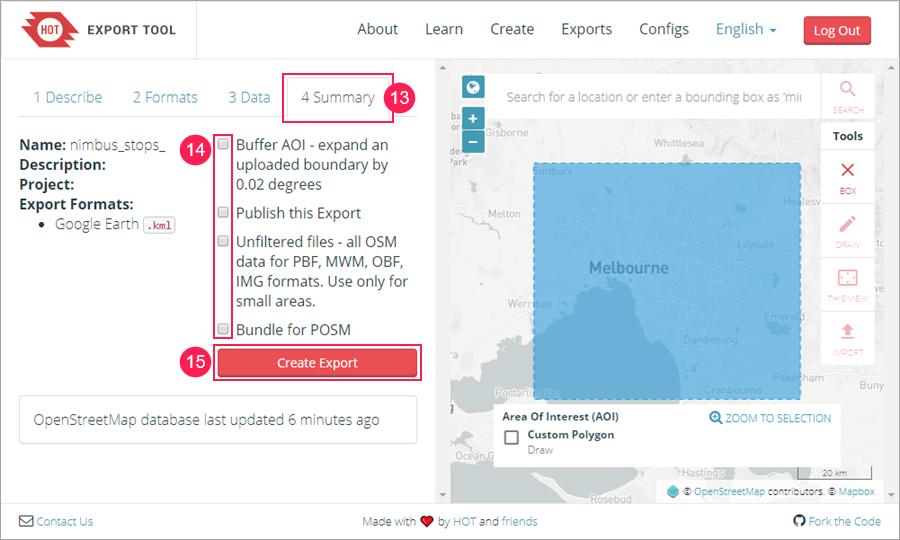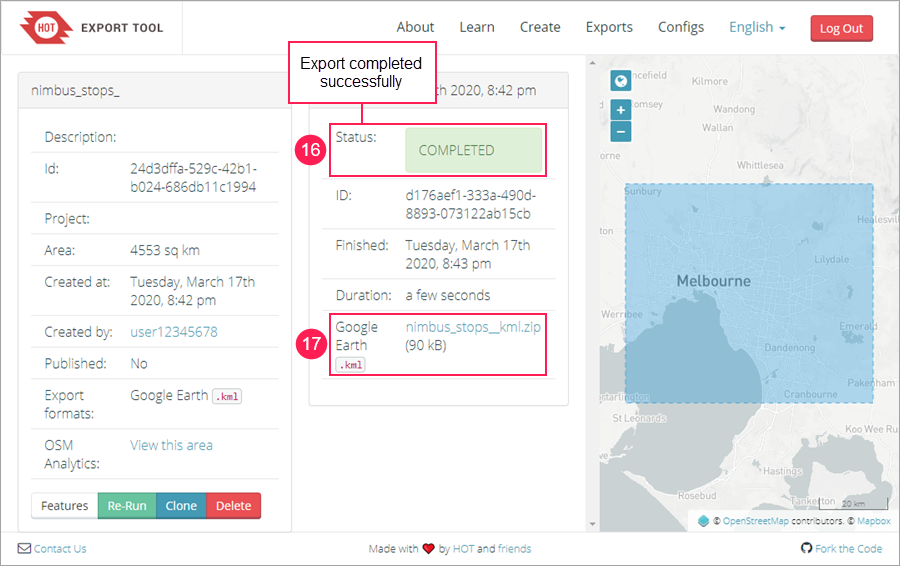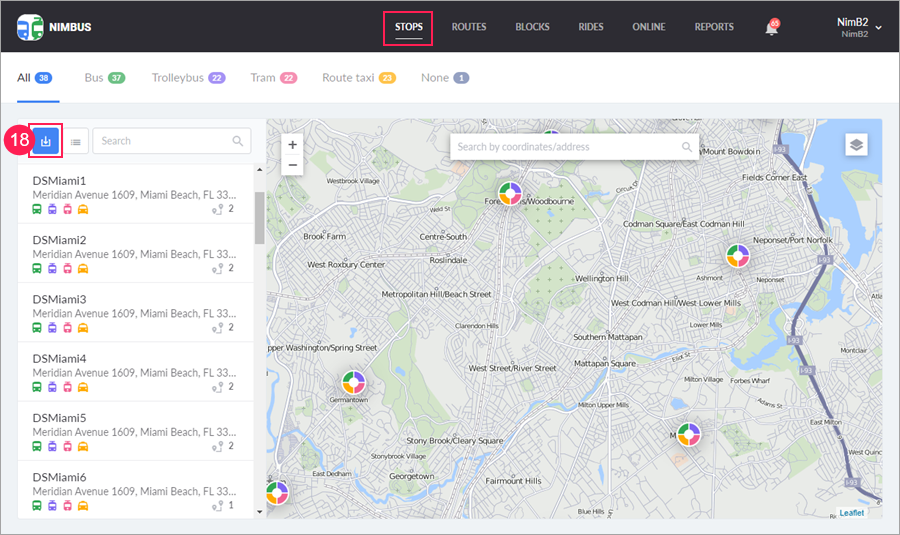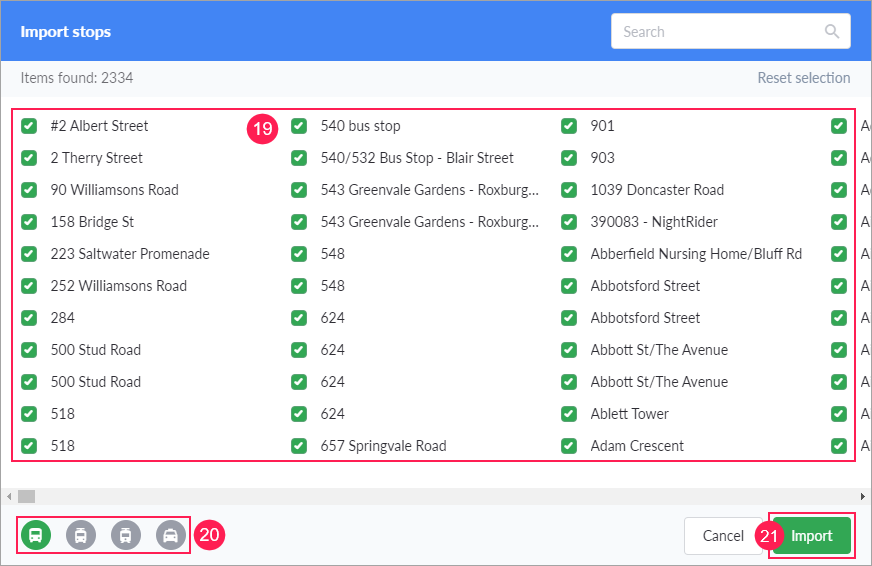How to Export Stops from OpenStreetMap and Import Them to NimBus
This guide describes how to export stops from OpenStreetMap to a KML file and add them to NimBus subsequently.
To export data from OpenStreetMap, we use the third-party site https://export.hotosm.org. You can also use other similar services (https://extract.bbbike.org, https://overpass-turbo.eu, etc.).
- After logging in to the account on the page https://export.hotosm.org, click Start Exporting.
- Go to the Describe tab.
- In the Name field, type the name of the file to which the stops should be exported.
- On the map, select the area of export using one of the available tools.
- Click Next.
- Go to the Formats tab.
- Select Google Earth KML as the format of the file to which the data should be uploaded.
- Click Next.
- Go to the Data tab.
- Click on the YAML button.
In the Feature Selection field, replace the text with the following:
planet_osm_point: types: - points select: - highway - name where: - highway = "bus_stop"- Click Next.
- Go to the Summary tab.
- Clear all the checkboxes.
- Click Create Export.
- Make sure the export is completed successfully (the Status field says Completed).
- Click on the link and save the file on your computer.
- On the Stops tab in NimBus, click on the button and select the saved file.
- Select the required stops in the list.
- Select the type of transport.
- Click Import.
The stops have been added. Now you can use them for further work.
Was this helpful?
Download
All pages
Only this page