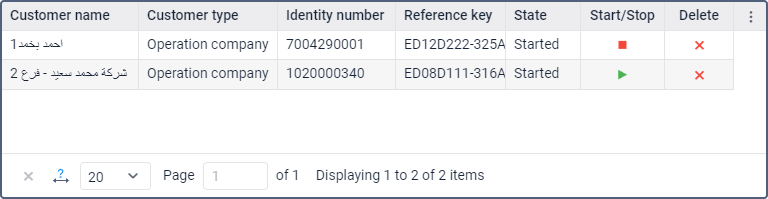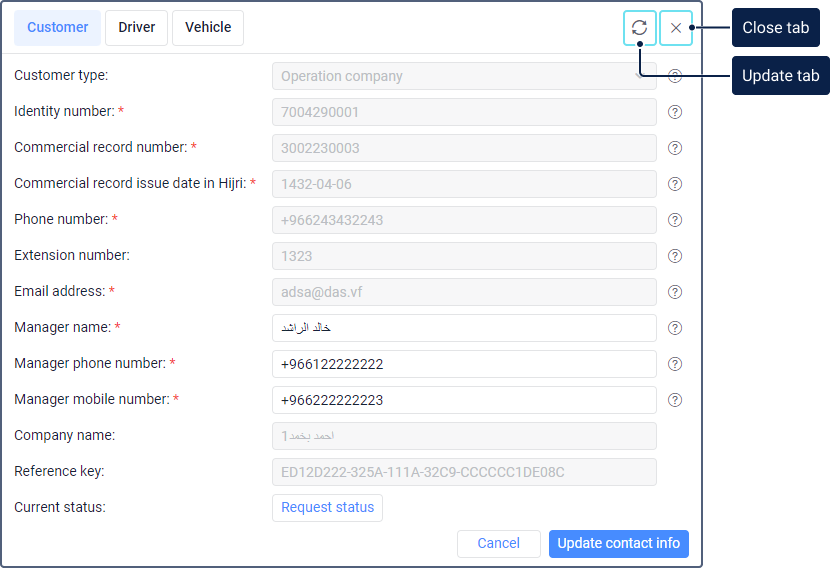The table of customers contains information about the registered customers, the icon for stopping or starting data transmission, and the icon for deleting the customers.
The table consists of the following columns:
Column | Description |
Customer name | The name of the registered individual or company. The name is received after registering the customer. |
Customer type | The type of the registered customer: an individual or an operation company. The type is selected when registering the customer. |
Identity number | The identity number specified when registering the customer. |
Reference key | The reference key of the individual or company. It is received after registering the customer. |
State | The state of data transmission: started or stopped. |
Start/Stop | The icon for starting () or stopping () data transmission for all the vehicles of the customer. You can start data transmission only after registering the vehicles. The data generated while the transmission is stopped is not sent to Wasl even when the transmission is restarted. If you change your password, the data transmission will be stopped. To restart it, log in to the system again and open the Integrations section. In this case, the messages which haven't been sent due to the interruption of data transmission will be transferred. |
Delete |
To quickly find a specific customer in the table, use the search feature. It allows you to search for customers by name, type, identity number, reference key, and state.
Click on the customer’s row in the table to see more information about the customer, request the current status, register drivers and vehicles.
To see the current status of the customer, click Request status.
In the case of an operation company, you can edit the Manager name, Manager phone number, Manager mobile number fields. To do this, enter new data and click Update contact info. After that, a request is sent to the Wasl server. In case of success, the manager’s contact information changes.
The rest of the information about the company as well as about the registered individuals is not editable, but you can copy it by selecting the text and pressing Ctrl+С.
To go back to the table of customers, click on the icon or select Cancel.