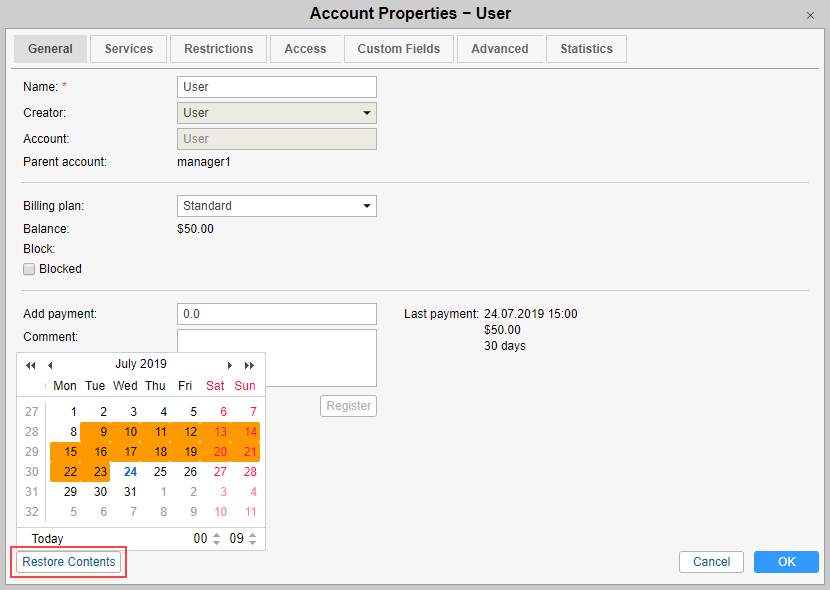Restoring Resource Contents
In Wialon, you can restore the resource contents. To do this, you should possess the following rights to the resource:
- Delete item,
- Upload and delete files,
- Create, edit, and delete geofences,
- Create, edit, and delete drivers,
- Create, edit, and delete trailers,
- Create, edit, and delete passengers,
- Create, edit, and delete jobs,
- Create, edit, and delete notifications,
- Create, edit, and delete report templates.
Also, the Restore of resources and unit properties option should be activated in the administration system.
You can restore the following objects of the resource:
- geofences,
- drivers,
- trailers,
- passengers,
- jobs,
- notifications,
- report templates.
Groups of drivers and trailers as well as custom fields are not available for restoring.
To restore the resource contents, follow these steps:
- Open the Accounts section in CMS Manager.
- Click on the name of the resource or account for which you want to restore the resource contents. In the properties dialog, click on the Restore contents button.
- In the calendar, select the date for which you want to restore the resource contents. The dates for which the stored contents are available (the days the resource contents have been changed) are highlighted in orange.
- In the import dialog that opens next (the mechanism of restoring is similar to import from WLP), select the import type and the objects you want to restore. By default, the contents are added to the resource selected initially. To change the resource, clear the search field in the Destination items section and select another one from the list. Use the filter and dynamic search, if necessary.
You can restore the resource contents for the number of days indicated in the administration system. If there have been no changes with the resource for more than the indicated time, you can restore only the last saved contents.
You cannot restore the resource contents of the top account.
Was this helpful?
Download
All pages
Only this page