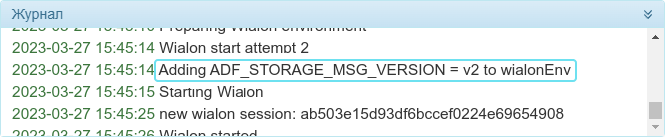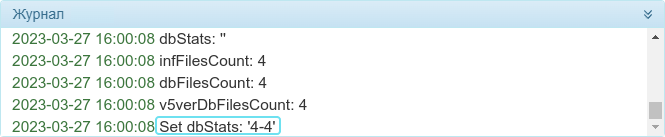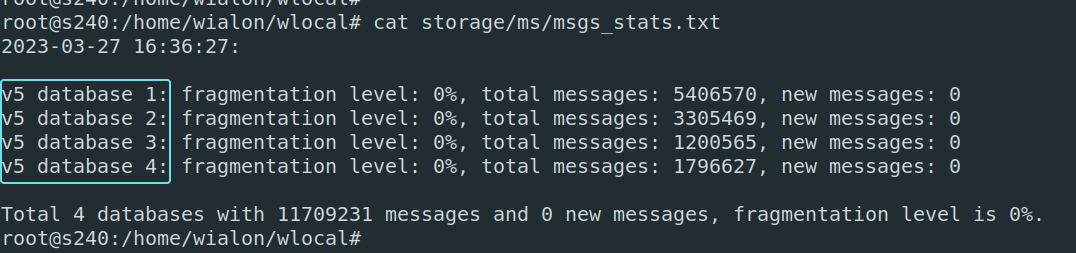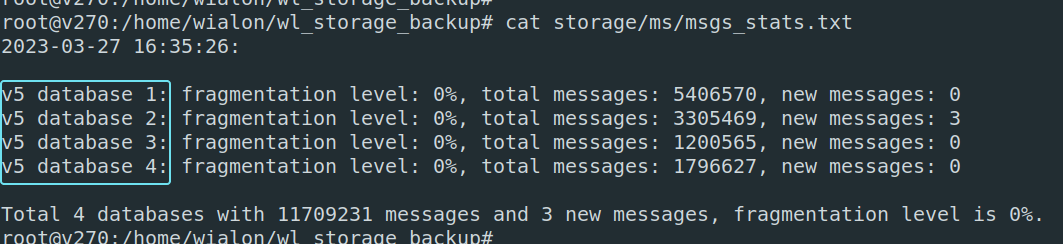To upgrade Wialon Local from version 2204 to version 2304, follow the instruction below step by step.
Preparation
- Coordinate the upgrade from version 2204 to 2304 with your personal manager.
As the upgrade requires a database conversion for the primary and backup servers, ensure that the servers have sufficient free space.
The conversion of the database (the storage directory) leads to an increase in its size up to 20%.
Install all available updates in the primary server administration system. If the administration system is installed on backup servers, install updates for it as well.
- Disable the Auto-install option on the System tab of the primary and backup server administration systems.
Upgrading the operating system of backup servers
If the backup servers are already running Debian 11 (Bullseye), skip this step.
Upgrade the operating system to Debian 11 (Bullseye) for the servers with the backup module installed. To do this, follow the steps below.
- Stop the backup module that runs on the backup server.
- Upgrade the version of Debian.
- Update the software part of the backup servers (see below).
- Start the backup module.
Updating the software part of backup servers
Update the software part of the backup servers. This is necessary for the subsequent conversion of their databases.
If the backup server is running the administration system in the backup server mode, do the following:
- Check if the rsync tool is installed on the backup server. If not, install it by running the apt-get install rsync command in the server terminal.
- On the System tab, in the Backup servers section, enable the Update backup server automatically option.
- On the System tab, click on the icon (Redownload all modules).
- Install the downloaded update.
If the backup server doesn't have the administration system installed, do the following:
- Install all available updates in the primary server administration system.
- Download the archive with the backup module by clicking on the Download button in the Backup servers section.
- Stop the backup module.
- Save the storage folder, which is located in the directory of the backup module and contains the Wialon Local database.
- Reinstall the backup module.
- Copy the saved storage folder to the backup module directory so that the database doesn't need to be synchronized from scratch.
- Start the backup module.
Switching the distribution
- Request your personal manager to switch your Wialon Local distribution from version 2204 to version 2304.
Wait for the next update with Wialon Local modules version 2204, which will be delivered to the administration system of the primary Wialon Local server after switching the distribution to version 2304.
By this time, all backup servers should be updated, launched and connected to the primary Wialon Local server.
- Install the update. The entry Adding ADF_STORAGE_MSG_VERSION = v2 to wialonEnv will be displayed in the log in the administration system of the primary server:
Database conversion
After installing the update, the database conversion of the primary and backup servers begins. Depending on the size of the database, this may take several hours.
You can monitor the process of converting the primary server database in the log of the administration system. There will be a record like Set dbStats: 'X-Y' every 10 minutes. If X is equal to Y, then the conversion process is complete:
You can also check if the conversion has ended in the /home/wialon/wlocal/storage/ms/msgs_stats.txt file. All database files must be V5:
Don't stop or restart Wialon Local after the conversion is completed.
Make sure the databases on all backup servers are also converted. To do this, check the contents of the storage/ms/msgs_stats.txt file on the backup servers. All database files must be V5:
Approximately 20 minutes after the database conversion is completed, the administration system of the primary server will receive an update with Wialon Local version 2304.
Installing Wialon Local 2304
After the database conversion, you should install the update with Wialon Local version 2304. To do this, follow the steps below.
- Install the update with version 2304 in the administration system of the primary Wialon Local server.
- If the administration systems of backup servers are not installed, follow the steps in the Updating the software part of backup servers section. If they are installed, wait until the update arrives in the administration systems of backup servers, enable the Automatically update the backup server option for them, and install the received updates.
You can also contact technical support to upgrade from version 2204 to version 2304.