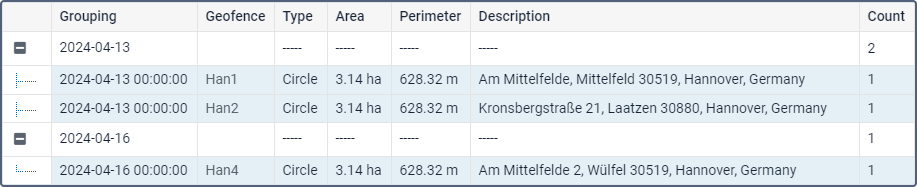This report gives the list of geofences that were not visited during the indicated time period.
In the table settings, select one or several geofences. In this report, you can use both the geofences from the resource in which the report template is created, as well as the geofences from other resources to which the user has the View geofences access right. The resource is selected in the dropdown list above the list of geofences. You can also select the All option for the list to contain the geofences from all the resources to which the user has the necessary access right. The geofences in the list are sorted by name. To quickly find one, use the dynamic filter.
| Column | Description |
|---|---|
| Geofence | The name of the geofence. |
| Type | The type of geofence: line, polygon, or circle. |
| Area | The total area of the geofence (if the metric system is used, the area is indicated in hectares). |
| Perimeter | The perimeter of the geofence. |
| Count | The number of geofences that were skipped. |
| Description | The information from the same-name field of the geofence properties. |
| Notes | An empty column for your custom comments. |
Suppose, we have 4 points (geofences) that a unit should visit every day. We would like to find out whether there are geofences which were ignored within the time from April 13 to April 16. To do this, we enable grouping by data (with detalization), select necessary geofences and columns for the table.
From this report, we see that on April 13 the geofences Han 1 and Han 2 were ignored, on April 16 — Han4. April 14 and 15 are absent, which means that all the predefined geofences were visited on those days. You can click on the names of the geofences to move the map to their first point.
When the table is applied to a unit group, you can find one more parameter in the report template — Consider group as a whole. When this option is enabled, a group report is structured in the same way as an individual report, and the information is given for each separate unit from the group. When the Consider group as a whole option is enabled, the report structure is different — you get the list of geofences that were not visited by any units from the group.