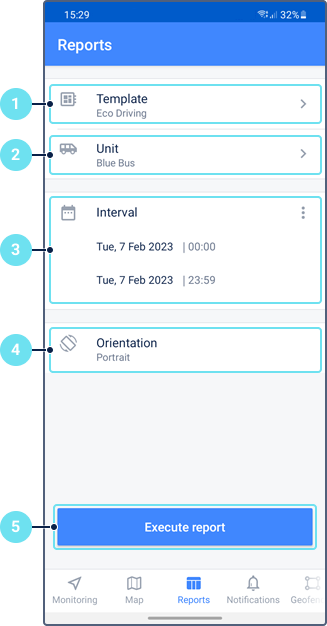To execute reports, you should have the View report templates access right to the resource where the report templates are stored and the Request reports and messages access right to the unit.
On this tab, you can use templates created in Wialon to execute reports on:
- units and unit groups;
- geofences and geofence groups.
To execute a report, follow the steps described below.
- Select a report template .
Select a unit/unit group or a geofence/geofence group (depending on the selected template, the list shows all the available objects).
You can use templates of unit group reports both for a group and for a unit.
If a specific unit is bound to the report template and you have the Request reports and messages access right to it, the list shows only this unit. If you don't have the required access right to it, the list shows the units to which you do have this right.
- Specify the time interval. You can set it using the 'quick interval' (tap the icon ) or manually. To specify the interval manually, tap the start and end lines, and select the required dates and time. If you select the Week or Month quick interval, the report is run for the last full week or for the last full month.
- Select the page orientation of the report.
- Tap Execute report.
The report is opened as a PDF file. You can open it in another application, send by email or messenger, and so on (the icon in the upper-right corner of the screen).
The selection of the template, object, and page orientation is saved until the next time you run the report.