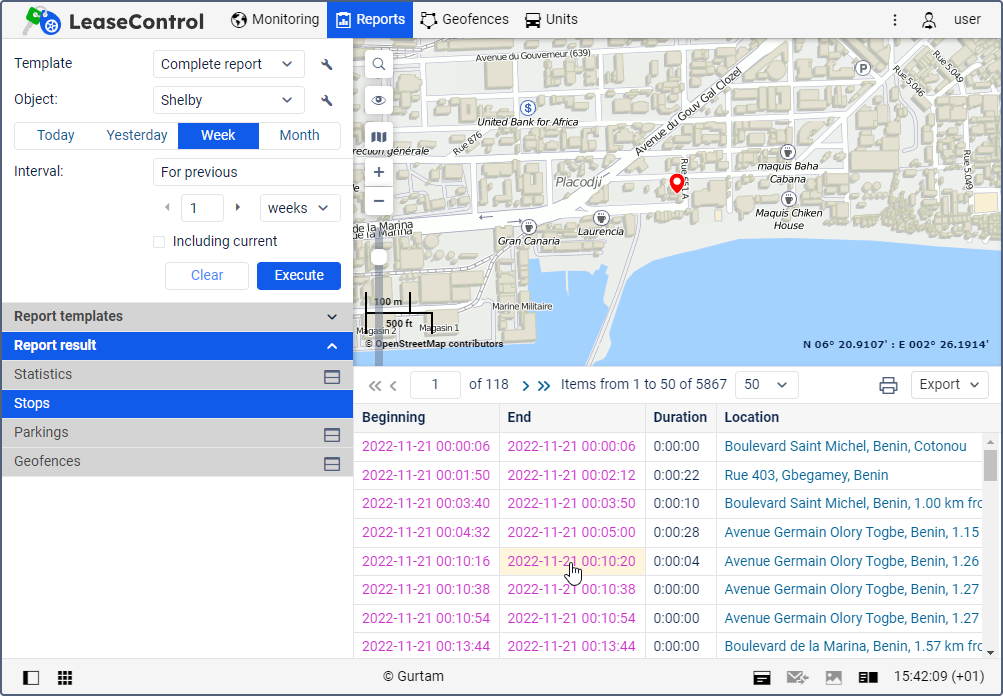Working with a table consists in:
- interacting with the toolbar;
- going to points on the map.
For some tables, it is possible to view track segments corresponding to each message on the map (icon ). Read more about this and other features related to tracks in reports here.
Toolbar
A report table can contain up to 100,000 rows, therefore, it is divided into pages. To navigate between pages, use the navigation buttons on the left side of the toolbar:
- : go to the next page;
- : go to the previous page;
- : go to the first page;
- : go to the last page.
To go to a specific page, enter its number in the Page field and press Enter. You can also adjust the number of rows per page by selecting one of the options (25, 50, 100, 200, 500) from the drop-down list to the right of the navigation buttons.
The following tools are available on the right side of the toolbar:
| Tool | Description |
|---|---|
Print the report. See more information about this feature here. | |
Export the report. To download the report, expand the drop-down list and select the required format. The following formats are available for quick export: XLSX (export of tables and statistics), PDF (export of all the contents). The drop-down list also contains the option of export to file () which allows you to select a different format and/or specify additional settings. | |
Not applicable in the system. | |
Close the table. Displayed when working with two tables or a table and statistics at the same time. |
Going to places on the map
From a report table, you can navigate to the points on the map which correspond to the selected values in the report.
The address and coordinates in the table are blue, while the time values are lilac. When you click on such cells, the corresponding place on the map is indicated with a marker.