Viewing Reports Online
If there is required data for the specified report interval, the Report result section is shown below the Report templates section after you click Execute.
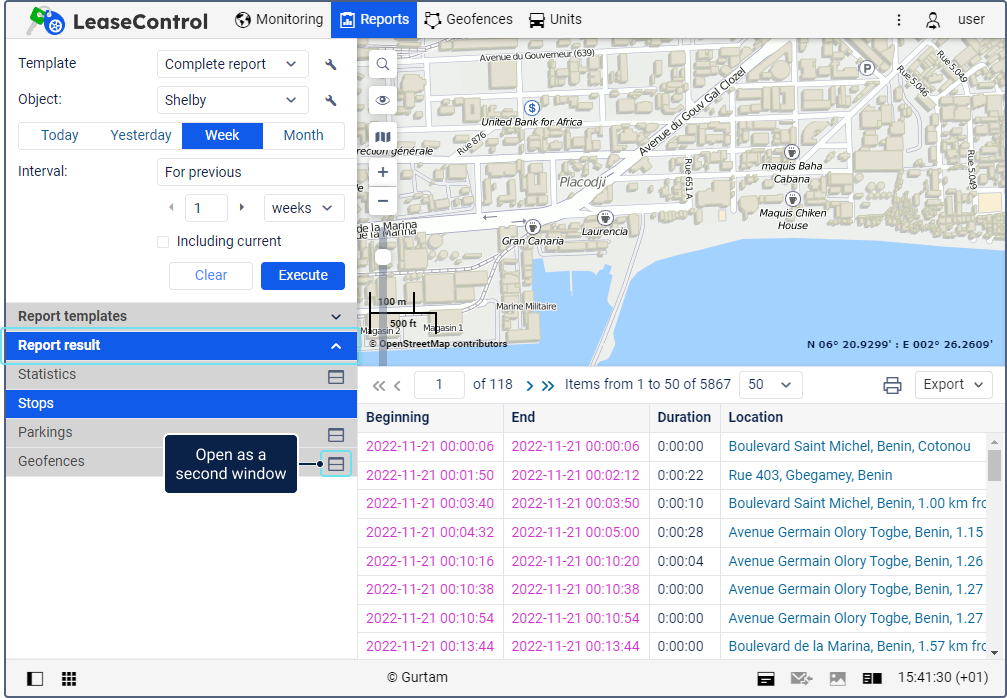
The Report result section shows the list of the report content: tables and statistics. To open the necessary component, select it in the list. The first component from the list is open by default. The name of the selected statistics or table has a darker background.
You can open two report components at the same time. To do this, click on the icon  in the row of a table or statistics and select one of the options:
in the row of a table or statistics and select one of the options:
- Show at the top, to display the selected component instead of the map.
- Show at the bottom, to display the selected component in the lower part of the screen. The component displayed there previously is moved to the part occupied by the map.
Depending on the selected option, the icon changes to  or
or  , respectively. Click on it again to interchange the positions of the open windows. To close a table, chart or statistics, click on the icon
, respectively. Click on it again to interchange the positions of the open windows. To close a table, chart or statistics, click on the icon  in the upper-right corner of the window.
in the upper-right corner of the window.
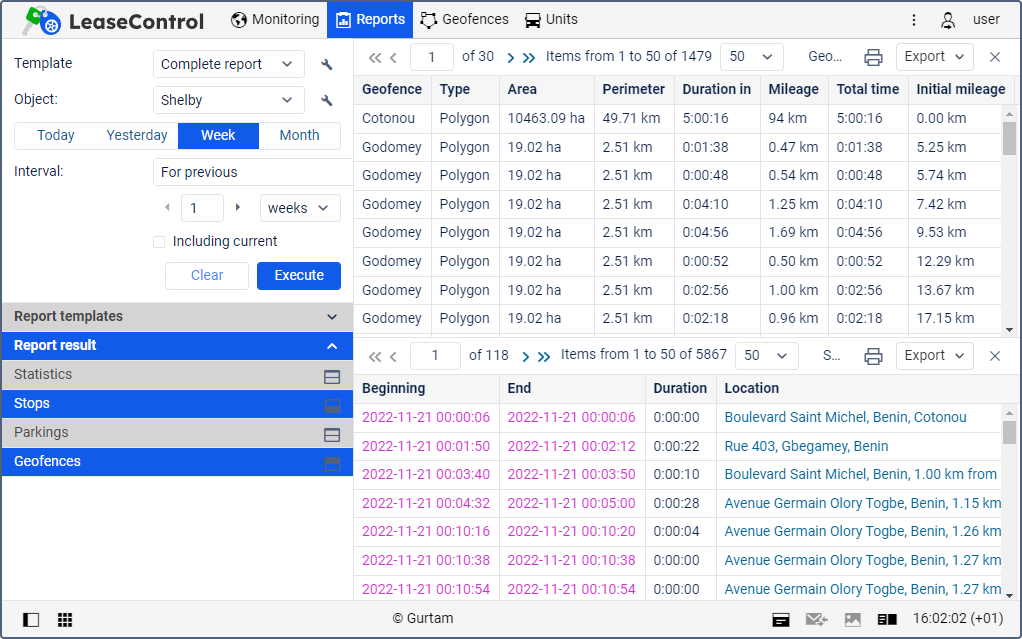
The features available when viewing tables are described on the Working with tables page. For statistics, the same features are available as in the table toolbar. The information in the report can also be displayed on the map (for example, markers).