Transferring Unit Properties
You can copy most of the properties from one unit to another or save them to a WLP file using the import and export tool. The exceptions are:
- user access rights;
- unit group membership;
- information about the creator and the account.
To copy the access rights and the unit group membership, you can create a copy of the unit (the icon) and in the Creator field, select the user whose account the unit should belong to.
To export unit properties, select the Export to WLP item in the user menu and select Unit in the Export from drop-down list. See a detailed guide here.
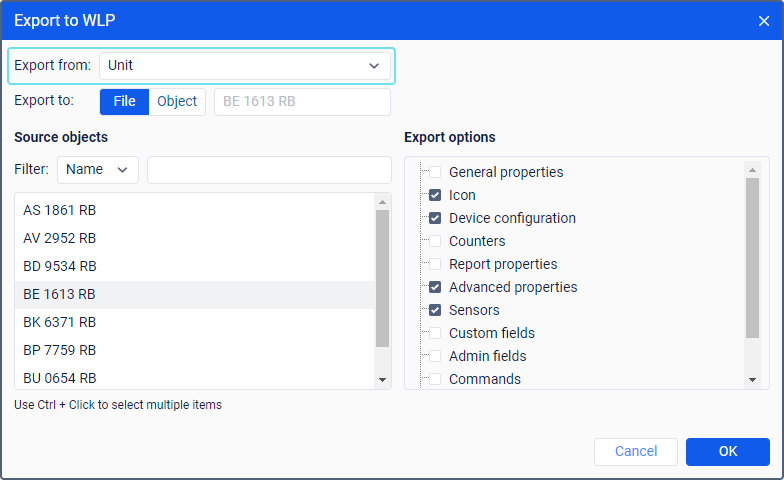
To add the properties of one unit to another using a WLP file, select the Import from WLP item in the user menu and follow the guide.
Exportable properties
Below are the unit properties you can export.
| Property | Description |
|---|---|
| General properties | The device type, name, phone number(s), unique ID, access password (the General tab). Units with the same ID and units with the same phone numbers within the same device type cannot exist in the system. Such fields are cleared during import. You can edit them later. |
| Icon | The icon of the unit and the state of the Rotate icon option. To export an icon uploaded by the user, you should have the View object and its basic properties access right to the unit the icon of which you want to export. |
| Device configuration | The parameters of the device configuration. They can be available for some types of devices on the General tab after clicking on the icon . |
| Counters | The current values of counters and the state of the options for calculating them (the General tab). |
| Report properties | The parameters from the Additional settings and Speeding sections of the Advanced tab. |
| Advanced properties | The colour parameters and the message validity filtering parameters from the Advanced tab. |
| Sensors | The contents of the Sensors tab. |
| Custom fields | The contents of the Custom fields tab. |
| Administrative fields | Not applicable in the system. |
| Commands | The contents of the Commands tab. |
| Trip detector | The contents of the Trip detector tab. |