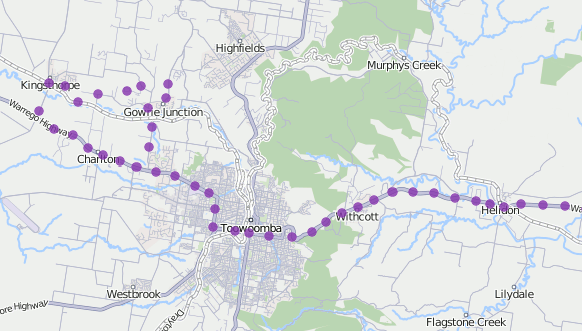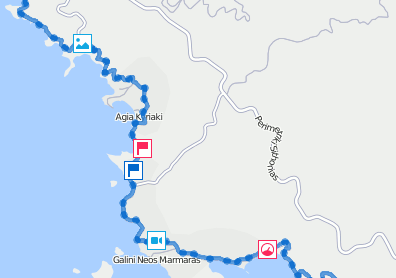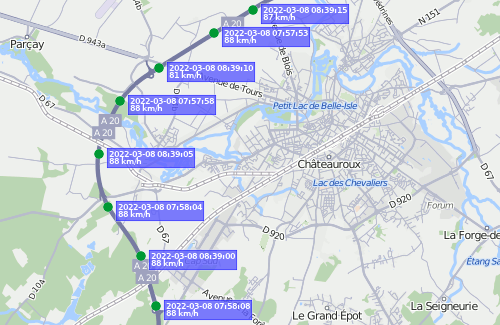After you have built a track, it is impossible to change its parameters (time, unit, color, annotations). In case of error, delete the incorrect track and create a new one.
Track color
There are four mutually exclusive color settings for the track: By trips, By speed, By sensor and Single. One of these settings, except the first one, can be initially set on the Advanced tab of the unit settings. If the setting is not specified, the By trips option is selected by default in the track panel.
For a Single track, you can choose a color in the palette every time you build a track, or, if the color is not specified, for each new track the color will be selected automatically from the color range (it is selected circle-wise). The color is selected in the same manner if the Single setting is applied to the unit, and another color is chosen manually from the palette.
Track line thickness
Indicate the thickness of the track in pixels (from 1 to 15). A track can be represented as unconnected points (the points from which the messages were received). If you need this option, select the Points only option.
Markers
To highlight important events on the track, you can enable the display of markers.
You can use markers only if you have access to reports.
The set of available markers is the same as in reports:
- fuel thefts;
- speedings;
- fuel fillings;
- events (violations are identified by the marker );
- images from messages;
- video from messages;
- parking places;
- stops;
- initial and final positions (final positions are identified by the marker ).
You should enable markers before mapping a track. To do this, click on the icon of the required icon to make it coloured. If you enable at least one marker, additional options become available:
- numbering;
- grouping.
Markers on tracks are drawn and used in the same way as in reports.
Annotations
Indicate whether you want annotations to be displayed. Annotations are hints which are attached to each point of the track to show the date and time when the message was received, as well as the speed of the movement of the unit at that time. Annotations are rather informative but they make the visual perception of the track more complicated. That is why sometimes it is reasonable to switch them off. Full information about any point of the track can be obtained from the tooltip that appears when you hover the cursor over a point.
The system of measures in the annotations depends on the settings of the current user, not on the settings of the unit.
Trip detector
Trip detector checkbox affects the distance value and track visualization. For example, in the places of stops and parkings not a conglomeration of points will be displayed, but just one, and the mileage will include only the intervals detected as trips.
Also, this option allows you to view the trips made within the track. Press the + to the left of the track to expand the list of its trips. Click on the required trip to center the map on it. Note that the Track player tool works for the whole track. The trip detector is set up in the unit properties.
The mileage in tracks can sometimes differ from the mileage in reports (if there are invalid messages within the interval). In such cases, more accurate mileage is provided in reports.