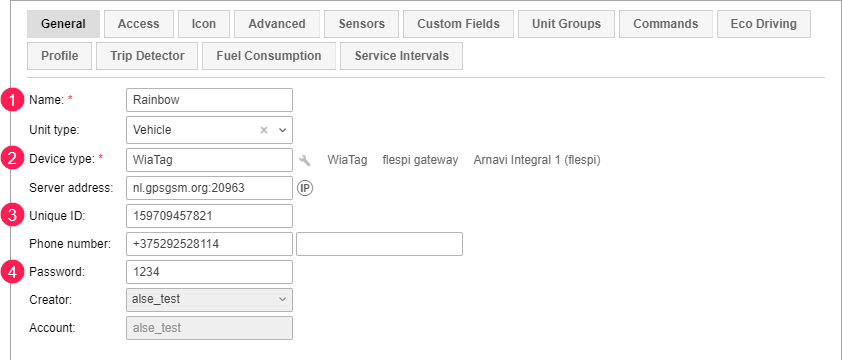To work with WiaTag, you should create a unit. You can do this in Wialon or in the application (when logging in with the username).
To create a unit, the following components should be activated in the management system: the Can create objects option in the user properties and the Create units service in the properties of the user account.
Creating a unit in Wialon
When creating a unit in Wialon, you should specify the unit properties which are described in detail in the Wialon Hosting and Wialon Local user guides. The table below shows the properties which are directly related to the application operation.
| Property | Description |
| Name | Indicate the unit name (4 – 50 characters). Avoid using forbidden characters. The indicated name will be displayed in the unit list and in the application settings when logging in to WiaTag with the username. |
| Device type | Select WiaTag as the device type. |
| Unique ID | Enter the unique identification number (ID) of the device which is required for identifying the unit by the monitoring system and connecting the unit to WiaTag. You can use any combination of numbers and letters up to 100 characters as a unique ID (for example, IMEI of a mobile device). |
| Password | Set a password to access the unit (optional). The password is used when logging in to the application with the unique ID of the unit. |
The list of units created in Wialon for working with WiaTag is available in the application after logging in with the username.
Creating a unit in WiaTag
To create a unit in the application, follow the steps below.
Log in to the application following the Authorization with the username guide. In step five, tap the New unit button.
- Specify the name of the new unit. It should be 4 – 50 characters long.
- Enter the unique identification number (ID) of the device which is required for identifying the unit by the monitoring system and connecting the unit to WiaTag. You can use any combination of numbers and letters up to 100 characters as a unique ID (for example, IMEI of a mobile device).
- Set a password to access the unit (optional). The password is used when logging in to the application with the unique ID of the unit.
- Specify the phone number of the SIM card inserted in the device in international format without spaces (optional).
Tap Create unit to log in to the application.
The created unit is displayed in the list of available units when logging in with the username next time and in the work list of the Units tab in Wialon. In addition, you can use the unique ID of the created unit to authorize when logging in to the application next time.