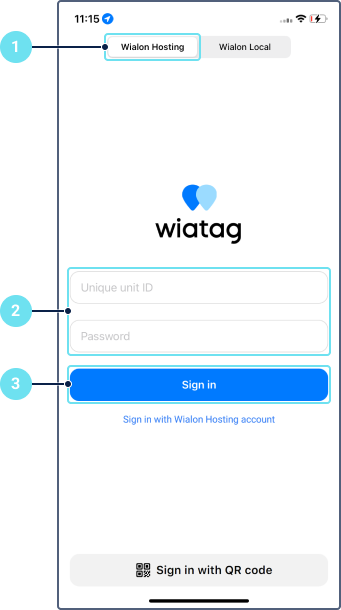To sign in to the application, use one of the available authorization methods:
Signing in with the unique ID of the unit
To sign in with the unique ID of the unit, follow the steps below.
- Select the product: Wialon Hosting or Wialon Local.
- Specify the unique ID of the unit and the password to access it (if any). If you select Wialon Local in the previous step, specify the host and port as well.
Tap Sign in.
Signing in with the username
To sign in with the username, follow the steps below.
- Select the product: Wialon Hosting or Wialon Local.
Tap Sign in with Wialon Hosting account or Sign in with Wialon Local account respectively.
Enter the username and password. If you select Wialon Local in the first step, specify the server address first.
Tap Log in.
Select the required unit from the list of available ones (created in the Wialon Hosting or Wialon Local monitoring system earlier) or tap New unit to create a new one.
If you use the application for Wialon Local, the Hardware IP field should be completed in the system settings in the administration system.
Signing in with the QR code
To sign in with the QR code, follow the steps below.
- Tap the Sign in with QR code button.
- Scan or select from the gallery the QR code generated in the Configurator web application.
If the authorization is successful, the device sends the first_start=1 parameter to the server.