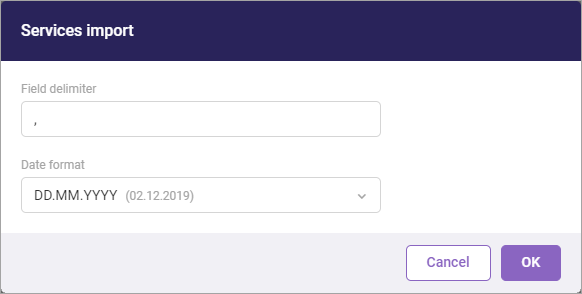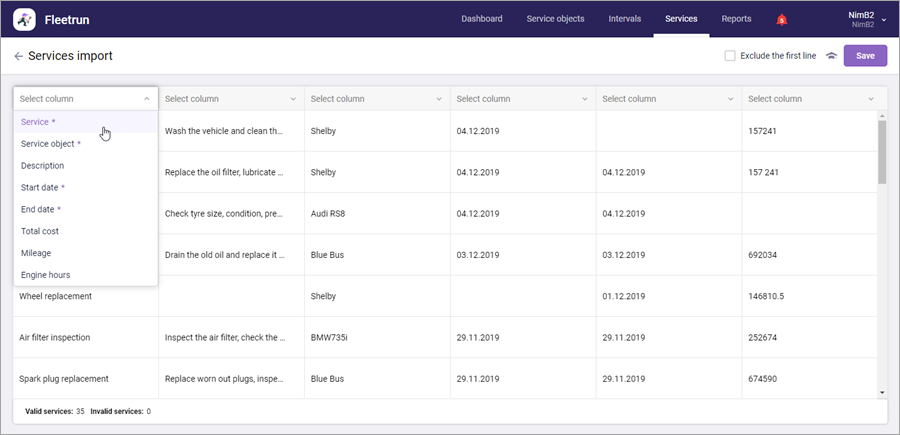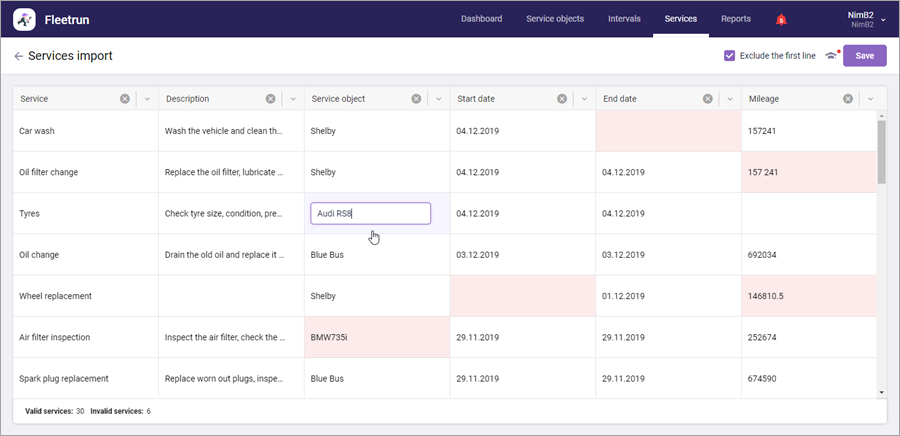Importing Services
For fleet units, you can import services from a CSV or XLSX file.
To import services, follow the steps below.
- Click on the button at the top of the Services page.
- Select the file from which you want to import the data (CSV or XLSX). The file should have at least four columns. The number of cells in each column should be the same.
- Select the date format. For a CSV file, also specify the field delimiter used in it.
- In the table with the import results, indicate the names of the columns. To do this, select the name of the column in the drop-down list above it. If the services of units have custom fields, their names are also available in the drop-down list. The required columns are marked with an asterisk (*). To cancel the selection, click on the icon .
If you don't select a name for a column, its content is not imported to the system.
- Select the Exclude the first line option if you want to import the file contents without the first line.
- Edit the data in the table, if needed. The cells with invalid data are highlighted in red. The services with such cells cannot be imported. To edit the data, click on the cell and type a new text into it. To save the text, click outside the cell.
- Click Save. In the window that opens next, you can see the results of the import. Click OK to return to the Services page (if all the services have been imported) or to the import results (if not all the services have been imported). You can leave the page with the import results by clicking on the icon .
When editing the data, consider the following:
- The cells of the required columns should be filled in.
- The service name should not exceed 128 characters.
- You can specify the names of only those units that are in the fleet (case-sensitive). If several units of the fleet have the same name, the service is imported only for one of them (selected randomly).
- The description should not exceed 512 characters. You can leave this cell empty.
- The start date of the service should not be later than the end date. The start and the end dates should not be later than the current one.
- The total cost can be indicated in integer and fractional numbers separated by a point. The maximum allowed length is 10 characters. If you leave the cell empty, the value 0 is assigned to the cost after the import.
- The mileage and engine hours can only be indicated in integer numbers. If you leave the cells empty, the value 0 is assigned to these parameters after the import.
- The length of the value in a cell of a custom text field should not exceed 128 characters. If no value is indicated, a dash is displayed in the cell after the import.
- In a cell of a custom field of the List type, you should select the required value or leave it empty. If no value is selected, a dash is displayed in the cell after the import.
The imported services receive the Closed status and go to the archive. Such services are considered to be completed on time, therefore a dash is displayed for them in the Overdue column in reports. The user does not receive online notifications about the imported services, nor notifications to an external server, email, or Telegram.
Was this helpful?
Download
All pages
Only this page