Online Notifications
The system provides the possibility to receive online notifications about the change of the statuses of the services. The types of notifications that should be displayed are selected in the user settings.
The table below shows the available types of notifications.
| Notification type | Description |
|---|---|
| Due | Activated when the upcoming service is created automatically or manually. |
| In progress | Activated when the current service is created or the status of the service is changed to In progress manually. |
| Overdue | Activated when the status of the service is changed to Overdue. A service created on the basis of a service interval receives the Overdue status the next kilometer/mile, engine hour or day after the term of its execution specified in the settings of the interval. A service created manually receives the Overdue status the next day after the date specified as the start date in the Service date field of its settings. |
| Rejected | Activated when the service is rejected. |
| Closed | Activated when the status of the service is changed to Closed. |
To view the notifications, click on the bell icon ( ) located in the navigation bar. If there are unread notifications, the icon turns red. The numeric indicator inside the bell corresponds to their number.
) located in the navigation bar. If there are unread notifications, the icon turns red. The numeric indicator inside the bell corresponds to their number.
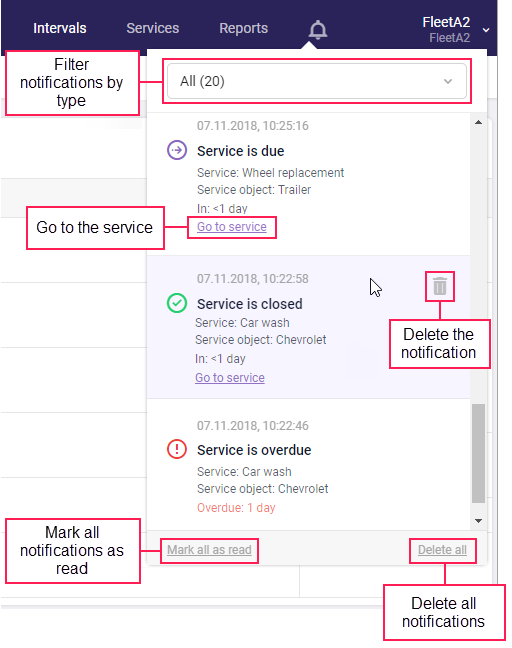
Each notification in the list contains the following information: date and time, type of notification, detailed description. To view the notifications of one particular type, use the filter at the top of the window.
Unread notification has a light grey background, the read one — white. Click on the notification to mark it as read or use the Mark all as read at the bottom of the window for all unread notifications. Press Delete all to remove all the notifications from the list. To delete a particular notification, hover the mouse cursor over it and click the button  .
.
To open the settings of the service and edit them (editing is not available for rejected and closed services), press Go to service under the text of the required notification.