Creating Services Manually
Click on the Create service button in the upper right corner to add a new service. This button is also available in the properties of the service objects (in this case, the object for which you create a service is specified automatically in the Service object field).
Two tabs are available in the service creation window: General and Line items.
General
On the General tab, the basic properties of the service are indicated: date, name, description, service object type, service object, interval, mileage and engine hours values. It is also possible to attach a file (the Attach files button).
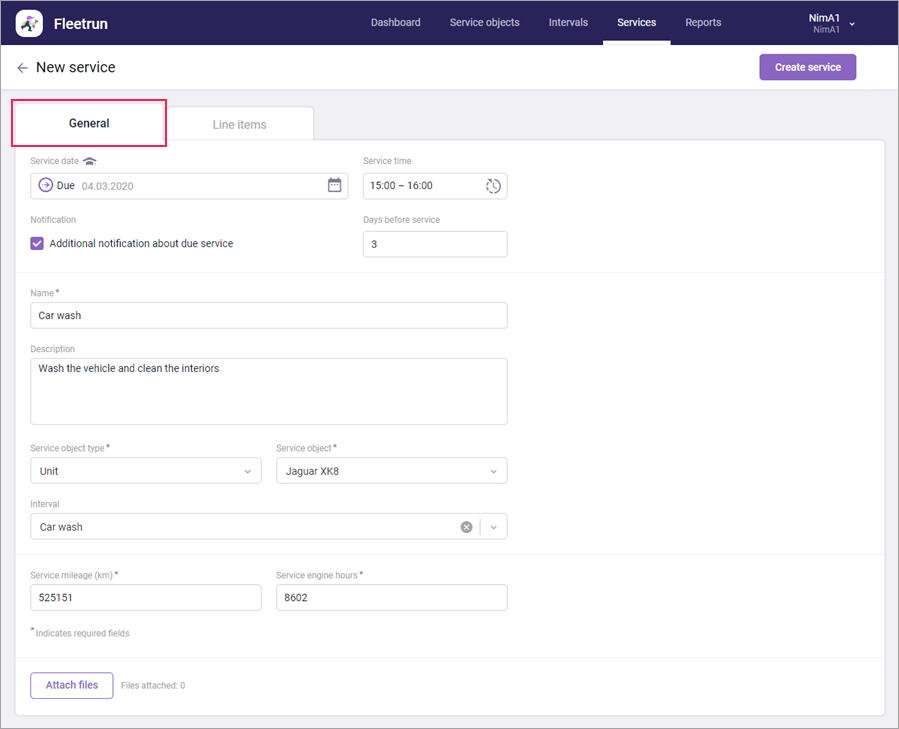
Service date
Here you can indicate the status of the service and the date of its completion. Click on this field to open the menu. In its upper part, you can select the status (Due, In progress or Closed), and in the calendar below you can specify its time frames (in accordance with the selected status).
For the service with the Due status, indicate the scheduled date (future or current), for the In progress status — the start date (past or current), for the Closed status — the dates of start (past or current) and end (past or current). To mark one day as the start and end of the service, double-click on it in the calendar.
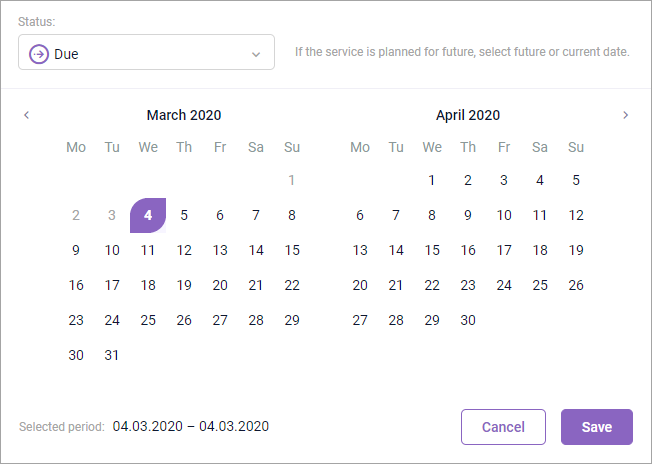
Service time
The start and end time of the service.
Notification
An additional notification for a due service. Activate this option to receive a notification several days before the start of the service. To get notified, you should configure notifications to an external server, email, Telegram, or online notifications about due services.
Days before service
Here you should specify how many days before the start of a due service you want to receive an additional notification. You can type only numbers in the field. The maximum allowed value is 999. If the value is 0, the notification comes on the day specified in the Service date field.
Name
The name of the service. The required field. The maximum allowed length is 128 characters.
Description
A commentary on the service. The maximum allowed length is 512 characters.
Service object type
The type of the service object for which the service is being created. The following types are available: unit, driver, trailer.
Service object
The name of the vehicle or driver for which the service is being created. The field works as the dynamic filter that allows you to quickly find a service object from the list of the available objects. To clear the field, click on  .
.
Interval
If service intervals are assigned to a service object, here you can indicate one of them. In this case, the data of the Name and Description fields, as well as the data of the Line items field are filled in automatically (provided they are filled for the selected service interval). To clear the field, click on  .
.
Service mileage
The mileage value at the moment of service. By default, the actual data at the moment of service creation is used. The required field.
Service engine hours
The engine hours value at the moment of service. By default, the actual data at the moment of service creation is used. The required field.
When filling in the Service mileage and Service engine hours fields, you can enter the values manually or use the buttons for auto-completion (for the Closed status). When auto-completion is used, the value of mileage (engine hours) from the unit’s first message for the selected interval is used as the initial value, and the value from the last message is used as the final one.
If you select Unit as the service object type, you can also see the custom fields created by the fleet administrator on the same-name tab of the Administration page. These fields are optional.
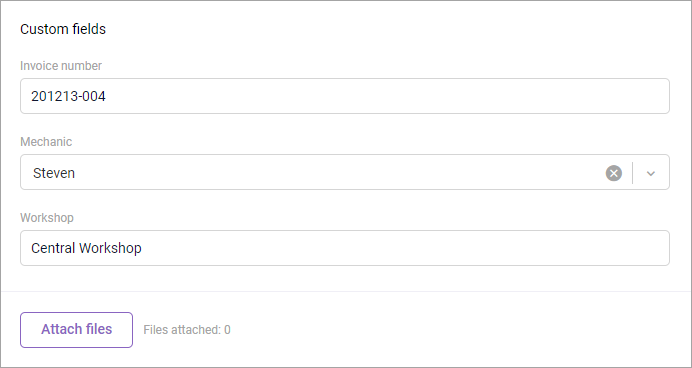
A custom field can be a text field or a drop-down list. The maximum length of a text field value is 128 characters. In a drop-down list, you can cancel the selection of an item by clicking on the icon  .
.
You can attach JPEG, PNG and PDF files to a service.
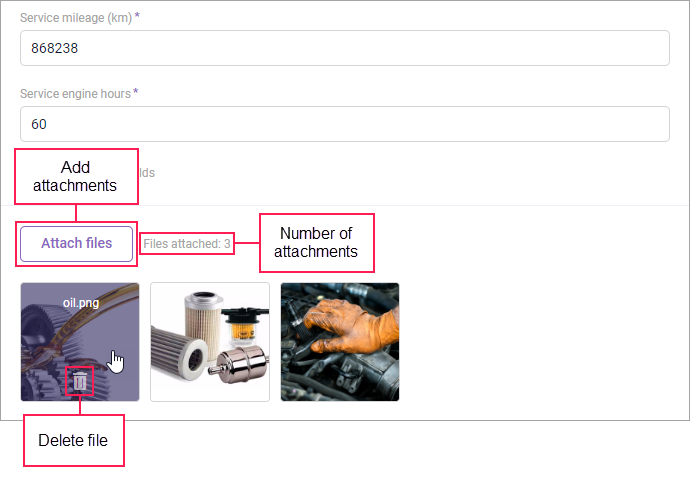
Restrictions on the size of attachments:
- 10 MB is the maximum allowed size of one file;
- 32 MB is the maximum total size of all attachments for one service;
- 1 GB is the maximum total size of all attachments for one fleet.
To remove an attached file, pause on its thumbnail and press the icon  . Clicking on the thumbnail itself opens the file in full size in a separate browser tab.
. Clicking on the thumbnail itself opens the file in full size in a separate browser tab.
Attaching and deleting files is not available for the services in the archive.
Line items
On the Line items tab, you can indicate the cost of parts and labour for the service. The principle of adding line items is the same as in the service intervals.
You can create services for several units, drivers, and/or trailers at once on the Service objects page.