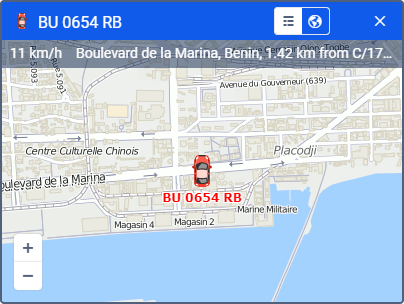A minimap is an additional window which shows the current information about the selected unit. You can open a minimap in one of the ways below.
Double-click on the unit name in the work list of the Monitoring tab. In this case, the map centers on the selected unit.
Double-click on the unit on the map. In this case, the map does not center on the selected unit.
If the server has not received any messages with coordinates from the unit, its minimap is not available.
Minimap modes
There are two modes available for minimaps: Info, and Map. To switch between them, use the buttons / in the right corner of the minimap header.
Info
To switch to the Info mode, click on the button in the minimap header. In this mode, you can see the extended unit information which is selected in the user settings.
Map
In the Map mode, you can see the location of the unit, as well as its speed and address from the last received message. You cannot move the map because it is automatically centered on the last position of the unit. Apart from that, working in the map mode is identical to working with the main map.
In the map mode, you can activate Google Street View or Yandex Panorama using the buttons in the lower right corner. Google Street View is a Google Maps feature that allows you to see panoramic street views of many cities around the world from a height of about 2.5 meters. The service makes it possible to view houses, roads and all the surrounding objects on the street, creating the illusion of virtual presence. At the moment, the service covers North America, Australia, New Zealand, Western Europe, Japan, Indonesia, and Brazil. Yandex Panorama is a panoramic view technology featured in Yandex Maps. At the moment, Yandex Panorama allows you to view the street panoramas of Russia, Ukraine, Belarus, Kazakhstan, and Turkey.
Online notifications in minimaps
In minimaps, you can view the received online notifications. When a notification triggers, the unit minimap is highlighted in red. If the minimap has been hidden, it is shown automatically upon receiving the notification. To receive and view online notifications in minimaps, select the Blink minimap option as a notification action.
In the minimap header, you can see an icon indicating the number of unread notifications. Click on it to view them. Here you can read and delete notifications as in the Online notifications window. To return to the initial mode, click on the icon again. Minimaps are not synchronized with the Online notifications window, therefore reading or deleting notifications in a minimap does not lead to any changes in the window of online notifications.
Working with minimaps
In the header of every minimap, there is a unit icon and name so that you can simply find the required one. The mode switches and the Close button () are also in the header. You can open one minimap per unit.
You can hide or display all minimaps at once by clicking on the button in the left corner of the bottom panel. When you go to the Reports tab, the minimaps are automatically hidden to avoid excessive information. If needed, you can display them by clicking on the button in the bottom panel. When you leave these tabs, the minimaps are shown again automatically.
After logging in to the system, the last layout of minimaps is restored.