Notification Actions
In the notification properties, you should select and configure one or several actions that should be performed automatically when the notification is triggered.
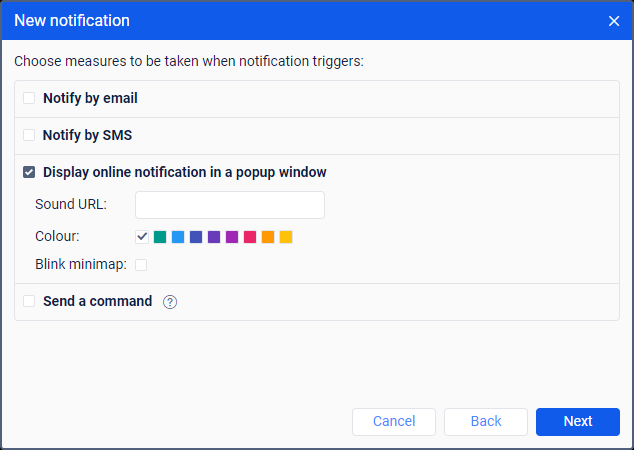
All the available actions are described in detail below.
Notify by email
This action allows you to configure sending email notifications. To do this, check the box to the left of the field and specify the address to which notifications should be sent. A new field is added automatically after each input. To cancel sending notifications to any of the specified addresses, uncheck the box to the left of the required address.
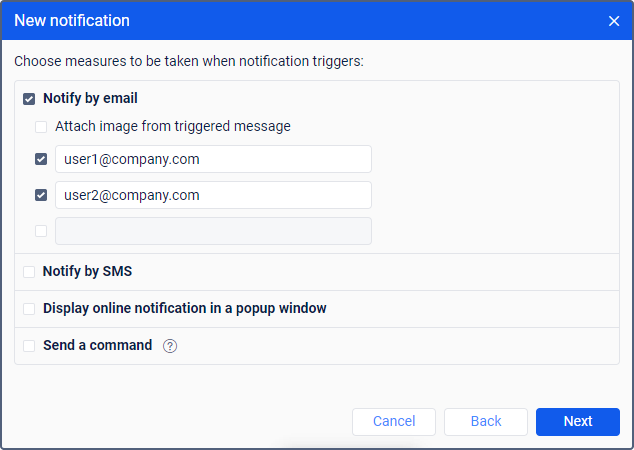
The notification name is specified in the header of the received email and the unit name, in brackets. The main part of the email contains the notification text.
The Attach image from triggered message option is not applicable in the system.
Notify by SMS
This action allows you to configure sending notifications as SMS messages. The action is available only if the Can send SMS option is enabled in the user properties. Phone numbers should be specified in the international format (for example, +375293293294). A new field is added automatically after each input.
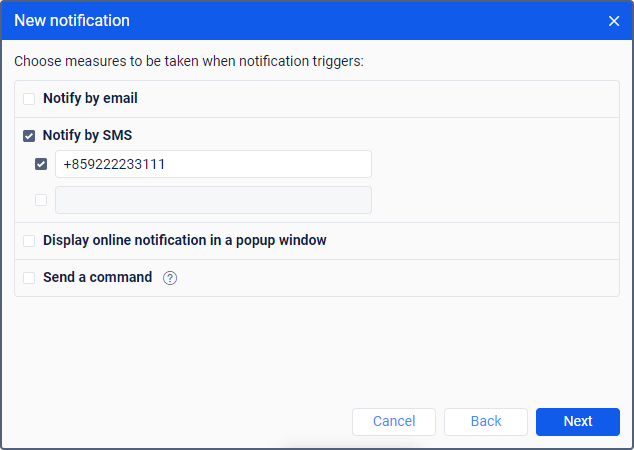
Display online notification in a pop-up window
This notification action allows you to display notifications in a pop-up window in LeaseControl (see more). If the Play sound for events option is enabled in the user settings, the notifications are accompanied by an audio signal. In the Sound URL field, you can specify the address of the audio signal. The recommended file size is up to 0.5 MB. If the field is not filled in, the default audio signal is used.
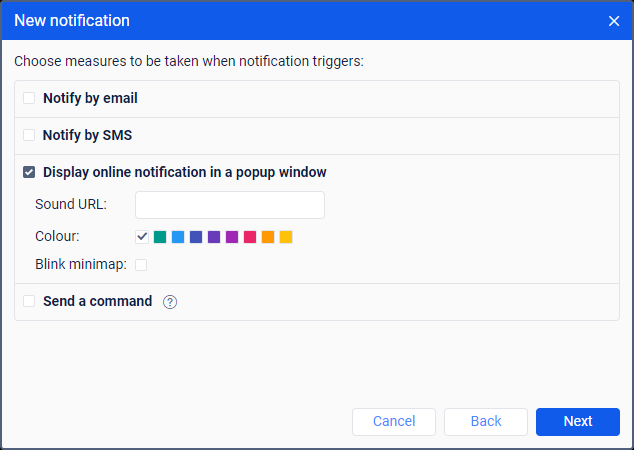
When using different browsers, take the following restrictions into account:
| Browser | Supported format |
|---|---|
| Internet Explorer 9+ | MP3, AAC |
| Google Chrome 11+ | MP3, WAV, Ogg |
| Mozilla Firefox 12+ | WAV, Ogg |
| Safari 5+ | MP3, WAV, AAC |
| Opera 10+ | WAV, Ogg |
If necessary, you can select the notification colour. The default colour is white.
If the Blink minimap option is enabled, once the notification is triggered, a mini-window opens in which you can track the movement of the unit.
Send a command
This action allows you to send a certain command to the unit(s). The list contains all the available commands created in the properties of all the selected units if you have the Send commands access right to them.
Next to the name of each command, you can see the following icons:
 : means that all the selected units support this command;
: means that all the selected units support this command; : means that not all the selected units support this command (more information in the tooltip).
: means that not all the selected units support this command (more information in the tooltip).
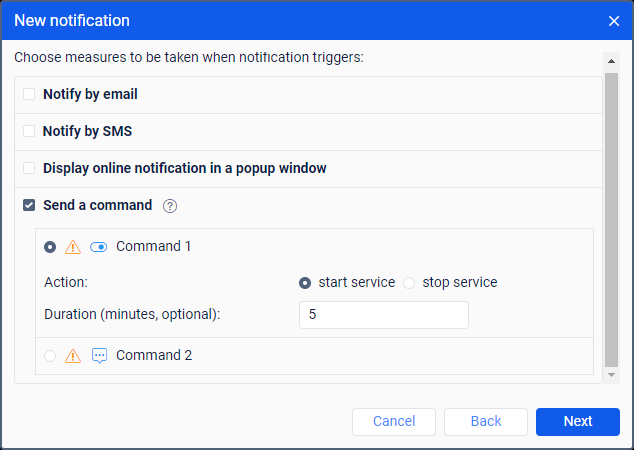
In case of sending commands that involve entering text or a message, you can use the same tags as for the notification text. When executing the command, the specified tags are converted to the values that correspond to them.
Tags are converted to values only when selecting the Send a command notification action. When sending a command manually from the Monitoring tab, the tags are not converted.
Read more about commands here.