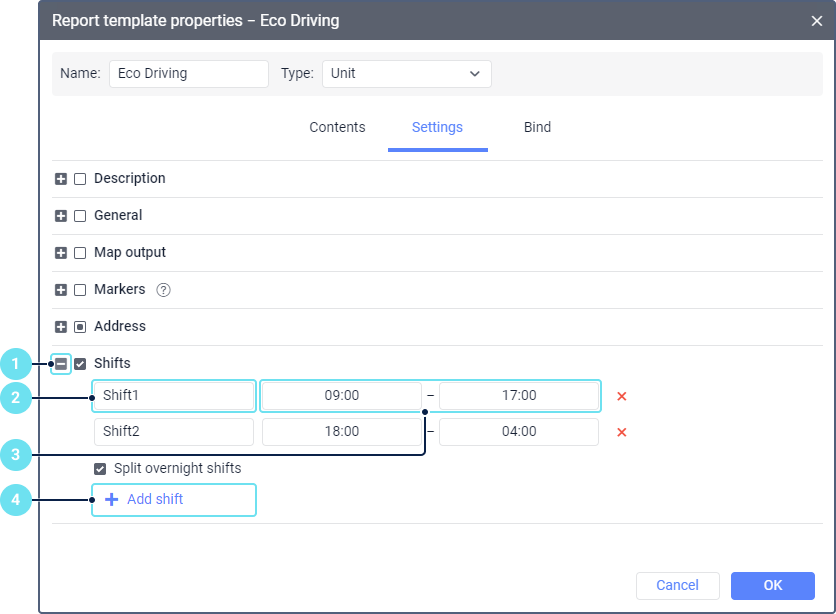In the Shifts section, you can configure work shifts which should be used to structure information in reports. This may be useful if several drivers work with the same unit but at different times. For example, one driver works from 9 a.m. to 5 p.m., and the other one, from 9 p.m. to 5 a.m. In this case, you can add two shifts and execute a report taking into account the data received during these work shifts only.
To configure shifts, follow these steps:
- Click on the icon to the left of the Shifts section.
- Specify the shift name (by default, the first shift is named Shift1, and the following ones, Shift2, Shift3, etc.)
- Specify the start and end time of the shift. You can use only the 24-hour time format. For example, 09:00–17.00.
- Click Add shift ().
- Add the required number of shifts following steps 2–4. The start of the next shift cannot be earlier than the end of the previous shift.
To delete a shift, click on the icon next to it.
If you don’t want the events of a shift which ends in a new day to be related to the previous day (that is, the day when the shift started), enable the Split overnight shifts option.
After configuring shifts, go to the table settings, add the grouping of the Shift type, and enable the Retrieve intervals option.
Regardless of the shift settings, the report displays data only for the specified interval.