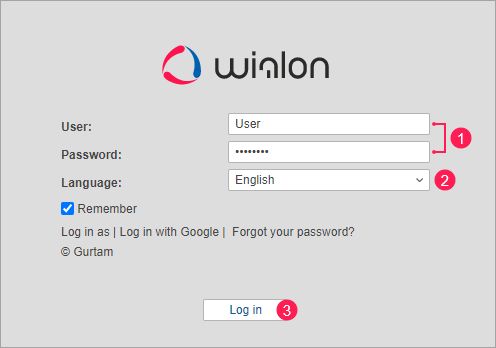Getting Started
Satellite monitoring system Wialon allows users to monitor and control their units: vehicles, employees, stationary objects, pets, etc.
To read the full version of the Wialon User Guide, click here .
Login
- Enter the user name and password (1).
- Select the interface language (2).
- Click Log in (3).
Connecting hardware
To configure the tracker, follow the steps:
- make sure that the tracker is connected to power and has a SIM card inserted with a data service connected;
- specify an IP address and port;
- specify APN (relevant only for GSM networks); to find it out, contact your GSM service provider;
- specify the frequency of sending data.
To find out the IP address and port of the device, create a unit in your Wialon account. After specifying the type of the device, the information in the IP address:port format will appear in the Server address field.
APN is relevant only for GSM networks. In CDMA networks (currently CDMA is actively used only in America), it is not used. For some trackers (for example, Concox), automatic APN configuration is available (as long as the GSM operator supports its automatic issue).
Possible problems and solutions
Was this helpful?
Download
All pages
Only this page