Creación de unidades
Para que un usuario pueda crear unidades:
- la opción Puede crear objetos debe estar activada en las propiedades del usuario;
- el servicio Unidades: Acceso debe estar activado en las propiedades de la cuenta en la que quiere crear la unidad.
Al crear unidades, tenga en cuenta las siguientes particularidades:
- no se puede crear unidades en la cuenta de nivel superior;
- no se recomienda crear unidades en una cuenta con derechos de distribuidor.
En Wialon, se puede crear unidades de las siguientes maneras:
- crear una unidad manualmente;
- importar una unidad desde un archivo WLP;
- importar unidades en masa desde un archivo XLSX o CSV (conveniente para transferir una flota entera a Wialon).
Además, en Wialon se puede transferir unidades de una cuenta a otra.
Creación manual de una unidad
Previamente conecte y configure el dispositivo (rastreador) en el vehículo, equipo inmóvil o cualquier otra unidad que quiere observar. En vez de un rastreador, puede utilizar también un teléfono inteligente con la aplicación especializada instalada en el mismo (por ejemplo, WiaTag).
El dispositivo debe enviar datos al servidor cuya dirección se muestra automáticamente en el campo Dirección del servidor una vez indicado el tipo del dispositivo en la pestaña Básicas (vea el paso 2 más abajo).
Para crear una unidad, siga los pasos a continuación.
-
Escoja el modo Unidades utilizado el botón del mismo nombre y apriete Crear.
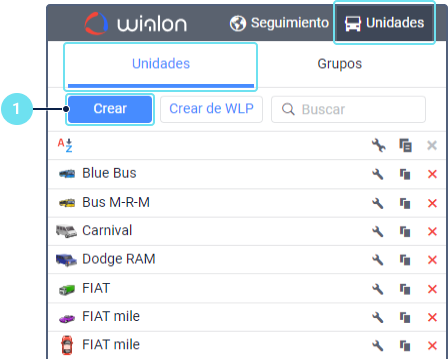
-
Rellene las propiedades de unidad. Para que la unidad se conecte al sistema, es necesario rellenar por lo menos los siguientes campos en la pestaña Básicas:
- Nombre;
- Tipo de dispositivo;
- ID único.
Después de seleccionar el tipo de dispositivo, la dirección IP del servidor y el puerto para ese tipo se especifican automáticamente en el campo Dirección del servidor. Configura tu dispositivo para que envíe datos a la dirección del campo Dirección del servidor.
Si para el tipo de dispositivo escogido está disponible la lista de los sensores más usados, puede verla en la pestaña Sensores y agregar los necesarios. Antes de hacerlo, asegúrese de que el dispositivo envía los parámetros indicados. También puede volver a la lista de sensores después de que el dispositivo empiece a enviar mensajes. En este caso, la lista se ajustará y se actualizará en función de los mensajes recibidos.
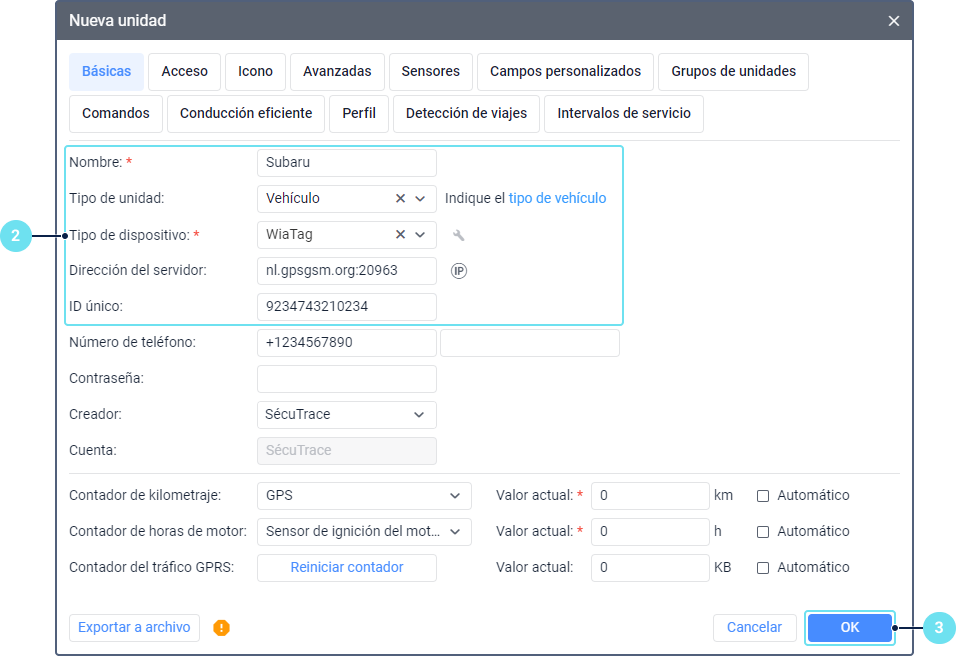
-
Guarde los cambios.
-
Pase a la pestaña Seguimiento donde se agregan automáticamente las unidades creadas. Asegúrese de que la unidad está conectada y envía mensajes al sistema. Si es así, un marcador verde se muestra para la unidad en la lista en la columna Estado de conexión.
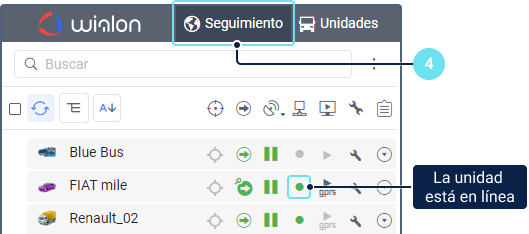
Para los parámetros de las unidades que se crean se utiliza el sistema de medidas indicado en los parámetros de usuario. Para las unidades existentes, se puede cambiar el sistema de medidas solo mediante la conversión.
Creación de una unidad utilizando un archivo WLP
Si tiene un archivo WLP que contiene propiedades de una unidad, puede crear una unidad con propiedades ya preconfiguradas. Para hacerlo, apriete el botón Crear de WLP, escoja el archivo y parámetros que quiere añadir a las propiedades de la unidad y haga clic en Siguiente.
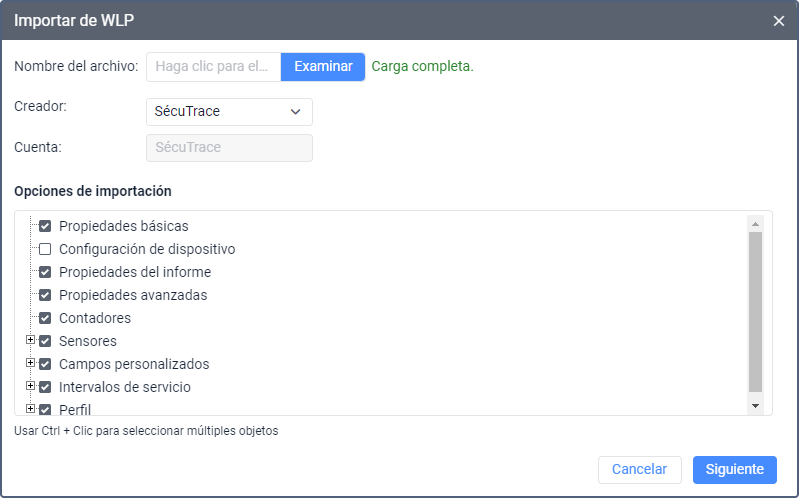
Como resultado, se crea una unidad nueva y se abren sus propiedades.
Si al crear la unidad utilizando el archivo WLP el tipo de dispositivo indicado en el mismo no está disponible para su cuenta, el tipo de dispositivo de la unidad creada cambia automáticamente por Wialon Retranslator.