Transferring units from one account to another
The transfer of units is available only for accounts with dealer rights.
You can transfer units from your account to any subordinate account, as well as from one subordinate account to another, even if they are in different branches and at different levels of the hierarchy.
For information on transferring units in bulk from a file to an account, see Import from CSV/XLSX.
To transfer units to another account, follow the steps below.
- Open the Units section.
- Click on the Switch account icon (
 ).
).
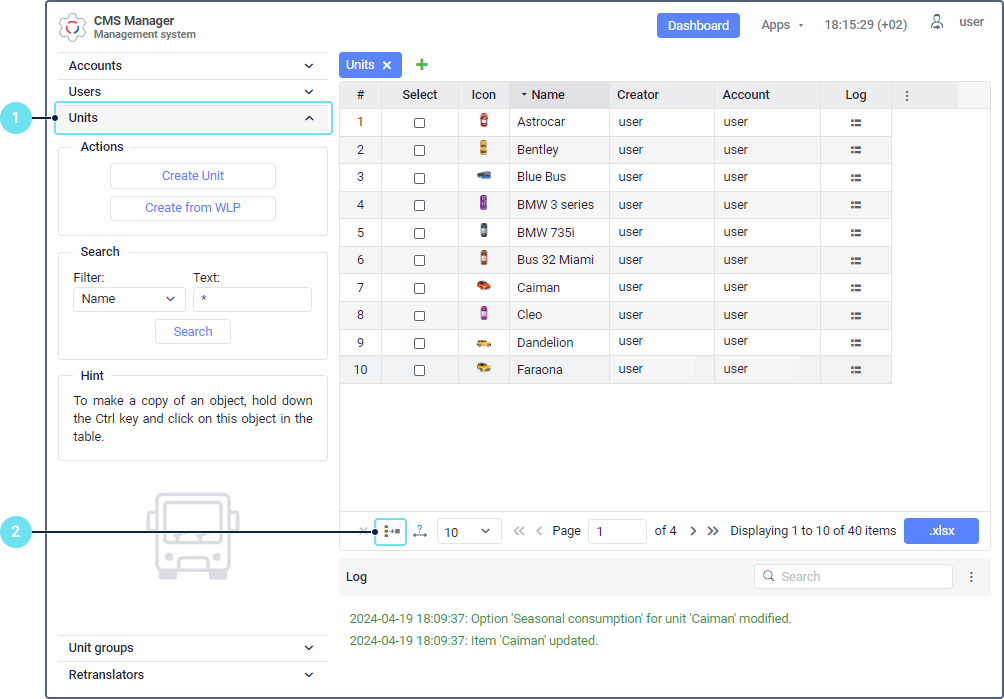
- In the left list, select units you want to transfer to another account. To find the required unit, use the dynamic filter above the list.
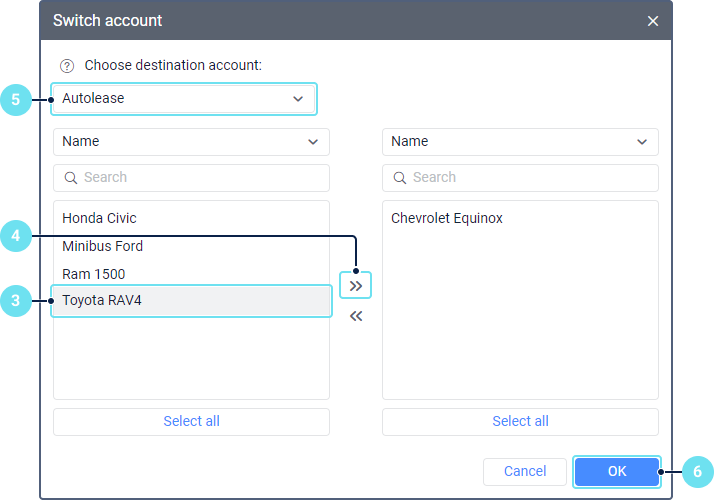
- Move the selected units from the left list to the right one by double-clicking or using the icon
 .
. - Choose the account to which the units should be transferred. The drop-down list shows only those accounts to which you can transfer all the selected units.
- Click OK.
As a result, the account and creator of the transferred units are changed as well as the number of created and available units in both accounts. Units are transferred together with their history, that is, the database with messages from these units. All settings in the unit properties, including access rights, are also transferred.
Video: Unit Transfer Tool | How to
You can find information about transferring units in the following video dated 10.12.2019: