Creating units
In order for the user to create units:
- the Can create objects option should be enabled in the user properties;
- the Units: Access service should be enabled in the properties of the account in which the unit is to be created.
When creating units, take the following particularities into account:
- you cannot create units in the top account;
- it is not advisable to create units in an account with dealer rights.
There are three ways to create units in Wialon:
- create a unit manually;
- import a unit from a WLP file;
- import units in bulk from an XLSX or CVS file (convenient for adding an entire fleet to Wialon).
Also, you can transfer units from one Wialon account to another.
Creating a unit manually
Before getting started, connect and configure a device (tracker) on a vehicle, stationary equipment, or anything you want to monitor. You can also use a smartphone with an application, for example, WiaTag installed on it as a tracker.
The device should send data to the server, the address of which is shown in the Server address field automatically after specifying the device type on the General tab (see step 2 below).
To create a unit, follow these steps:
-
Select the Units mode using a switch and click New.
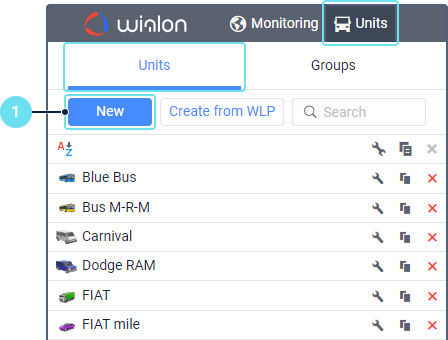
-
Specify the unit properties. To connect a unit to the system, you should fill in at least the following fields on the General tab:
- Name;
- Device type;
- Unique ID.
After you select the device type, the server IP address and port for that type is specified in the Server address field automatically. Configure your device so that it sends data to the address from the Server address field.
If a list of the most used sensors is available for the selected device type, you can see it on the Sensors tab and add the necessary ones. Before adding, make sure that the device sends the specified sensor parameters. You can also return to the list of sensors after the device starts sending messages. In this case, the list will be refined and updated according to the received messages.
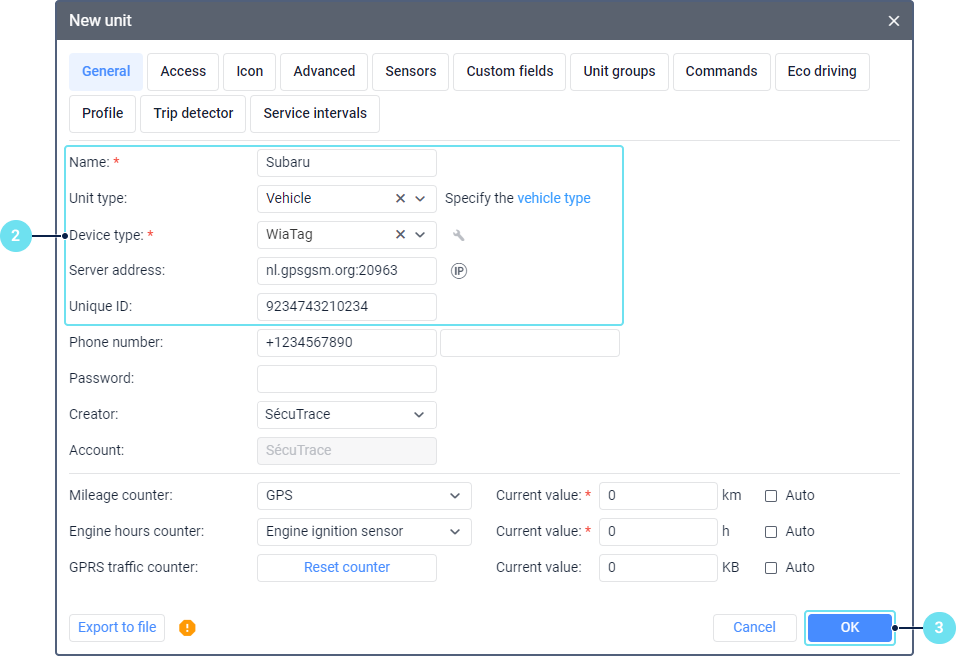
-
Save the changes.
-
Go to the Monitoring tab to which the created units are added automatically. Make sure the unit is connected and is sending messages to the system. In this case, a green marker is shown in its row in the Connection status column of the list.
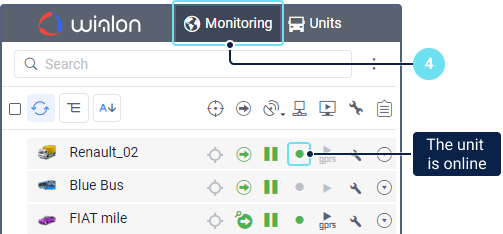
When creating units, the measurement system used for their properties is the same as the one specified in the user settings. For the existing units, you can change the measurement system only using conversion.
Creating a unit from a WLP file
If you have a WLP file with saved unit properties, you can create a unit with the properties already configured. To do this, click Create from WLP, select the file and the settings you want to add to the unit properties, and click Next.
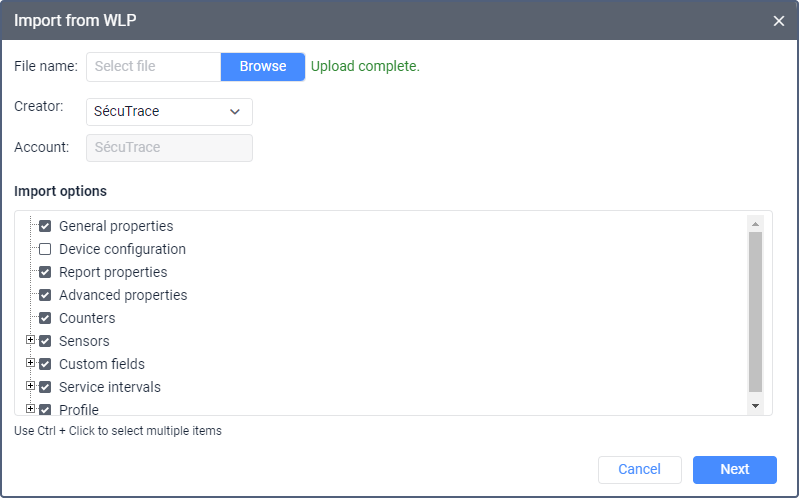
As a result, a new unit is created and its properties open.
If the device type specified in the WLP file is not available for your account, then the device type of the created unit is automatically changed to Wialon Retranslator.