Health check incidents
The Health check incidents table provides historical data on incidents which have occurred with your units. The table shows the incidents that are tracked on the Health check tab. Real-time data on incidents is available on the Dashboard.
Each row of the table represents a separate interval of an event related to a specific uninterrupted incident. For example, if a unit device experiences a low battery incident continuously for several hours, it will be displayed as a single row in the table.
If you change the criteria configuration on the Health check tab, new generated tables show past data according to the new configuration.
The Health check incidents table can be included in reports on units and unit groups. You can see the total number of incidents in the Statistics table.
“Health check incidents” table columns
The Health check incidents table can contain the following columns:
| Column | Description |
|---|---|
| Beginning | The date and time when the incident started. If location data is available, the cell is clickable and shows the incident starting location on the map. The grouping rows (group headings) show the beginning of the first incident of the group. The Total row shows the beginning of the first incident within the report interval. |
| End | The date and time when the incident ended. For ongoing incidents, the end time is displayed based on the Incomplete interval setting. If location data is available, the cell is clickable and shows the incident ending location on the map. The grouping rows show the end time of the last incident of the group. The Total row shows the end time of the last incident within the report interval. |
| Incident type | The type of incident that occurred. Possible types are:
|
| Incident threshold | The custom condition set by the user on the Health check tab. Along with the minimum incident duration, this condition is used for detecting incidents. For example, for the Device battery level incident, you can set a minimum allowed percentage of battery charge. Not all incident types are customizable. In such a case, the cell remains empty. |
| Incident duration | The total duration of the incident. The grouping rows show the total duration of the incidents of the group. The Total row shows the total duration of all the incidents within the report interval. |
| Minimum incident duration | The minimum duration for which the incident criteria must be met for an incident to be registered. This duration is included in the total incident duration. You can set the Minimum incident duration value for each type on the Health check tab of the unit properties. For grouping and Total rows, this column shows a dash. |
| Initial location | The address of the unit location at the beginning of the incident. If location data is available, the cell is clickable and shows the incident starting location on the map. The grouping rows show the unit location at the beginning of the first incident of the group. The Total row shows the unit location at the beginning of the first incident within the report interval. |
| Final location | The address of the unit location at the end of the incident. For ongoing incidents, the cell displays a dash. If location data is available, the cell is clickable and shows the incident ending location on the map. The grouping rows show the unit location at the end of the last incident of the group. The Total row shows the unit location at the end of the last incident within the report interval. |
| Health check status | The status of the unit device at the beginning of the incident interval. Depending on whether the devices meet the criteria on the Health check tab, the possible statuses are Healthy, Need attention and Unhealthy. For details, see the Dashboard page. |
| Count | This column always displays “1” for individual incident rows, and is used for counting incidents in the grouping or Total rows. |
| Sensor | If the incident is related to sensor data, this column displays the name of the sensor. Otherwise, the column displays a dash. Sensor-related incident types are Device battery level, Ignition off, Voltage level and No changes in fuel data. |
| Driver | The name of the driver who was assigned to the unit at the start of the incident. If no driver was assigned, or the driver’s data is not available, this column displays a dash. |
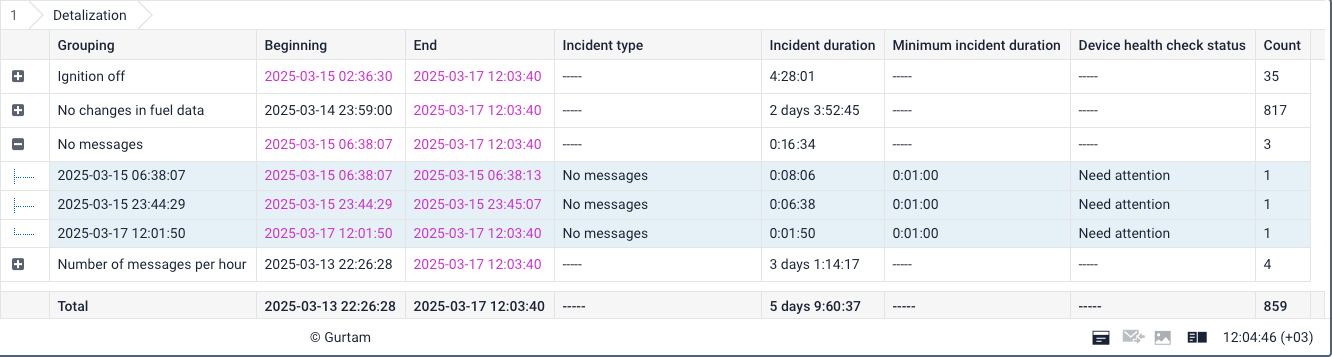
“Health check incidents” table settings
Like for other tables, you can manage the content and the view of the table by applying various settings, grouping and filtering. Also, adding custom columns is available for this table.
General settings
When configuring the Health check incidents table, you can apply general settings which are universal for all tables: detalization (nesting), row numbers and the Total row, duration format, and others. See their detailed description on the Settings page.
Grouping
You can group incident intervals in the table by incident type and by time periods like day, week, month, and others. See the Parameters page for more details. In the column description above, you can find details on grouping row values in the Health check incidents table.
Filtering
You can filter the incident intervals by the following parameters:
Custom columns
You can add your own columns to the Health check incidents table. These custom columns can include other column values, unit parameters, constant values, mathematical operators, and others. See the Tables page for more details.