How to add speed limits to OpenStreetMap
This guide describes how to add speed limits to OpenStreetMap and edit them. If you find outdated or incorrect road speed limits on Gurtam Maps, you can make changes to them on OpenStreetMap. The changes will be added to Gurtam Maps by our team. After that, you will be able to use them for speeding detection and Eco Driving control.
The instruction describes the following actions:
- Logging in to OpenStreetMap
- Enabling the map editing mode
- Setting up the map for editing
This section is not mandatory for adding or editing speed limits. The information in this section helps to remove the data that can visually hinder map editing. - Editing speed limits
Logging in to OpenStreetMap
Log in or sign up at https://www.openstreetmap.org/. If you don’t have an account on OpenStreetMap, you can use your account from Google, OpenID, Facebook, or others.
Enabling the map editing mode
In order to start editing the map, follow these steps:
- Search for the desired road segment with the help of your mouse. If you know the coordinates of the road segment, enter them in the Search field.
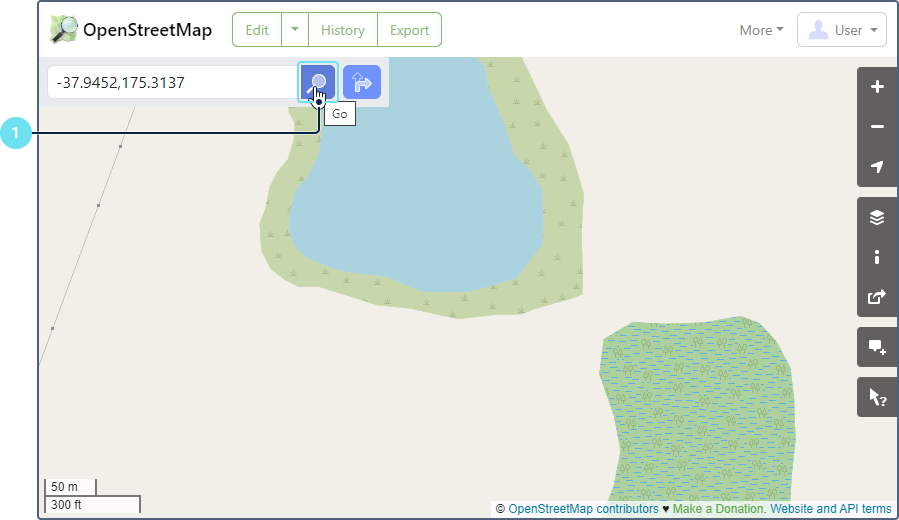
- Click Edit.
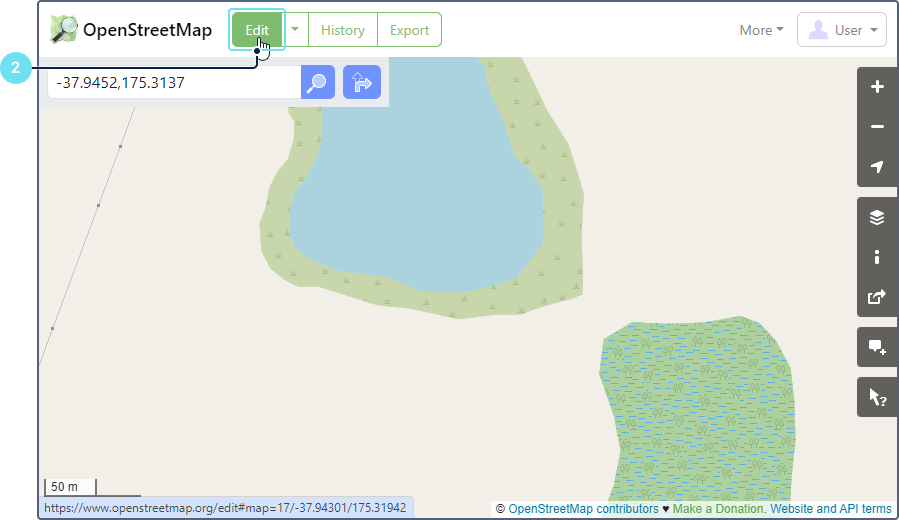
Setting up the map for editing
The default map in editing mode contains many details. In order to avoid confusion or accidental edits, you can set it up for your convenience. The following steps are not mandatory.
- Change the background of the map. To do this, go to the Background settings by clicking on the icon in the right working area (or press B on the keyboard).
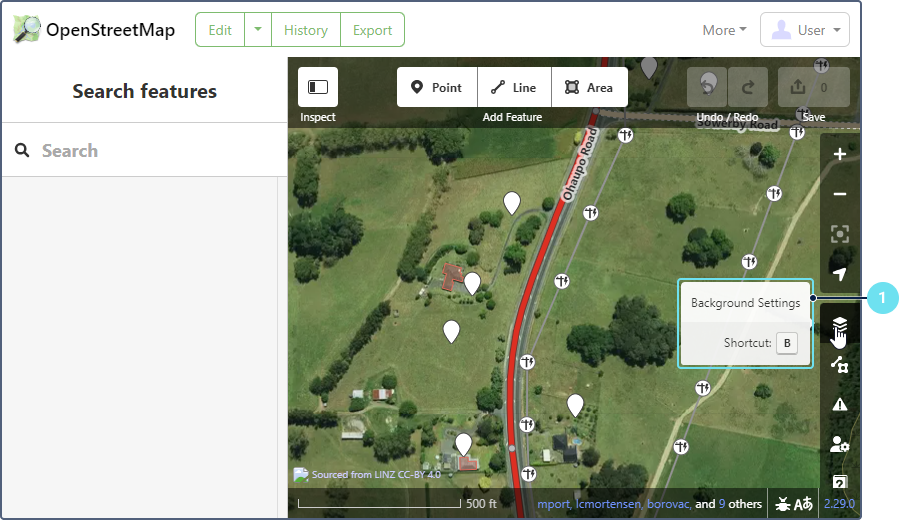
- Change the satellite image or turn on the OpenStreetMap (Standard) display mode.
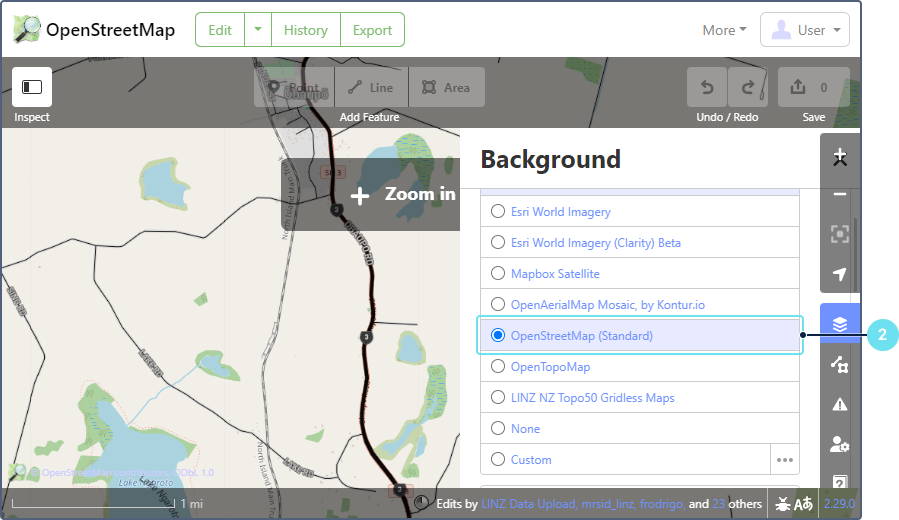
- Disable the display of certain data types on the map. To do this, click on the Map Data icon (or press U on the keyboard).
- Open the Map Features tab. Remove the unnecessary information from the map.
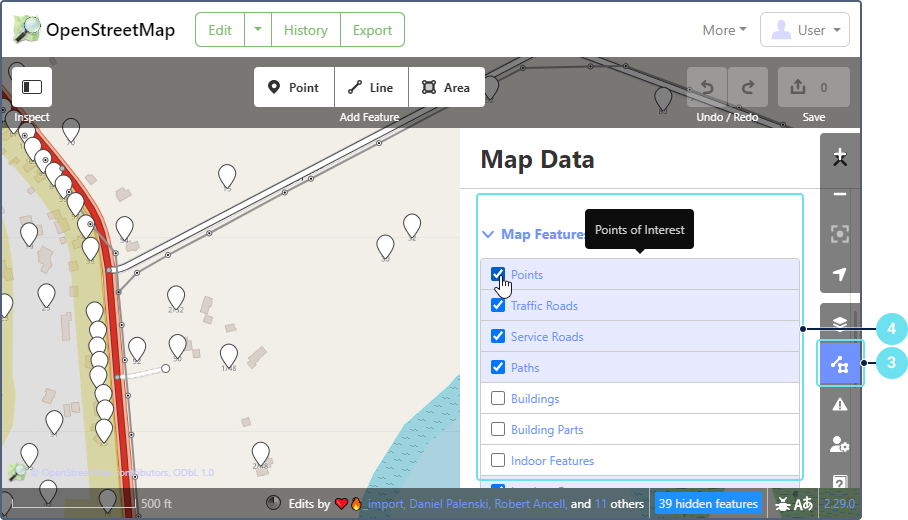
Learn more about how to edit data in OpenStreetMap.
Editing speed limits
To set a speed limit for the road, follow these steps:
- Click on the segment of the road you are interested in. The selected segment will then have a red blinking outline.
- Expand the Fields tab if it doesn’t open automatically.
- Add or edit the existing speed limit in the Speed limit field. Select the unit of measurement.
- Click Save (or press Ctrl+S on the keyboard).
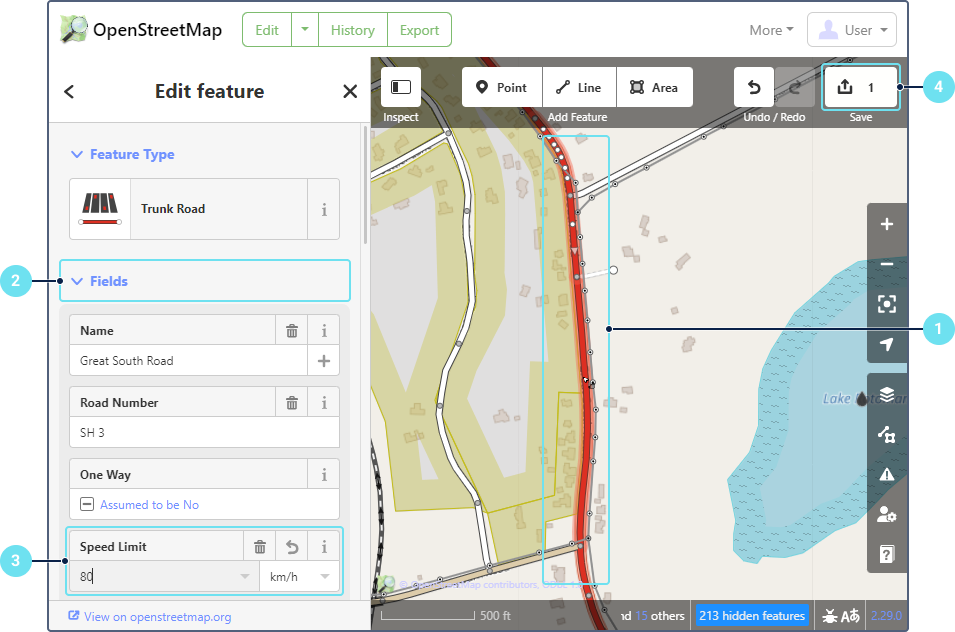
- Write a comment on your edit so that other OpenStreetMap users can understand what changes were made. Carefully review your changes.
- Click Upload.
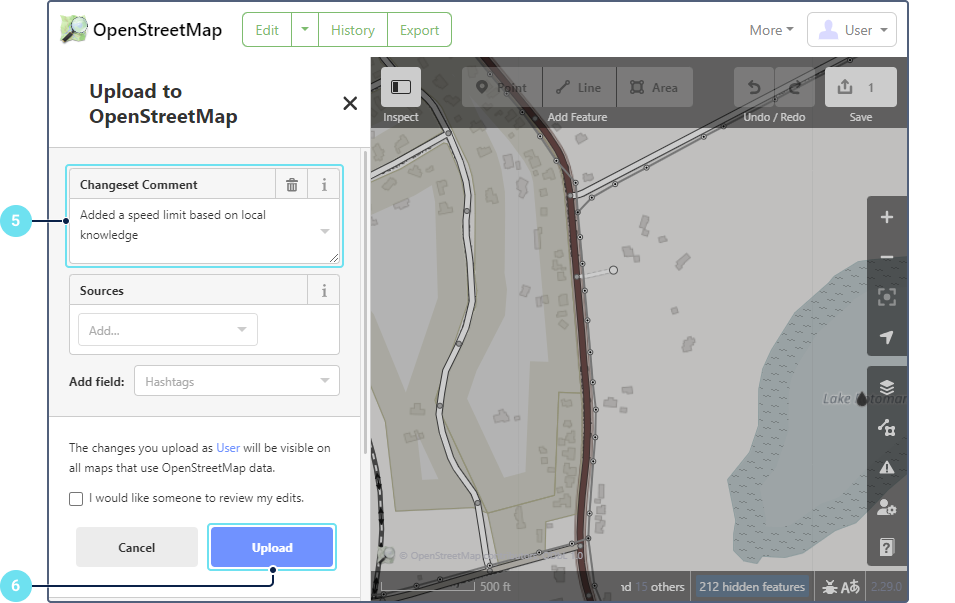
- Copy the link that appears after uploading and send it to support@wialon.com. If you have made several edits, you can report your OpenStreetMap username and coordinates of the places where the changes have been made.
After we check the changes you have made, we will add them to Gurtam Maps. The updated speed limits will be available for all users.