JC450: Configuration for Use in Wialon
This guide describes how to configure the JC450 device for use in Wialon.
You can request a Wialon trial account here.
Quick setup in Wialon
To point the device to your Wialon account, follow the steps below.
- Send the command BCD,1# to configure the device ID type. In response to the command, the device reports the last 12 digits of its IMEI.
By default, the command BCD,0# is used. In response, the device reports the last 14 digits of its IMEI in HEX. Additional conversion to DEC is required in this case. - Use the command SERVER,Server_adress,22305,NA,NA,NA,NA to set the server address. You can find the server address and port in the units properties.
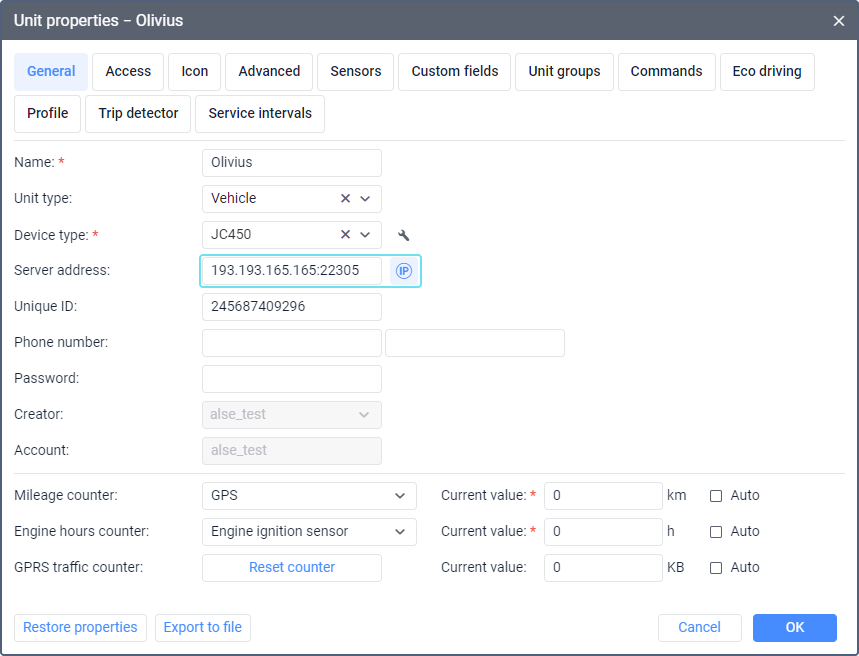
- Send the command APN,APN_name,APN_value to add and set the APN of the SIM card.
- Use the command REBOOT to reboot the device.
Additional settings
Additional device settings are available in the unit properties upon clicking on the icon  next to the Device type field.
next to the Device type field.
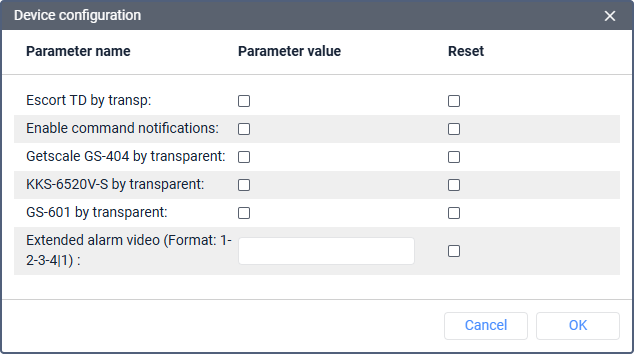
The available settings are as follows:
| Setting | Description |
|---|---|
| Escort TD by transp | Enable this option if you want to receive data from Escort TD additional equipment. |
| Enable command notifications | Enable if you want to receive command responses in a pop-up window. |
| Getscale GS-404 by transparent | Enable this checkbox if you are using Getscale GS-404 RFID reader. Parameters with the prefix gs_404_ are registered. |
| KKS-6520V-S by transparent | Enable this checkbox if you are using the KKS-6520V-S RFID reader. Parameters with the prefix kks_ are registered. |
| GS-601 by transparent | Enable this checkbox if you are using Getscale GS-601 keyboard. Parameters with the prefix rfid_ are registered. |
Extended alarm video (Format: 1-2-3-4|1) |
Configure which channels record video when an alarm is triggered. Use 1-2-3-4 for the camera channels you want to use; After the vertical bar, use 1 for recording mode (0 for photo only, 1 for video only). Example: 1-2|1 means channels 1 and 2 record video (not photos) when an alarm is triggered. |
Commands
After the device is connected to Wialon, you can use commands to change certain settings in the device configuration. To configure a command, follow the steps below.
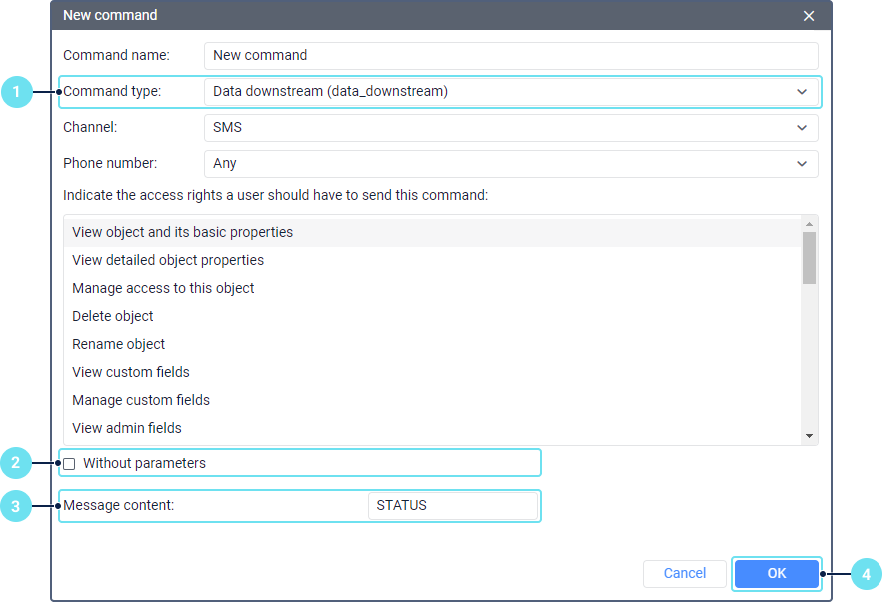
- Create a command of the Data downstream (data_downstream) type.
- Disable the Without parameters option.
- Type the command text in the Message content field. For example, to receive the device status, type the text STATUS. To obtain the full list of available commands and their texts, contact the device manufacturer.
- Save the created command.
If you have further questions regarding the device configuration in Wialon, send a request to support@wialon.com and specify the following details:
- device type and ID,
- issue description,
- screenshot with the response to the STATUS SMS command, if applicable.
For ultimate technical support with hardware setup, we recommend contacting the device manufacturer.
Useful articles and links
Video